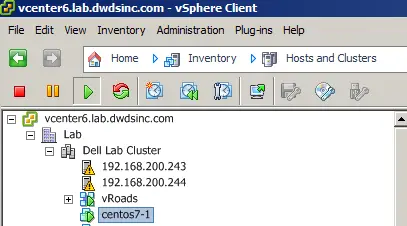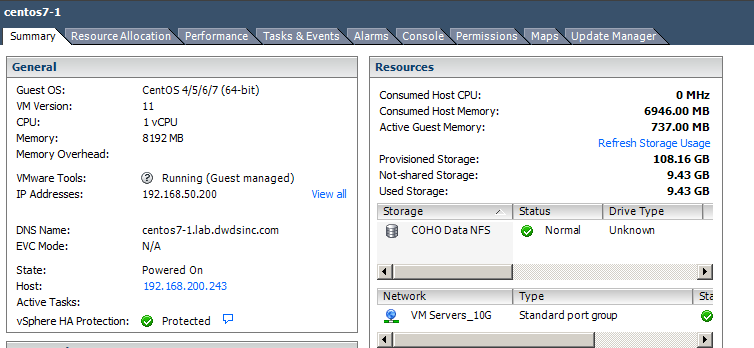I was standing up some Centos 7 boxes in VMware vSphere. And I figured I would blog on the steps to install VMware Tools.
The below Steps are taken from http://partnerweb.vmware.com/GOSIG/CentOS_7.html
“CentOS 7 documentation covers information on how to install the operating system in a virtual machine. For additional information about the operating system, refer to the instructions included in the installation media.
CentOS 7 documentation includes the following topics:
- Installation Instructions
- VMware Tools in a CentOS 7 Guest
- Knowledge Base Articles for CentOS 7
- VMware Compatibility Guide
Installation Instructions
To install CentOS 7 in a virtual machine you can use either the standard CentOS distribution CD or the boot floppy/network method. The following installation instructions are for standard distribution CD.
Prerequisites
Before you begin, verify that the following tasks are complete:
- Read General Installation Instructions for All VMware Products.
- When creating the virtual machine, do not attempt to use BusLogic SCSI adapter. CentOS 7 does not include a driver for the adapter.
Installation Steps
- Insert the CentOS 7 CD-ROM in the CD-ROM drive.
- Power on the virtual machine to start installing CentOS 7.
- Follow the prompts to complete the installation.
- Set the storage location for installation. In the INSTALLATION SUMMARY screen, in the STORAGE session area, select INSTALLATION DESTINATION.
- Change the Base Environment and select Add-Ons to install. In the INSTALLATION SUMMARY screen, in the SOFTWARE session area, click SOFTWARE SELECTION.CentOS 7 includes Open VMware Tools. The default Base Environment is Minimal install, which only has basic functionality.
- For Minimal install and Virtualization Host environments, Open VMware Tools is not available during installation.
After CentOS 7 installation, to install Open VMware Tools, using root privileges, run the command:
# yum install open-vm-tools - For other types of Base Environments, to install Open VMware Tools, select the Guest Agents Add-On.
- If this Add-On is not listed, the Base Environment already includes Open VMware Tools and installs it by default.
- For Minimal install and Virtualization Host environments, Open VMware Tools is not available during installation.
- Click Done.
- Click Begin Installation to continue.
- Set root password and create new users, as needed, in the CONFIGURATION screen.
VMware Tools in an CentOS 7 Guest
Use the guest OS provided Open VM Tools or install VMware Tools, as needed.
Open VM Tools
Open VM Tools is the open source implementation of VMware Tools and consist of a suite of virtualization utilities that improves the functionality, administration, and management of virtual machines on VMware hypervisors. VMware recommends using the Open VM Tools redistributed by the operating system vendors. To use Open VM Tools:
- Add the vmhgfs Driver
If you use the file sharing feature by using Shared Folders in VMware Workstation and Fusion, install the vmhgfs driver in the virtual machine. This driver is not included inbox in the operating system. Installing the additional vmhgfs driver does not disturb the other inbox VMware drivers or Open VMware Tools. To install this driver:- Install Open VMware Tools.
- Install the traditional TAR Format VMware Tools that is bundled with VMware Workstation or Fusion products.
- Add the deployPkg Tools Plug-in
If you are using the virtual machine as a template or if it will be protected by SRM (Site Recovery Manager), then install the deployPkg Tools plug-in. To install this plug-in:- Create a file, /etc/yum.repos.d/vmware-tools.repo, with the following content:
[fusion_builder_container hundred_percent="yes" overflow="visible"][fusion_builder_row][fusion_builder_column type="1_1" background_position="left top" background_color="" border_size="" border_color="" border_style="solid" spacing="yes" background_image="" background_repeat="no-repeat" padding="" margin_top="0px" margin_bottom="0px" class="" id="" animation_type="" animation_speed="0.3" animation_direction="left" hide_on_mobile="no" center_content="no" min_height="none"][vmware-tools]
name = VMware Tools
baseurl = http://packages.vmware.com/packages/rhel7/x86_64/
enabled = 1
gpgcheck = 1 - Install the package:
$ sudo yum install open-vm-tools-deploypkg
See knowledge base article 2075048, Installing the deployPkg plug-in in a Linux virtual machine, at http://kb.vmware.com/kb/2075048.
- Create a file, /etc/yum.repos.d/vmware-tools.repo, with the following content:
For additional information, see:
- Knowledge base article 2073803, VMware support of open-vm-tools, athttp://kb.vmware.com/kb/2073803.
- Knowledge base article 2073804, VMware support for Linux inbox VMware drivers, athttp://kb.vmware.com/kb/2073804.
VMware Tools
For additional information on VMware Tools, see knowledge base article 1014294, General VMware Tools installation instructions, at http://kb.vmware.com/kb/1014294.
Knowledge Base Articles for CentOS 7
The following link refers to knowledge base articles on operating system specific issues. See VMware Knowledge Base for a list of known issues about the operating system.
VMware Compatibility Guide
The VMware Compatibility Guide Web site lists supported guest and host operating systems and provides related support information.”
Here we go.
- Login to the linux guest via putty.
- Login as root:
- [email protected]’s password. I entered the password.
- # yum install open-vm-tools -y
Then I wanted to update Centos as well.
- yum update -y
- shutdown -r -t now
Now lets look at the VM in the vSphere client.
Now we have Running VMware Tools!
Roger L[/fusion_builder_column][/fusion_builder_row][/fusion_builder_container]