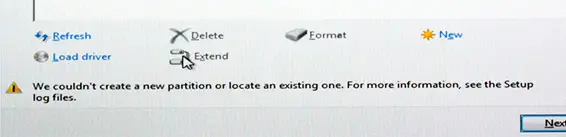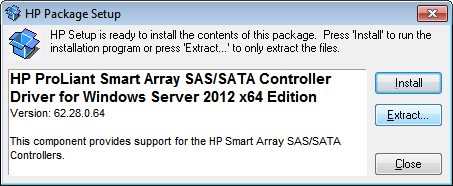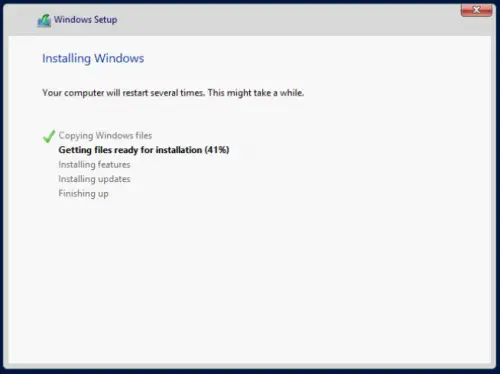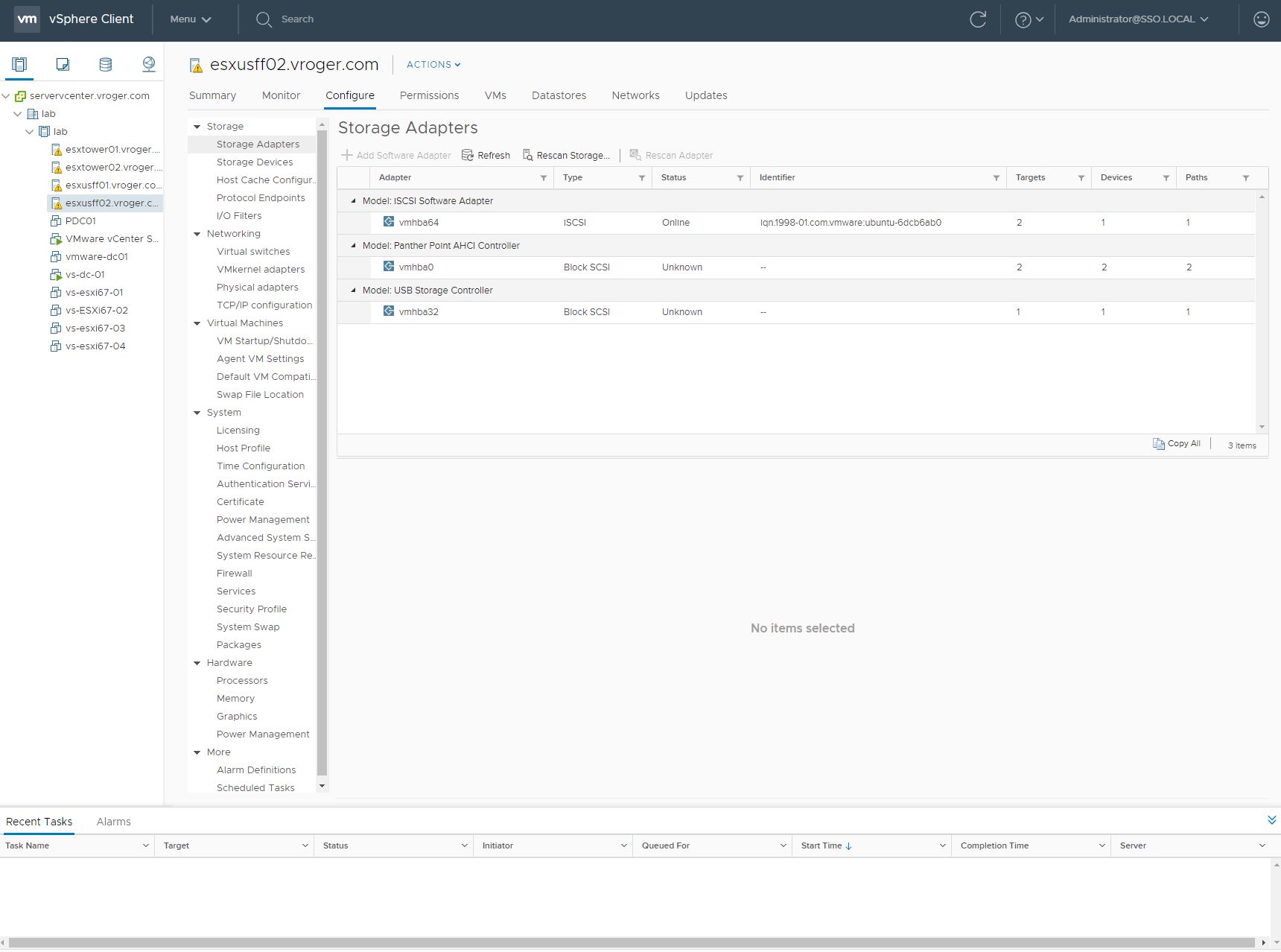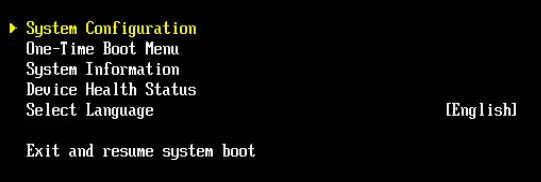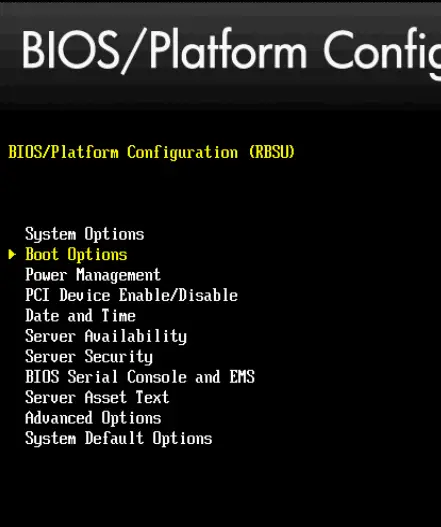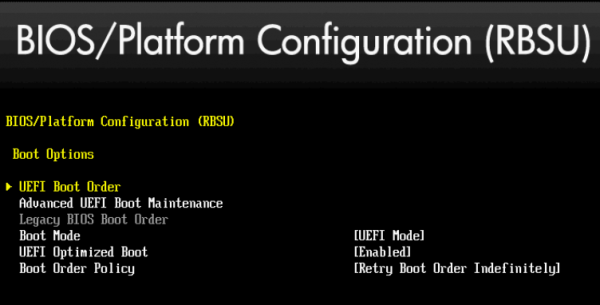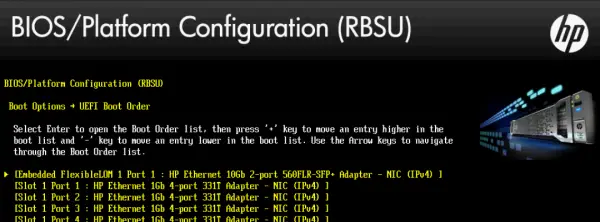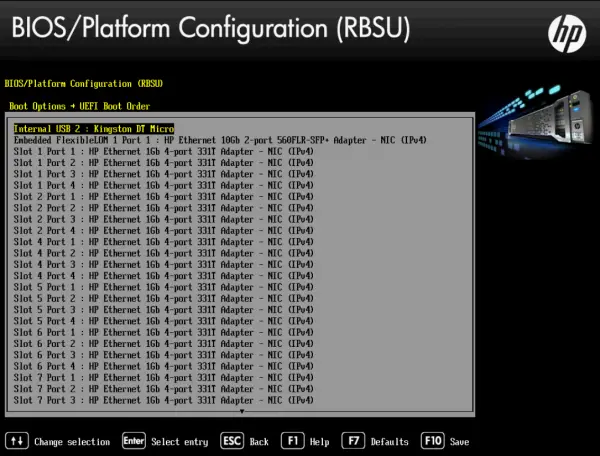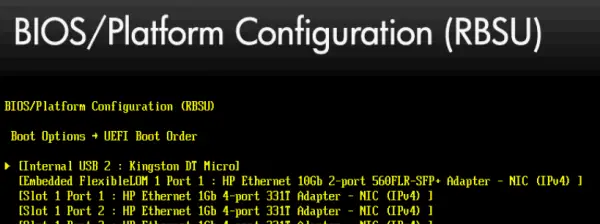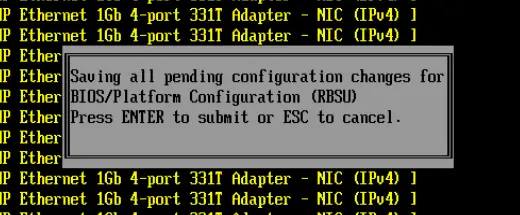Recently, I was converting an HP/HPE Windows 2008 R2 physical server into VMware (yes, P2V still happens), when I hit a blue screen on boot. Turned out I was getting an Inaccessible Boot Volume stop error – a partial screenshot is below.
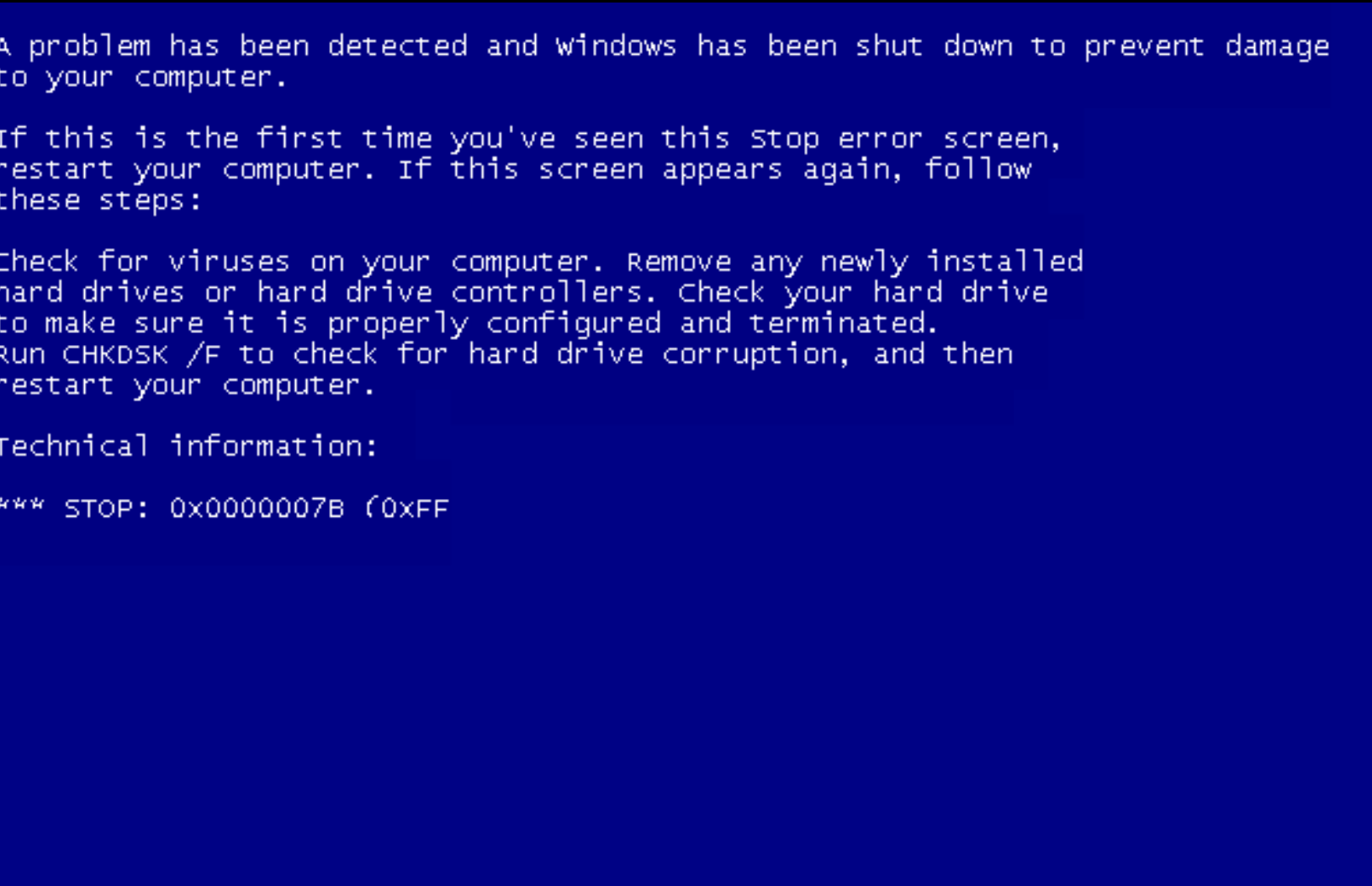
Problem was, the blue screen went by so quickly that I had a difficult time capturing what the stop code or issue was before the VM rebooted. Turns out it was a simple boot issue to solve. The VM was moving to an LSI Logic SAS controller in VMware. That driver was not enabled in the image. The following steps will walk you through enabling LSI SAS to allow the VM to boot.
- Launch recovery mode – this was automatically available on the menu after my failed boot.
- On the welcome screen, select Next.
- Launch Command Prompt.
- Run regedit.
- Select HKEY_LOCAL_MACHINE, then select File > Load Hive from Menu.
- Navigate to C:\Windows\System32\Config\SYSTEM.
- Give the Hive a temporary name. The temporary name will be added under HKLM. I called mine TEMP.
- Expand your new temporary name.
- Find key HKEY_LOCAL_MACHINE/TEMP/System/CurrentControlSet001/Services/LSI_SAS
- Change Start to 0. (mine was set to 3).
- Select HKEY_LOCAL_MACHINE/TEMP, then select File > Unload Hive from Menu.
- Reboot.
Thanks to this older post over on serverfault for the steps.




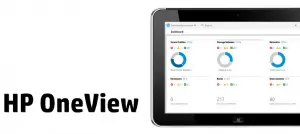 With the 1.20 release of HP OneView, HP has opened up the ability to monitor hardware without controlling all configuration and deployments using the tool. Along with the 1.20 release, HP introduced the OneView Standard license, which is a free license that allows HP customers to run OneView for monitoring only of hardware. This license level lets users use the dashboard and alerting features to view all of their ProLiant G6 and G7 hardware along with Gen8 and Gen9, including blade enclosures. These changes allow OneView to be a drop-in replacement for system management and replace HP System Insight Manager in many deployments.
With the 1.20 release of HP OneView, HP has opened up the ability to monitor hardware without controlling all configuration and deployments using the tool. Along with the 1.20 release, HP introduced the OneView Standard license, which is a free license that allows HP customers to run OneView for monitoring only of hardware. This license level lets users use the dashboard and alerting features to view all of their ProLiant G6 and G7 hardware along with Gen8 and Gen9, including blade enclosures. These changes allow OneView to be a drop-in replacement for system management and replace HP System Insight Manager in many deployments.