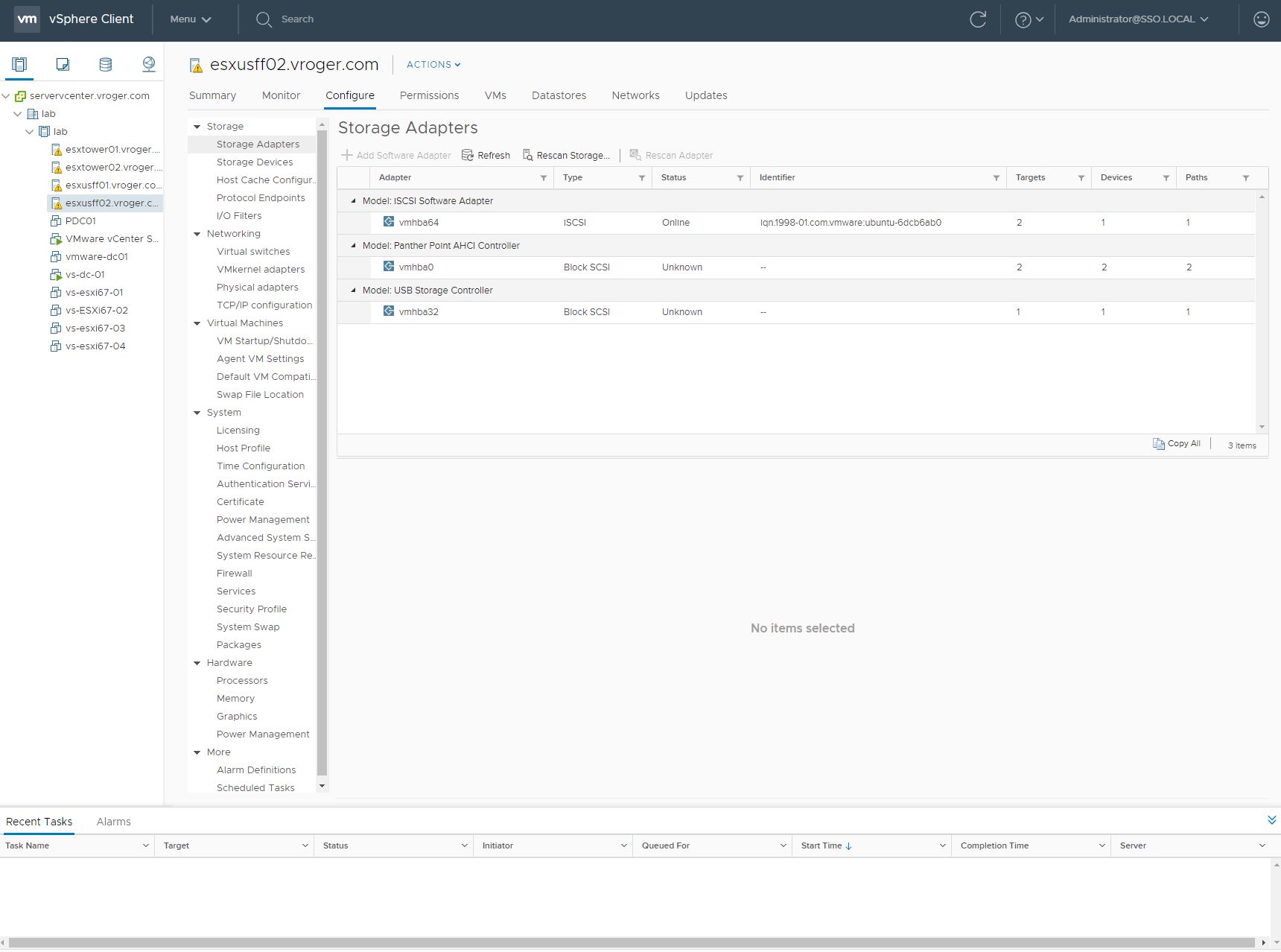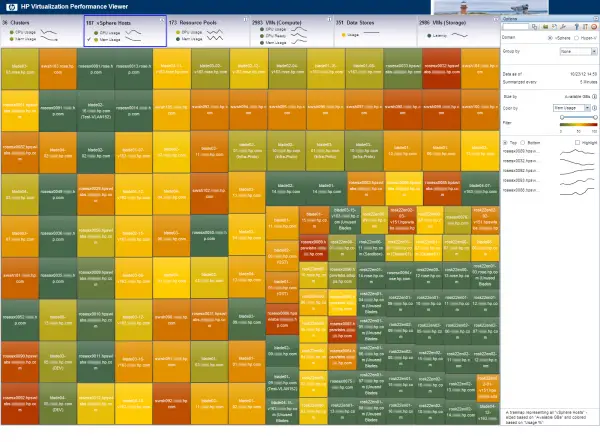A couple weeks ago at VMworld, I stopped by the HP booth to see what they had new for this year and I was introduced to HP Virtualization Performance Viewer (vPV). Presented as a virtual triage tool, the idea behind vPV is to quickly let a virtualization administrator identify host spots of CPU or Memory that deviate from their baseline so they can pinpoint and fix problems quickly.
vPV comes in two editions – a free edition supporting up to 200 VM objects and a paid for edition with no limit.
The interface is clean and shows an overview of the entire environment, color coded – with shades of greens being good and oranges and red representing the problem areas. What is even better is you are able to drill down into a specific host or VM by double clicking one of the blocks. Drill down is simple and acts as it should, filtering the results to a specific cluster, resource pool, datastore or host to view what is happening inside of that object. This provides quick information about why a particular object is deviating from its norm.
A simple toggle radio button on the right side allows users to switch between vSphere and Hyper-V in the interface.
Hypervisor Support
vPV documentation says the system supports both VMware vSphere, Microsoft Hyper-V, KVM and Xen hypervisors. In addition, it supports OpenStack OS in a private cloud deployment and HP Cloud Application Platform as a Service (Paas).
In the free edition that I downloaded, I was able to see where I could configure against VMware vCenter or Microsoft System Center Virtual Machine Manager, but not against the other hypervisors or hosts listed. vCenter requires no agent. For Hyper-V, it appears SCVMM is required and to communicate with SCVMM an additional data collector must be installed. I did not see a requirement for SCVMM in the documentation, however.
HP is very big on the message of customer choice and support across heterogeneous virtualized environments. This is another product supporting the message, in my opinion.
Installation
HP documentation says that deployment should take about 15 minutes and I found that to be true. vPV is packaged as a virtual appliance, so the installation into VMware was quick and simple from an OVA template. After spinning up the OVA, configuration against vCenter was simple, too, except I had too many VM objects for the free edition and so vPV presented an error. I was able to begin testing against a subset of VMs by creating a special username and limiting permissions to specific hosts, so the free tool can be useful even in a larger environment against a subset of virtual guests.
Free versus Licensed
The free edition of vPV does not provide any security for the application. If you can get the URL for your browser, you are in and able to make configuration changes. The licensed edition includes AD integration and password protection for the application. The licensed edition also includes 3 months of data retention, while the free version only includes 1 day.
Integration
The licensed version of vPV has integration points against other HP management software packages – HP Performance Manager and HP Business Software Manager (BSM).
Support
For the free edition, community support is available from an HP support forum.
Video Overview – How to install vPV in under 15 minutes
More Information