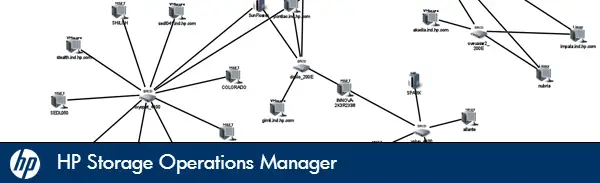
HP is showing off its shiny new storage resource management (SRM) software this week at HP Discover and its called HP Storage Operations Manager or SOM. SOM is intended to replace Storage Essentials and it is a ground-up rewrite for heterogeneous storage management from HP. It is based on the HP Network Node Manager (NNMi) framework so its a modern user interface and system. SOM supports 13 families of storage arrays from HP and competitive vendors like EMC, NetApp and Hitachi Data Systems and fibre channel switches from Brocade and Cisco.
One of the more awesome aspects of this new software is its support for device bundles that allow customers to install new device support into the existing software version with a simple command restart. The device bundle feature fixes a common gripe about Storage Essentials, which was new devices support was only introduced with a point or major release of the whole software package.
Installing a Device Bundle for SOM
- The first step is to open a command prompt as an Administrator. It must be Run as Administrator or it will not have the correct rights later in the process.
- Navigate to the bin directory for the Storage Operations Manager product. This is normally located in C:\Program Files\HP\HP BTO Software\bin for Windows systems and __ for Linux installations, unless you specified a custom path.
[code] cd "C:\Program Files\HP\HP BTO Software\bin"[/code]
- Run the somreleaseprovider.ovpl command with a -f <filename> parameter to import the device bundle file provided from HP.
[code] somreleaseprovider.ovpl -f som-device-xxxx.bundle[/code]
- The import will complete and you will be prompted to restart Storage Operations Manager. You may import multiple device bundles at a time and then restart only after the last one is imported. Respond yes to the onscreen prompt to restart or no to skip this. The bundle is not active until you have restarted.
- During the restart, if you are prompted to allow ovstop.exe and ovstart.exe to run, then you did not start the cmd prompt as an Administrator. You may get a failure during startup.
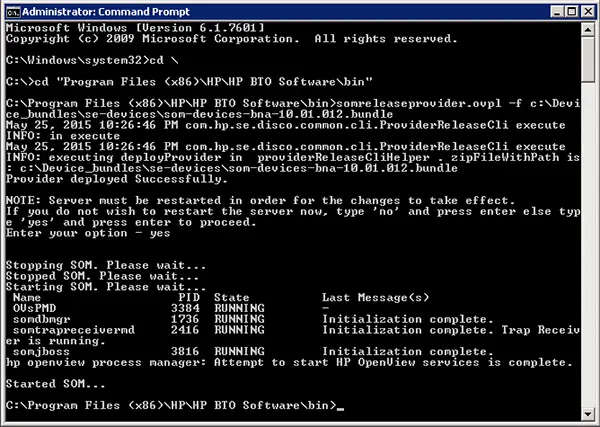
Disclaimer: HP provided me with early access to this product during the development cycle and HP paid for my trip to HP Discover where I spoke along side of the HP team about this product. My views and opinions shared are my own from my hands-on experience with the product.
