The technology landscape is at a pivotal moment, defined by the convergence of AI, multi-cloud complexity, and an ever-advancing threat landscape. In this new reality, the traditional, siloed approach to data protection, security, and recovery is no longer just inefficient—it’s a critical business risk.
This week, at Commvault SHIFT 2025, the company presented a decisive response to this challenge with the launch of the Commvault Cloud Unity platform. This is not a mere incremental update; it represents a strategic pivot, unifying what have long been three disparate disciplines: data security, cyber recovery, and identity resilience.
As an analyst who’s seen these challenges evolve for years, I can tell you this unification is overdue. We’ve been talking about “breaking down silos” forever, but this is one of the first times I’ve seen a vendor aggressively pull identity into the core resilience platform, which is a massive—and necessary—step.
The Foundation: Commvault Cloud Unity Platform
The central theme of SHIFT 2025 is unification, and the Commvault Cloud Unity platform is its new foundation. Commvault is addressing the operational friction that plagues most enterprises by providing a single, AI-enabled experience for resilience operations, or #ResOps.
For cloud-first organizations, the new platform provides a re-engineered, simplified interface designed for speed and scalability. Key features like AI-enabled workload discovery, automated risk analysis, and TCO optimization (against native cloud snapshots) are now available directly from the AWS and Microsoft Azure marketplaces.
My Take: Making this available directly in the cloud marketplaces is the key. It removes the friction that usually kills these “unification” projects. By meeting cloud ops teams where they already are, Commvault is showing they understand that adoption and simplicity are now just as important as the technology itself.
A New Recovery Paradigm: From Passive Backup to Active Reconstitution
The most significant technological advancement unveiled is the new approach to cyber recovery, which tackles the “recovery dilemma” head-on. Until now, organizations were often forced to choose between restoring an older, known-clean backup (and incurring massive data loss) or a recent, potentially-infected backup (and risking immediate reinfection).
Commvault is positioning a new, three-part solution:
- Advanced Threat Scan: Enhanced AI capabilities allow for the identification, analysis, and quarantine of suspicious files and Indicators of Compromise (IoCs) within the backup data itself.
- Synthetic Recovery: This is the patent-pending centerpiece. Synthetic Recovery is an AI-driven process that, during restoration, surgically removes compromised data and malware. This enables organizations to restore the most complete and clean version of their data possible.
- Automated Cleanroom Recovery: New runbook automation simplifies the process of building, isolating, and testing recovery plans, validating data integrity before it’s reintroduced to the production environment.
My Take: Let’s be blunt: Synthetic Recovery is the “wow” moment of this event. If it works as advertised, it’s a true game-changer. For years, recovery has been a “lose-lose” choice. This is the first “win-win” recovery scenario I’ve seen proposed that could realistically end the nightmare of choosing between data loss and reinfection.
Securing the Primary Target: End-to-End Identity Resilience
Commvault is explicitly acknowledging a hard truth: nine out of ten cyberattacks target Active Directory (AD). A data-only recovery plan is useless if the attacker still holds the “keys to the kingdom.”
In response, the new platform deeply integrates end-to-end identity resilience. The new capabilities move beyond passive backup, allowing security and IT teams to:
- Detect: Proactively discover vulnerabilities, configuration drifts, and active threats in AD.
- Log: Maintain a real-time audit trail of all changes.
- Reverse: Instantly roll back malicious or unwanted changes directly from the change log.
My Take: This is the move that signals Commvault is thinking like a security company, not just a backup company. Active directory has been the industry’s Achilles’ heel for a decade. By building in the ability to detect and reverse malicious changes in real-time, Commvault is finally connecting the dots between data recovery and identity security.
Strategic Takeaway
The announcements from Commvaut SHIFT 2025 represent a clear, strategic move away from fragmented tools and toward a unified platform. By integrating data security, advanced recovery, and active identity defense, Commvault is providing a comprehensive framework for true #CyberResilience.
This shift to an active, predictive, and unified #ResOps model is a direct answer to the challenges of the AI era, positioning organizations to achieve #ContinuousBusiness in the face of inevitable disruption.
To see these innovations in detail, I recommend registering for the Commvault SHIFT Virtual global broadcast on November 19: https://www.commvault.com/shift-virtual
#CommvaultSHIFT #CommvaultCloud #AIResilience #DataProtection
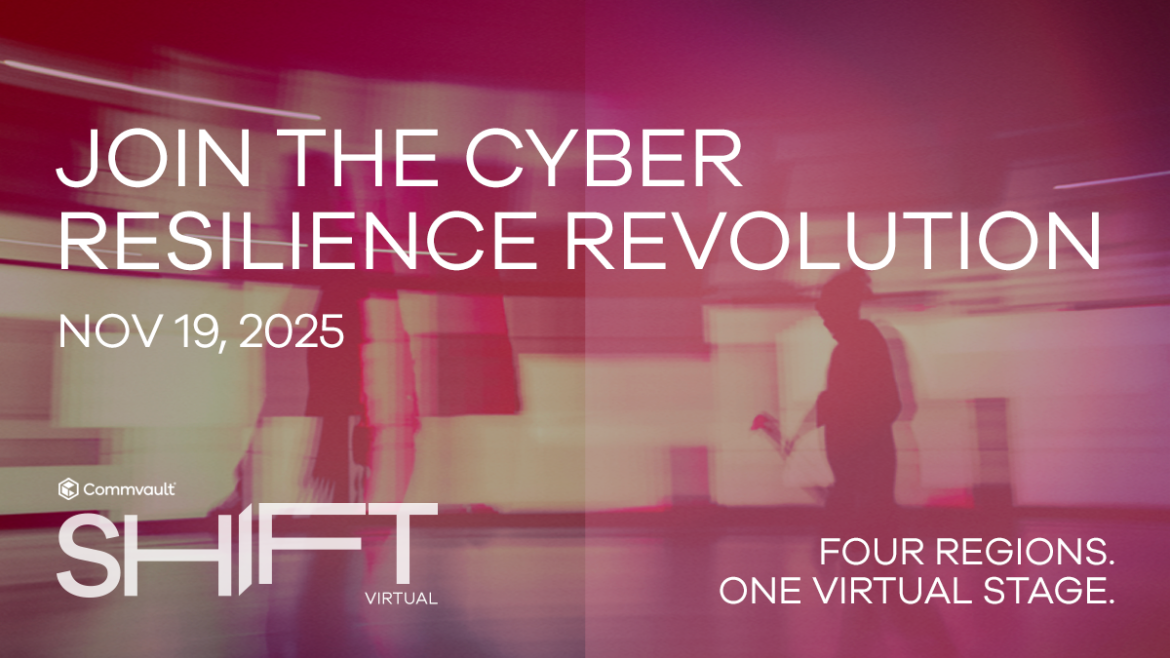

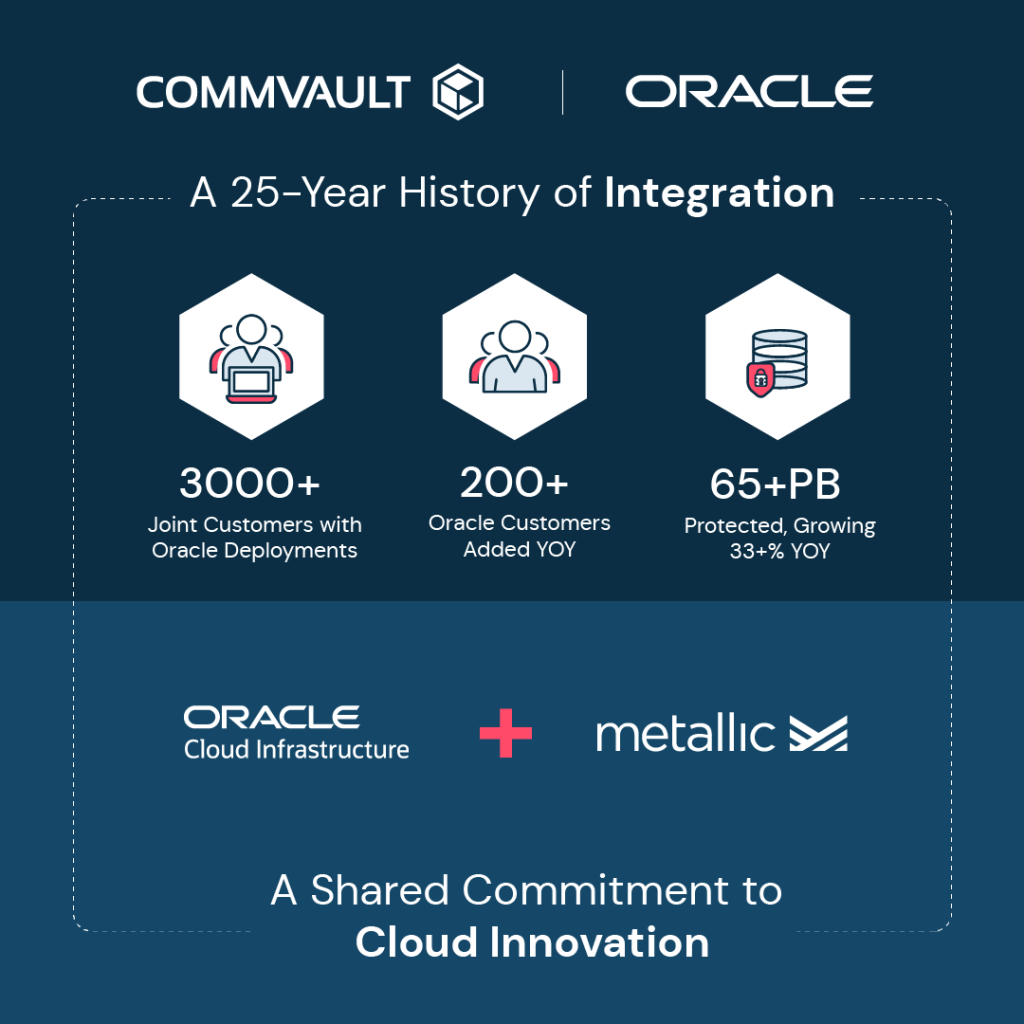
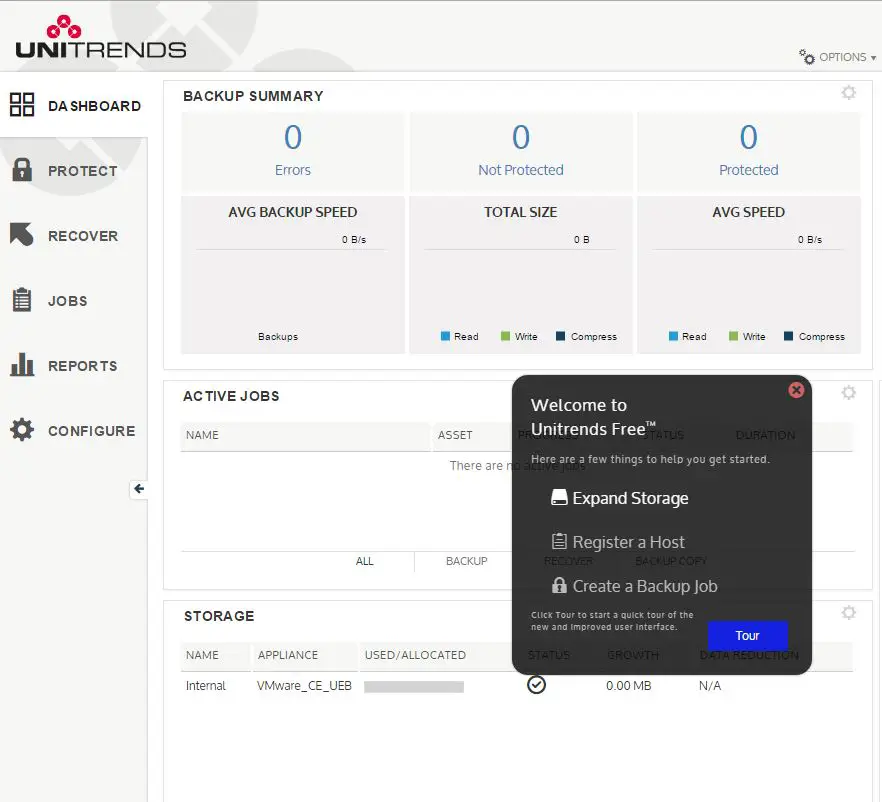
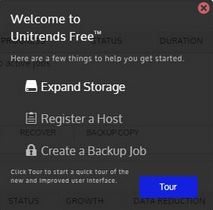
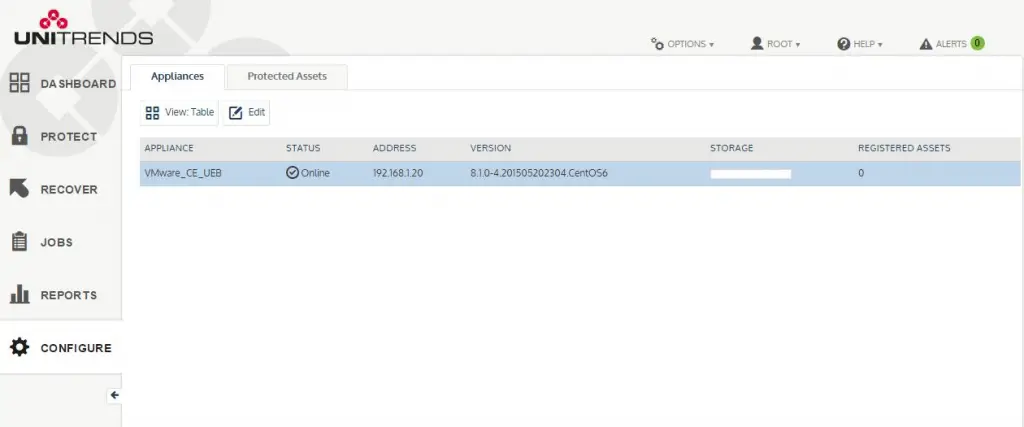
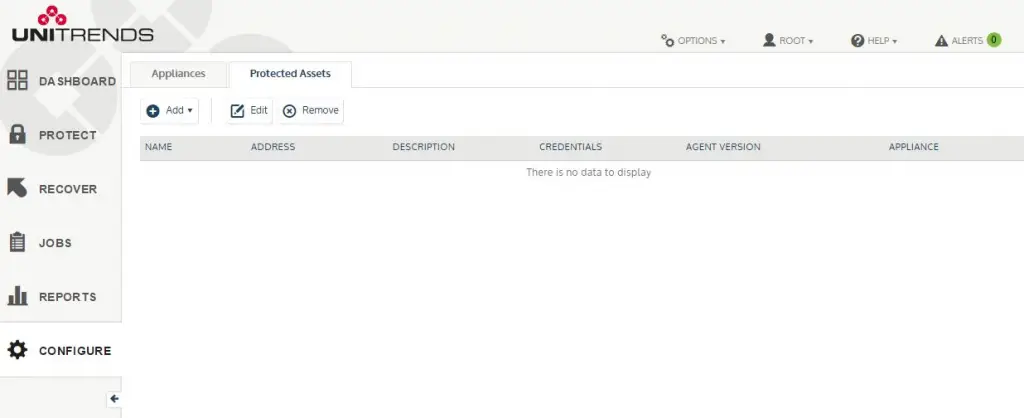
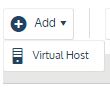
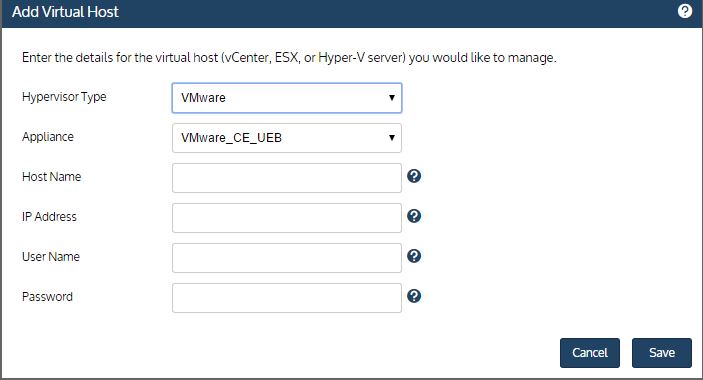
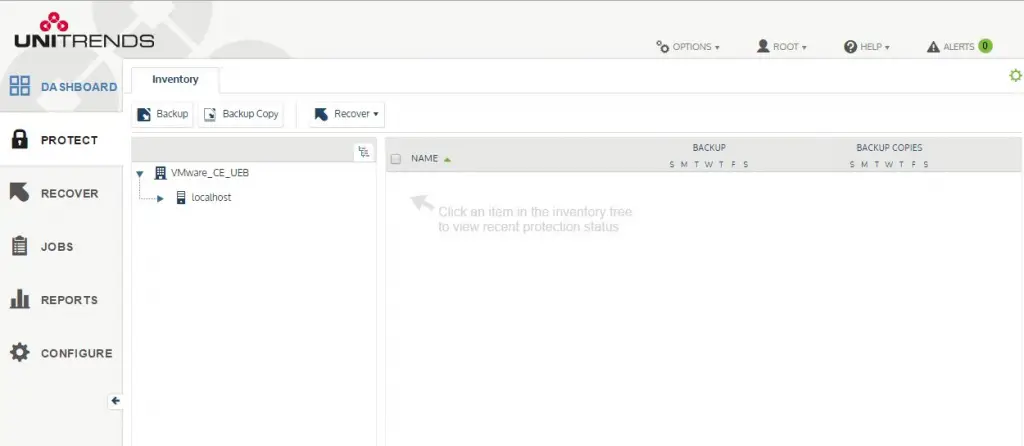
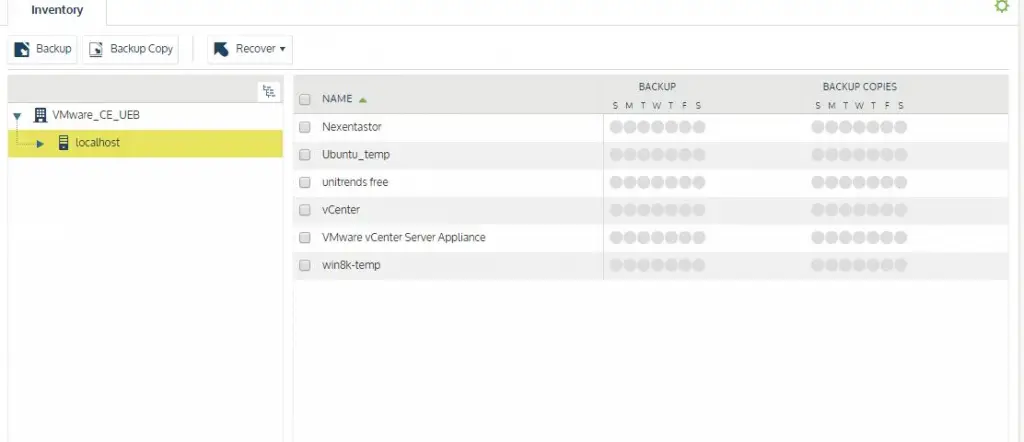
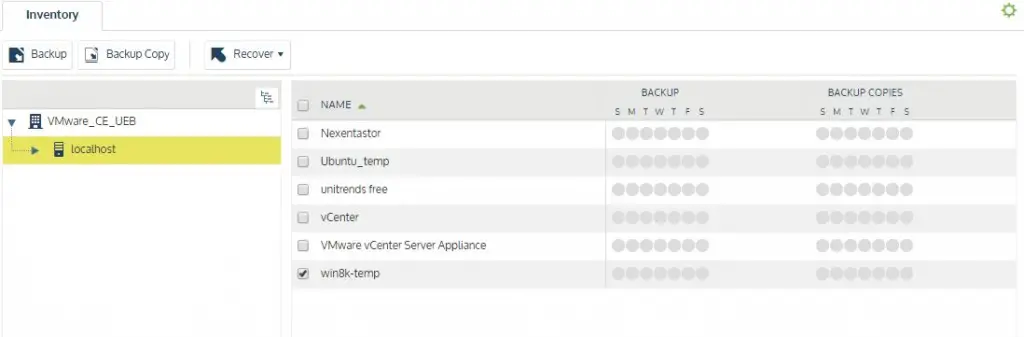
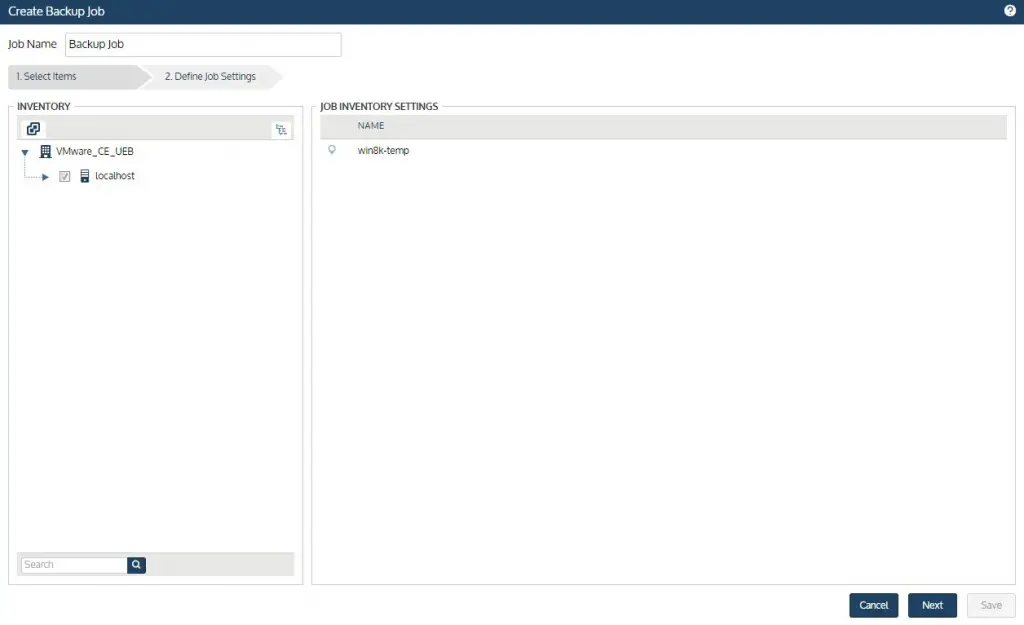
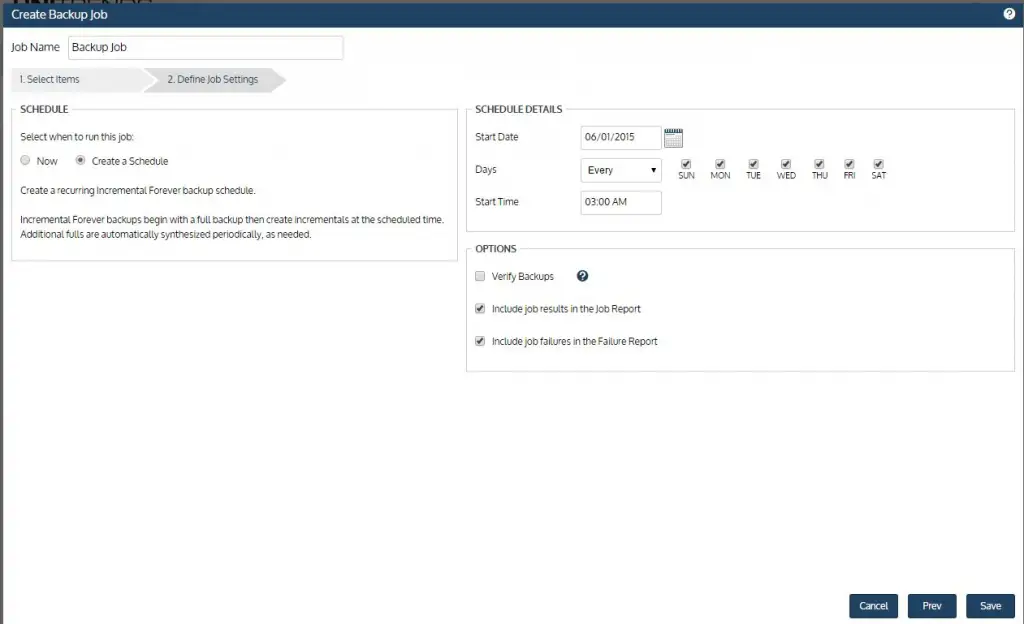
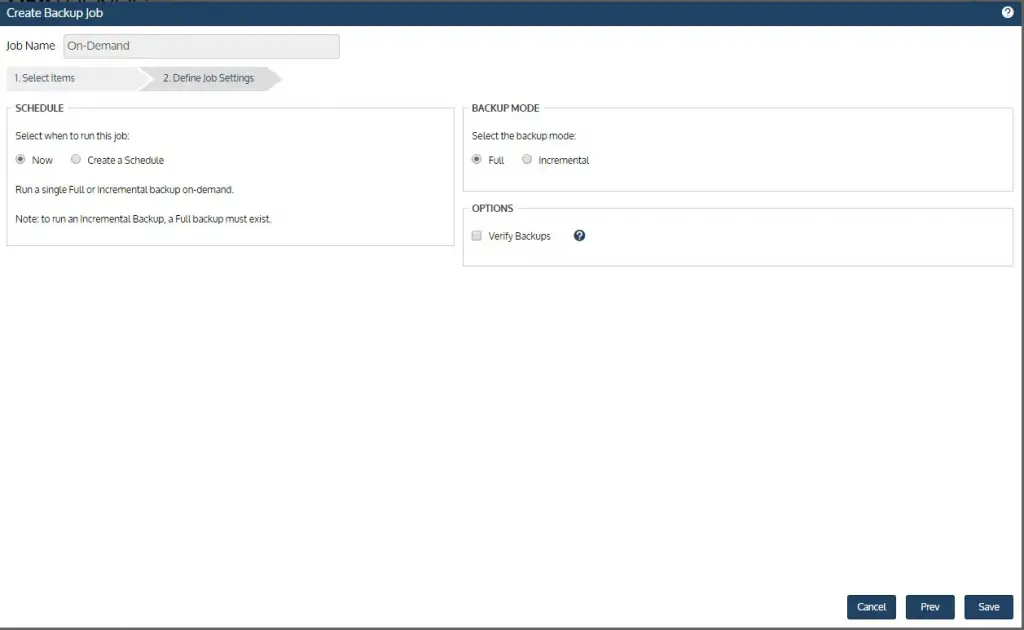
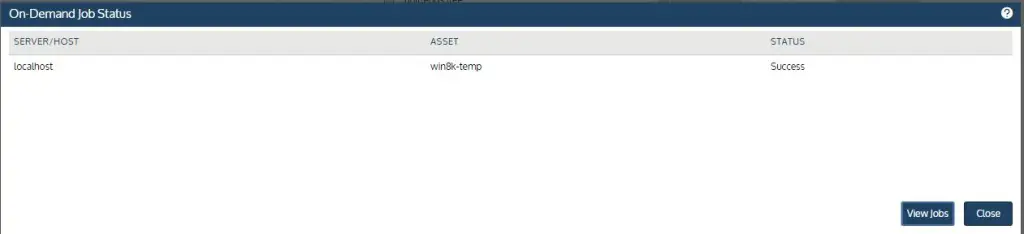

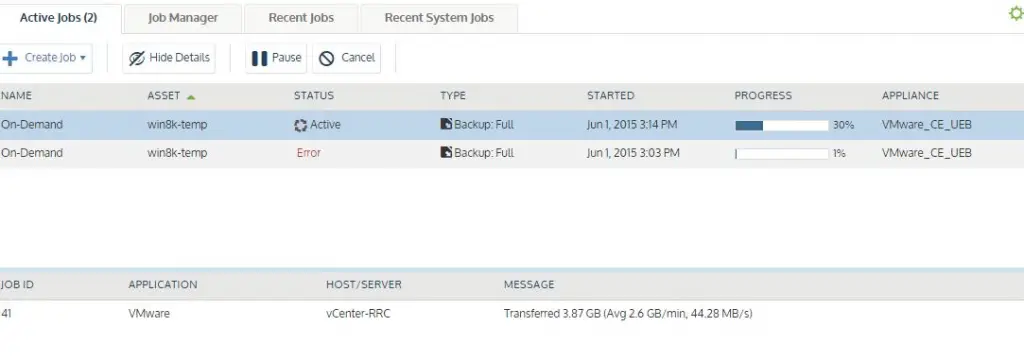


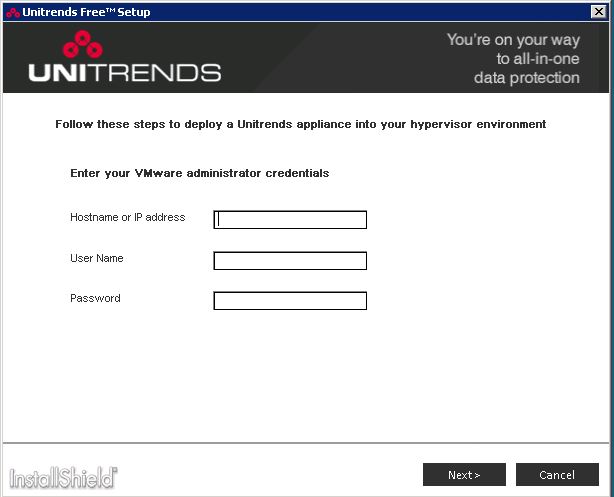
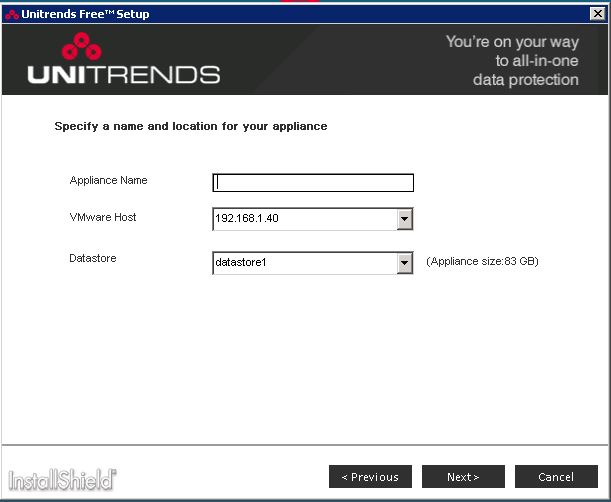
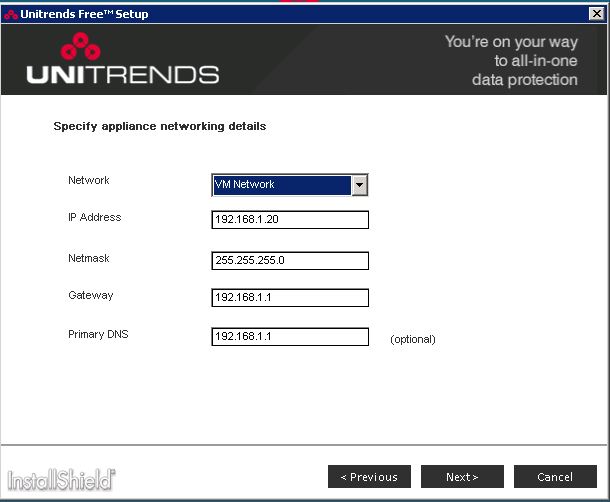
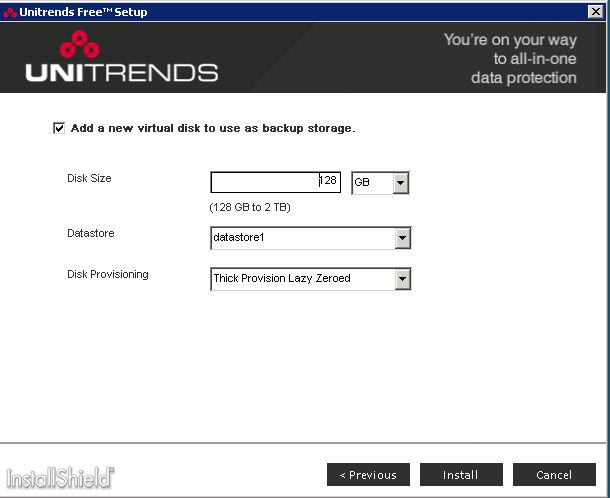
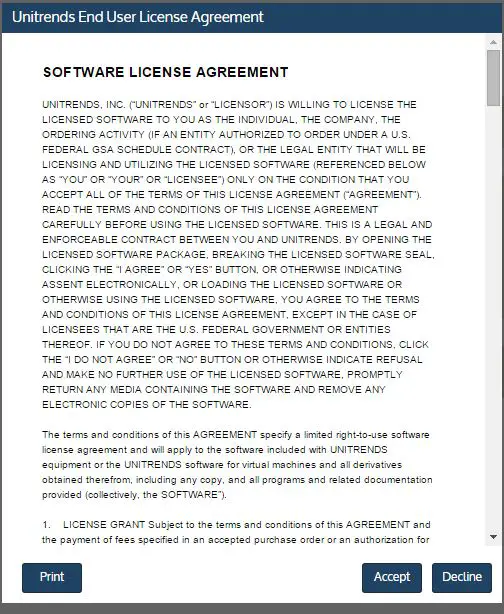
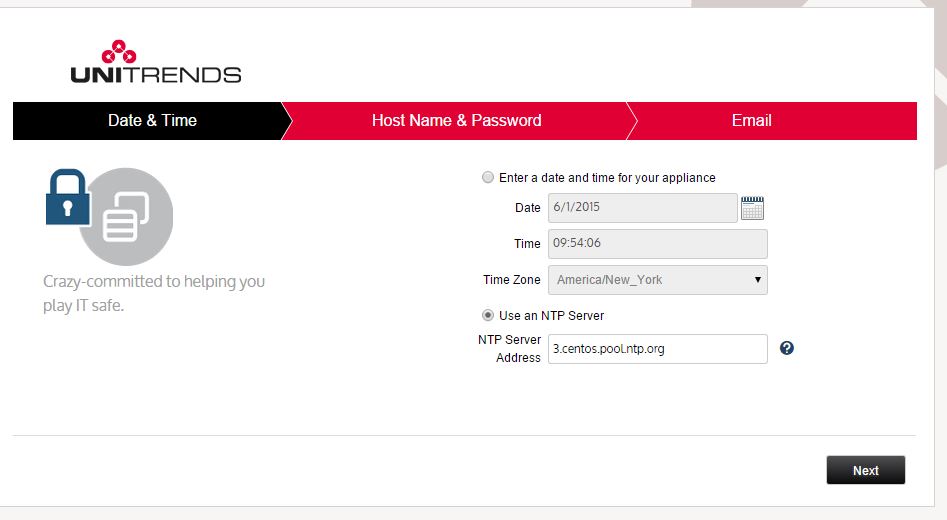
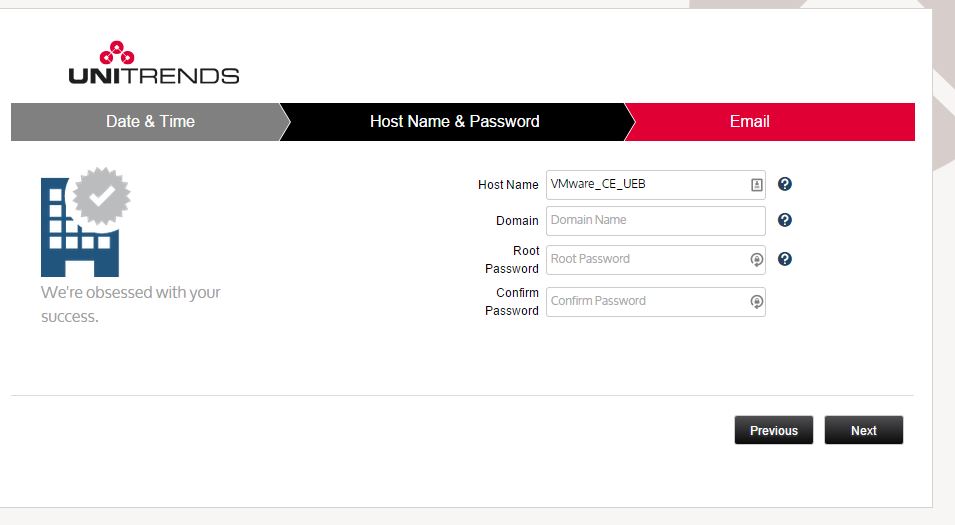

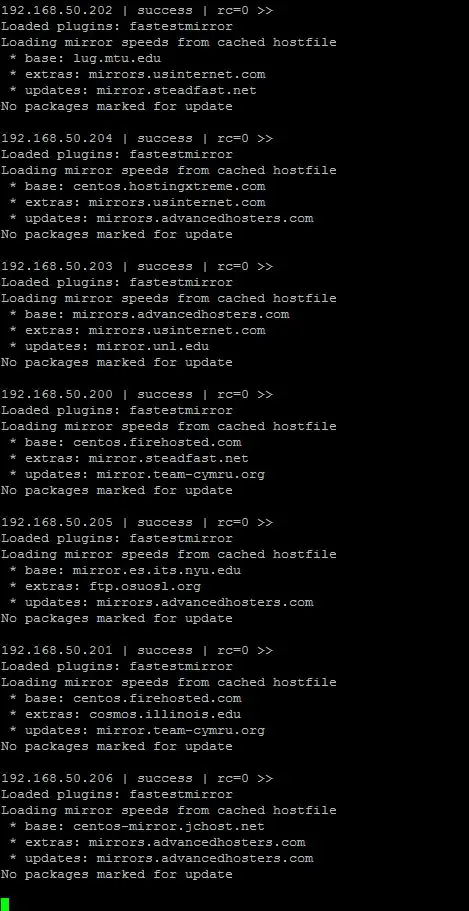
 When is the last time your backups were tested? For me, personally, it was a couple weeks ago. My wife and I were sleeping beside our very sick child in the hospital (he’s great now, by the way). My wife got up in the night to do something and her phone hit the floor – one of those unfortunate and precise hits that ruined the phone. The screen detached but didn’t shatter, but I wasn’t able to pull data off of it the next day. I went into one of my company’s stores and purchased a new phone. While there, I saw another father from our daycare who was doing the same – buying a new phone to replace his that ended up taking a cola bath. While I stayed and began my restore from the cloud backup, he left with fingers crossed that he might be able to dry out his phone in a bag of rice and get data off of it. I honestly don’t know if he succeeded. I left that store an hour later with an exact duplicate of my wife’s phone from a day earlier.
When is the last time your backups were tested? For me, personally, it was a couple weeks ago. My wife and I were sleeping beside our very sick child in the hospital (he’s great now, by the way). My wife got up in the night to do something and her phone hit the floor – one of those unfortunate and precise hits that ruined the phone. The screen detached but didn’t shatter, but I wasn’t able to pull data off of it the next day. I went into one of my company’s stores and purchased a new phone. While there, I saw another father from our daycare who was doing the same – buying a new phone to replace his that ended up taking a cola bath. While I stayed and began my restore from the cloud backup, he left with fingers crossed that he might be able to dry out his phone in a bag of rice and get data off of it. I honestly don’t know if he succeeded. I left that store an hour later with an exact duplicate of my wife’s phone from a day earlier.
