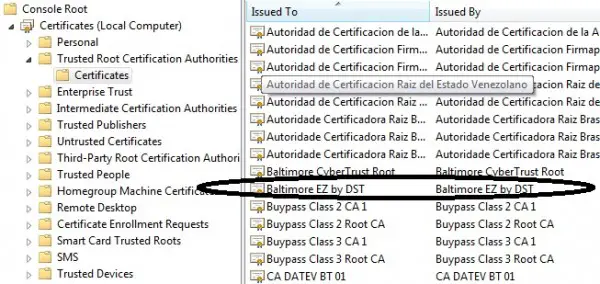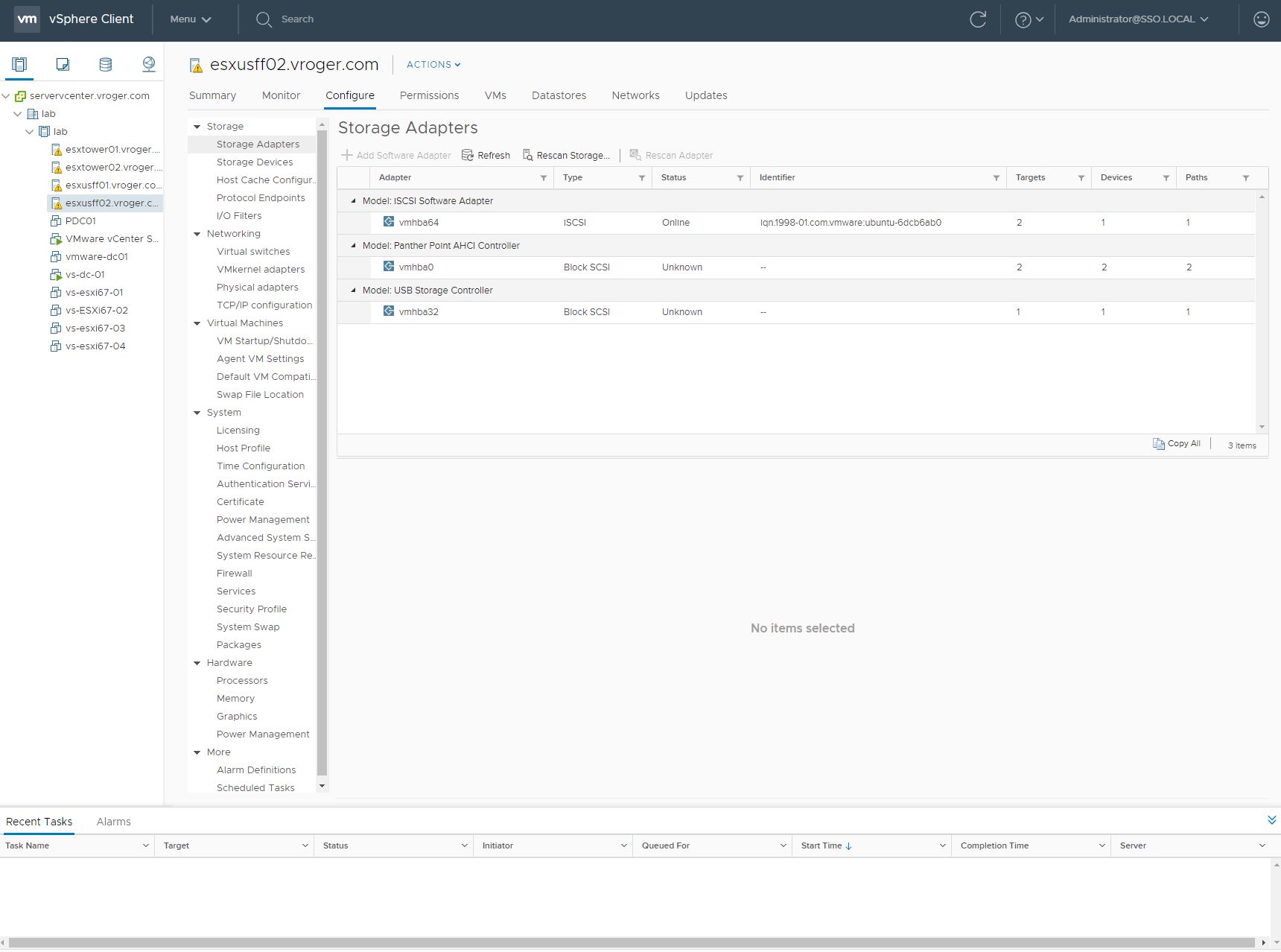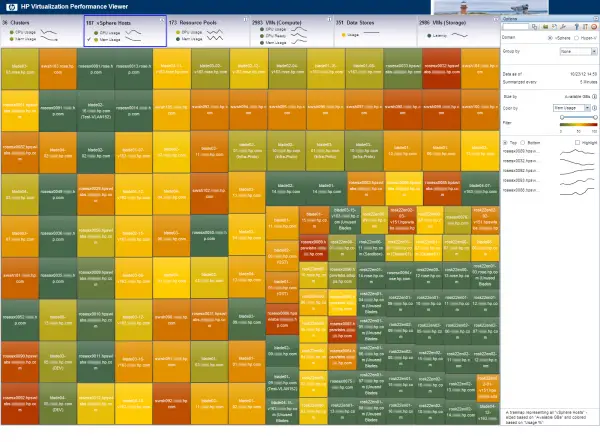I have been spending a good bit of time implementing and learning about Internet Explorer 11’s Enterprise Mode. This feature is great of the enterprise because it allows administrators to tell IE exactly which version, or document mode, of IE to mimic for specific websites. Previous versions of IE had Compatibility Mode, but this feature was only granular to a domain level, meaning your internal sites were all in or all out of Compatibility Mode. Enterprise Mode improves allowing admins to configure settings for individual web sites within your internal domain or specific application on external domains.
I have been spending a good bit of time implementing and learning about Internet Explorer 11’s Enterprise Mode. This feature is great of the enterprise because it allows administrators to tell IE exactly which version, or document mode, of IE to mimic for specific websites. Previous versions of IE had Compatibility Mode, but this feature was only granular to a domain level, meaning your internal sites were all in or all out of Compatibility Mode. Enterprise Mode improves allowing admins to configure settings for individual web sites within your internal domain or specific application on external domains.
The settings for each site are controlled by a site list. This list can be published to a client through group policy (or set manually in the registry) and the list can reside on a File Share, web server or the local filesystem. Microsoft has a free tool to edit the list called the Enterprise Mode Site List Manager. This tool lets you import or add sites to the list, validate that they are online and responding and then save a correctly formated XML file for distribution. The file format includes a version number and this is how IE keeps up with when to download an updated list to use.
I recently ran into an issue with the versioning where the site list won’t update often. If you are trying to add a site to the list for a particular user to solve a problem, there isn’t an easy way to force IE to get a newer copy of the site list when the list is hosted on HTTP. Using HTTP is part of the problem and I suspect the issue likely doesn’t occur on local or file share paths for the site list. The problem seems to be that IE caches the site list when hosted on HTTP and won’t update until the cache expires. Even if IE is relaunched, the cached copy is checked and the version number will match and so no update will occur. To solve this problem and force an update, you need to:
- Clear the IE temporary internet file cache.
- Remove the CurrentVersion value under HKCU\Software\Microsoft\Internet Explorer\Main\EnterpriseMode key
- Restart IE
To help with this, I wrote a quick PowerShell script to delete the key and call the InetCpl control panel and clear the cache, leveraging part of a PowerShell script contributed by Chan V on TechNet.
[code language=”PowerShell”]
<# Force Refresh IE Enterprise Mode #>
<# Clear IE Cache for User #>
RunDll32.exe InetCpl.cpl, ClearMyTracksByProcess 8
<# Remove Version Registry Key #>
Remove-ItemProperty -Path ‘hkcu:\Software\Microsoft\Internet Explorer\Main\EnterpriseMode’ -Name CurrentVersion
<# Send Instructions #>
Write-Host "Close and restart Internet Explorer to refresh the Enterise Mode site list."
[/code]

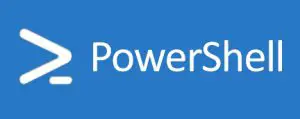 HP showed off its new, free Scripting Tools for Windows at Microsoft TechEd this week on the expo floor. The scripting tools are specifically Powershell cmdlets for iLO control in the version 1.1 release. The cmdlets allow you to script a number of functions against the iLO management processors. The Powershell cmdlets work against iLO 3 and iLO4 which roughly equates to Proliant G7 and Gen 8 models.
HP showed off its new, free Scripting Tools for Windows at Microsoft TechEd this week on the expo floor. The scripting tools are specifically Powershell cmdlets for iLO control in the version 1.1 release. The cmdlets allow you to script a number of functions against the iLO management processors. The Powershell cmdlets work against iLO 3 and iLO4 which roughly equates to Proliant G7 and Gen 8 models.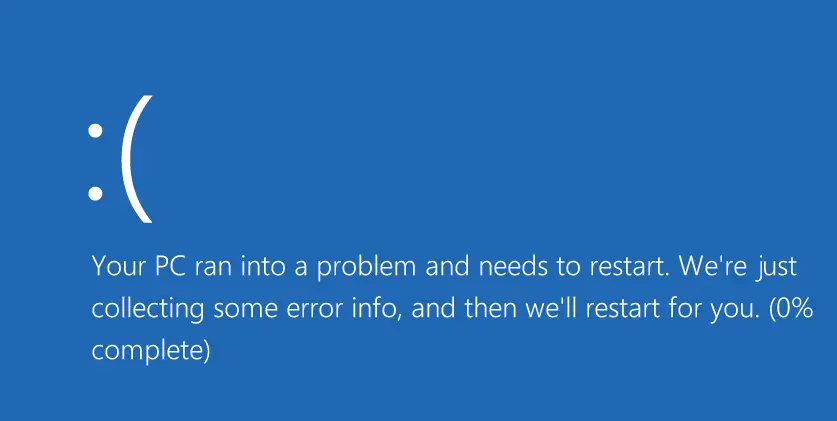
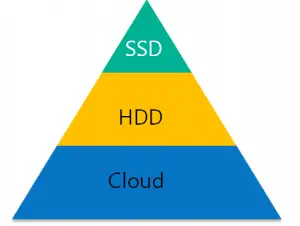 Microsoft’s Marc Farley offered one Microsoft solution during his session, The StorSimple Approach to Solving Issues Related to Growing Data Trends. Utilizing StorSimple, a Microsoft owned company, businesses can implement a third tier of storage in the cloud. But storing data in the cloud comes with its own set of challenges. The folks behind StorSimple recognized that most data in the cloud is stored in objects – not file and block like traditional datacenter data. Moving data back and forth between the cloud presents problems because you have to change the data type from file or block into objects going into the cloud and from objects back to file or block from the cloud. StorSimple is a solution to that problem by natively storing the data in object stores locally and providing companies with the ability to transport these objects into the cloud for backup, archive and off-site storage all the while providing applications with fast access to the data on-premise.
Microsoft’s Marc Farley offered one Microsoft solution during his session, The StorSimple Approach to Solving Issues Related to Growing Data Trends. Utilizing StorSimple, a Microsoft owned company, businesses can implement a third tier of storage in the cloud. But storing data in the cloud comes with its own set of challenges. The folks behind StorSimple recognized that most data in the cloud is stored in objects – not file and block like traditional datacenter data. Moving data back and forth between the cloud presents problems because you have to change the data type from file or block into objects going into the cloud and from objects back to file or block from the cloud. StorSimple is a solution to that problem by natively storing the data in object stores locally and providing companies with the ability to transport these objects into the cloud for backup, archive and off-site storage all the while providing applications with fast access to the data on-premise. For the next week, I really want to try and give the Elitebook Folio a good run through and the only way for me to do this for sure is to leave my Mac behind. I’m writing this post on the new Elitebook and I can already feel many similarities between it and my Mac. The keyboard is very familiar to a Mac user. The display is great in terms of resolution and brightness. The trackpad is different – enough so that HP packages a how-to video about the trackpad, but as a Mac user I do miss multi-touch jestures. When I unpacked the Elitebook, I was very impressed with how lightweight but sturdy the hardware felt. I promise a full review of the hardware after I’ve given it a solid test.
For the next week, I really want to try and give the Elitebook Folio a good run through and the only way for me to do this for sure is to leave my Mac behind. I’m writing this post on the new Elitebook and I can already feel many similarities between it and my Mac. The keyboard is very familiar to a Mac user. The display is great in terms of resolution and brightness. The trackpad is different – enough so that HP packages a how-to video about the trackpad, but as a Mac user I do miss multi-touch jestures. When I unpacked the Elitebook, I was very impressed with how lightweight but sturdy the hardware felt. I promise a full review of the hardware after I’ve given it a solid test.