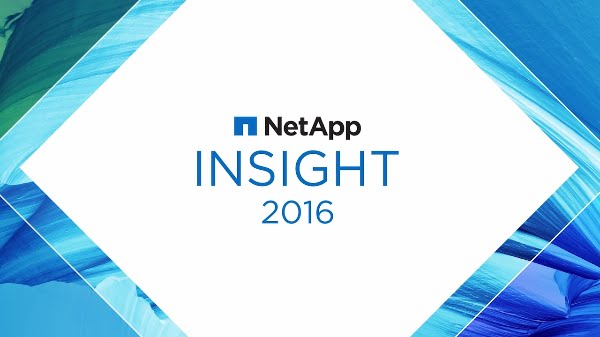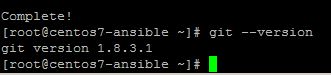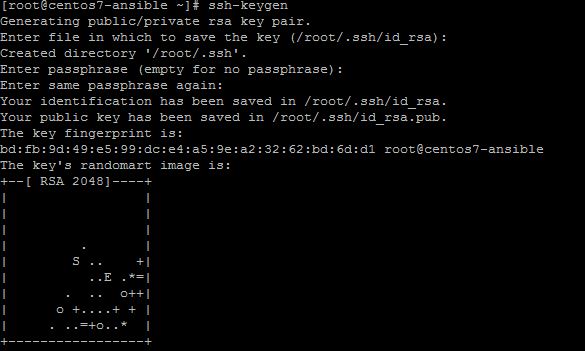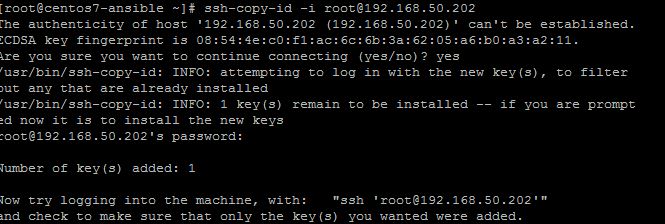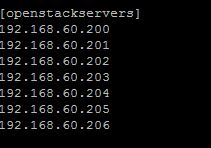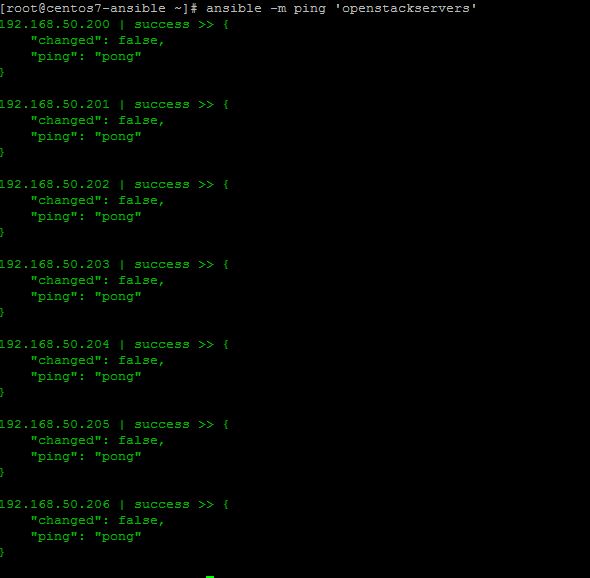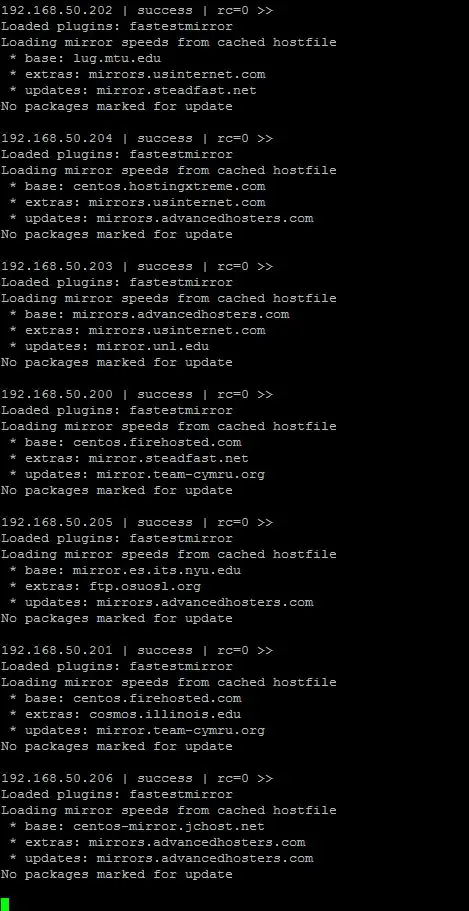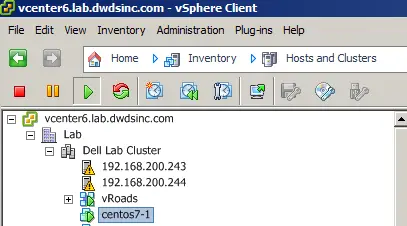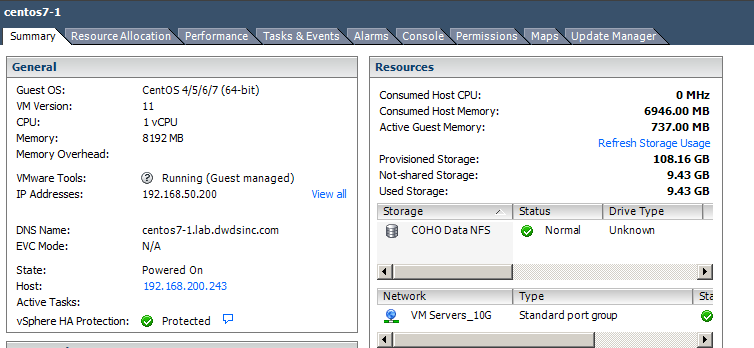One of the main reasons I wanted to upgrade my lab to vSphere 6.5 was to play with VVOL’s or Virtual Volumes.
Why VVOL’s? Good Question. Lets Look at what is new in Virtual Volumes.
See What’s New: vSphere Virtual Volumes
“By transitioning from the legacy storage model to Software-Defined Storage with Virtual Volumes, customers will gain the following benefits:
- Automation of storage “class-of-service” at scale: Provision virtual machines quickly across data center using a common control plane (SPBM) for automation.
- Self-Service capabilities: Empower application administrators with cloud automation tool integration (vRealize Automation, PowerCLI, OpenStack).
- Simple change management using policies: Eliminate change management overhead and use policies to drive infrastructure changes.
- Finer control of storage class of service: Match VM storage requirements exactly as needed with class of service delivered per VM.
- Effective monitoring/troubleshooting with per VM visibility: Gain visibility on individual VM performance and storage consumption.
- Non-disruptive transition: Use existing protocols (Fiber channel, ISCSI, NFS) across heterogeneous storage devices.
- Safeguard existing investment: Use existing resources more efficiently with an operational model that eliminates inefficient static and rigid storage constructs.“
Sounds good, Since I have a Solidfire in my lab that supports it, and it’s enabled. Whats first?
The first step is to Register the Storage Provider.
“Your Virtual Volumes environment must include storage providers, also called VASA providers. Typically, third-party vendors develop storage providers through the VMware APIs for Storage Awareness (VASA). Storage providers facilitate communication between vSphere and the storage side. You must register the storage provider in vCenter Server to be able to work with Virtual Volumes.
After registration, the Virtual Volumes provider communicates with vCenter Server. The provider reports characteristics of underlying storage and data services, such as replication, that the storage system provides. The characteristics appear in the VM Storage Policies interface and can be used to create a VM storage policy compatible with the Virtual Volumes datastore. After you apply this storage policy to a virtual machine, the policy is pushed to Virtual Volumes storage. The policy enforces optimal placement of the virtual machine within Virtual Volumes storage and guarantees that storage can satisfy virtual machine requirements. If your storage provides extra services, such as caching or replication, the policy enables these services for the virtual machine.
PrerequisitesVerify that an appropriate version of the Virtual Volumes storage provider is installed on the storage side. Obtain credentials of the storage provider.
Procedure
Browse to vCenter Server in the vSphere Web Client navigator.
Click the Configure tab, and click Storage Providers.
Click the Register a new storage provider icon (
).
Type connection information for the storage provider, including the name, URL, and credentials.
Specify the security method.
Action
Description
Direct vCenter Server to the storage provider certificate
Select the Use storage provider certificate option and specify the certificate’s location.
Use a thumbprint of the storage provider certificate
If you do not direct vCenter Server to the provider certificate, the certificate thumbprint is displayed. You can check the thumbprint and approve it. vCenter Server adds the certificate to the truststore and proceeds with the connection.
The storage provider adds the vCenter Server certificate to its truststore when vCenter Server first connects to the provider.
To complete the registration, click OK.
vCenter Server discovers and registers the Virtual Volumes storage provider.
“
Next up. Making a Datastore within it.
Roger L