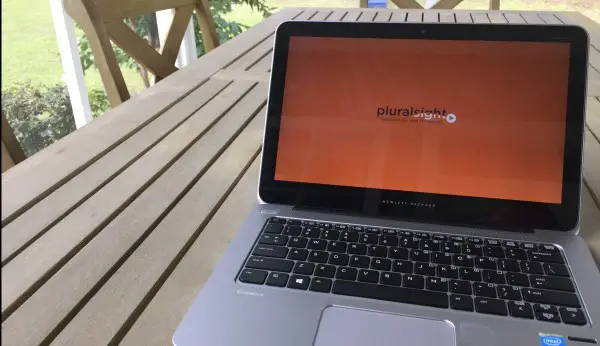
In Part 1 of my HP Elitebook Folio 1020 review, I focused on the technical aspects of the laptop. For Part 2, I wanted to focus on usability and how the laptop did while I took it on a tour of duty – from a week on-call, to a week at a conference, to a three-day online training and back to running a VM and using it for primary duty during the day.
My test Elitebook arrived at a perfect time, just a week before I headed to Las Vegas for HP Discover. This gave me a week to get it setup for remote access and do some basic testing with the system. I was able to load up Microsoft Office and other needed software. I loaded VMware Player and a VM image for use with my company. With 8GB of RAM in the unit, it did incredibly well running an enterprise image along side of its own applications.
Corporate environment
Access into a corporate environment is simple over wifi. If you require a wired connection, the Elitebook Folio 1040 also includes a dongle with VGA and Ethernet that quickly attaches and meets your needs. Once on the network, I was able to leverage the touch interface for the first time in many corporate apps. Touch made a lot of things simpler and more accessible for me. I could point to a problem or show someone something and at the same time tap to drill down into that area of a monitoring interface.
After testing the system and with a lack of touch on my desktop in the office, I miss having the touch screen. Touch makes Windows 8.1 a whole lot more bearable. Windows 8.1 is not my favorite operating system although I have grown accustomed to the Windows Server 2012 interface and that helped me, too, this time when evaluating a Windows 8 system.
I have a lot of meetings when I am in the office and the Elitebook Folio 1020 is a great to grab and go from meeting to meeting.
In Training
I had a remote, instructor-led training class for three days during the eval. While my other experiences did not rely on a lot of sound, the class did and I was able to get a sense of how the speakers projected during my training class. The class was delivered over a WebEx with the teacher lecturing over VoIP. There was no interruption and everything went as smoothly as possible with this laptop.
Even more, when it came time to do the hands-on-labs for the class, I really appreciated the touch screen and made things faster for me to get into the interface and perform the things outlined in my lab guide. This was really where I noticed the issues with precision of touch. Decreasing the resolution (which made things larger on screen) really improved my experience for this particular case.
With big, chunky fingers, its hard to touch exactly where you want in Windows. As I mentioned in Part 1 of the review, I played with adjusting the sizing of screen elements from 125% to 200% in an effort to help with my touch issues. The problem is when everything is sized at 200%, you lose use all that screen real estate I love so much – so there is definitely a trade off. But sometimes, functionality wins.
Traveling
I tested the Elitebook Folio 1020 more on the road than anywhere else. During my trip to HP Discover, I used it for the occasions where I needed remote access into the office. It was easy and capable and it is the first time I’ve had touch available with my corporate systems. Our corporate systems have not included touch, but for anyone who has grown accustomed to using a tablet, touch seems to come second nature.
I used the system while on call at the beach one weekend, too. I was able to pair the laptop with my phone for Internet and never had to leave my sandy oasis. Even in sunlight situations, I was able to get in and get things done – granted – like most laptops, high light situations make the screen much harder to see due to glare.
I was able to Skype with my kids and show them the hotel room during my trip to Vegas. The video camera was clear and crisp and the microphone and speakers both seemed to work really well for this.
I added the Pluralsight app for Windows 8 from the Windows Store. This let me download some training courses I had really been wanting to complete and have them available offline for my 4 hour plane ride.
On the plane, the size of the laptop was perfect. It was neither too big nor too small and the display made it easy to watch the training videos. I also prepared a couple blog posts while I was in the air. The keyboard and size made it easy to use, even in the confines of an airplane. It was easier to use than my 15″ laptop because the screen and overall size of the laptop was smaller. It fit better onto a tray table with that passenger in front of me reclined.
Conclusions
After using this test unit for several weeks, it really does a great job as my mobile workstation. While I rely on a desktop with two large monitors for most of my daily work, having the resolution of the Elitebook Folio 1020 was really nice. Having the standard 8GB of RAM was exceptional and allowed me to run a VM when needed and keep as much running as I needed without exhausting system resource. I liked it so much, in fact, I’m asking at work to allow an exception and let me have it imaged as a corporate system to continue to use. It’s be a huge leap forward compared to our standard issue laptops.
When I reviewed the Elitebook Folio 1040 last year, I said it was the first laptop that made my consider giving up my Mac. I ended up using my 1040 extensively while writing, testing code and developing scripts for the book last year. But I never considered it for a primary work system, although the 1040 would have been great, too. But the Elitebook Folio 1020 has really impressed me to a point that I want to continue using this at work and I do not want to give it up. The Elitebook Folio 1020 is a great combination of hardware and features at a
