Welcome! Today we will install Server 2022 on VMware vSphere 7 Update 3.
We will go ahead and Create a New Virtual Machine.
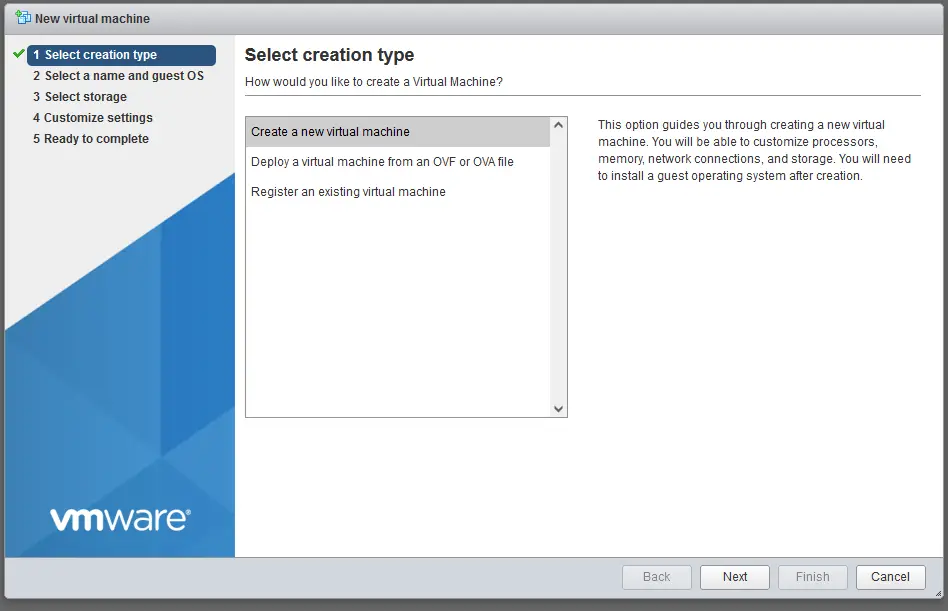
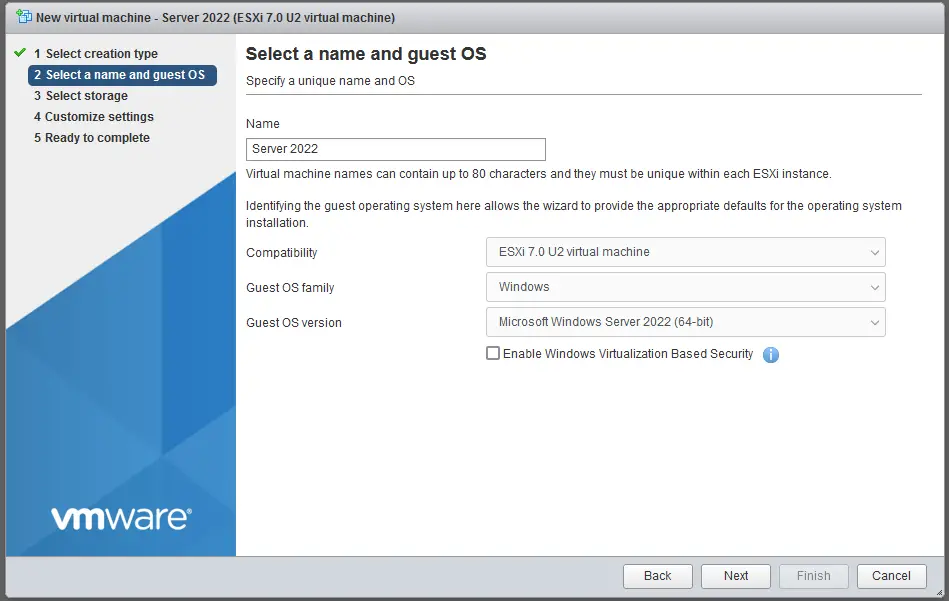
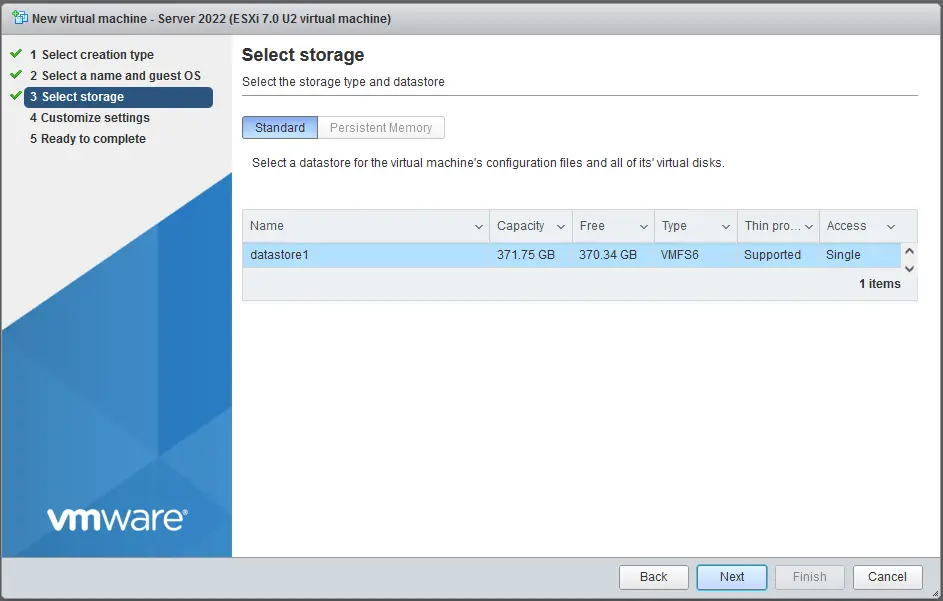
As you see, I have added more ram and disk space. And Importantly changed the network adapter to VMXNET3, but I also change the disk type to Paravirtual.

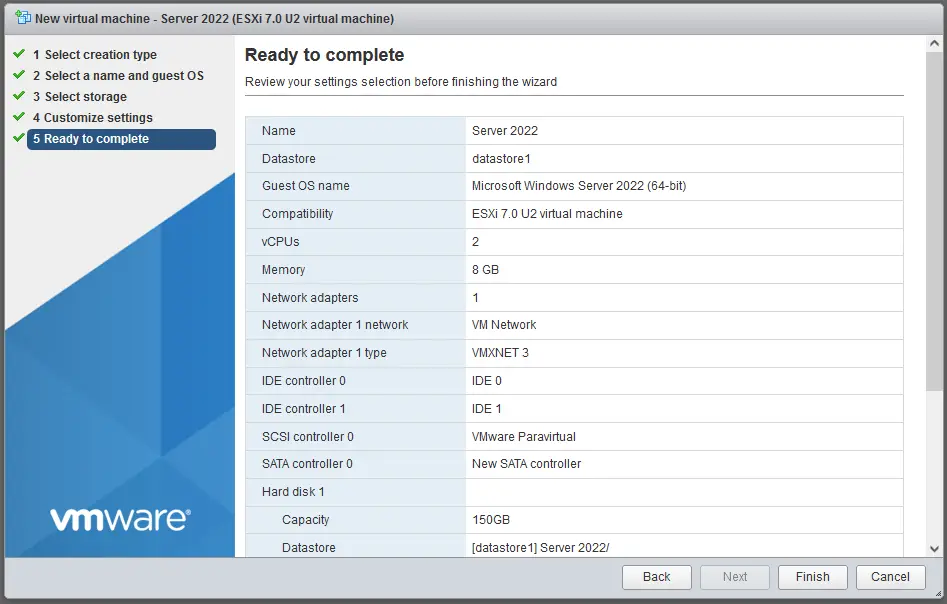
Edit your Virtual Machine and edi your CDROM and browse to your ISO.

Click Save.
Power on
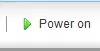
Open console.
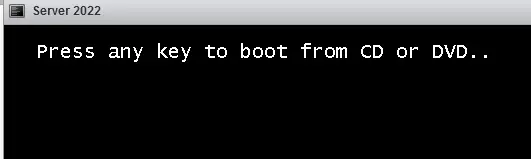
Hit a key.
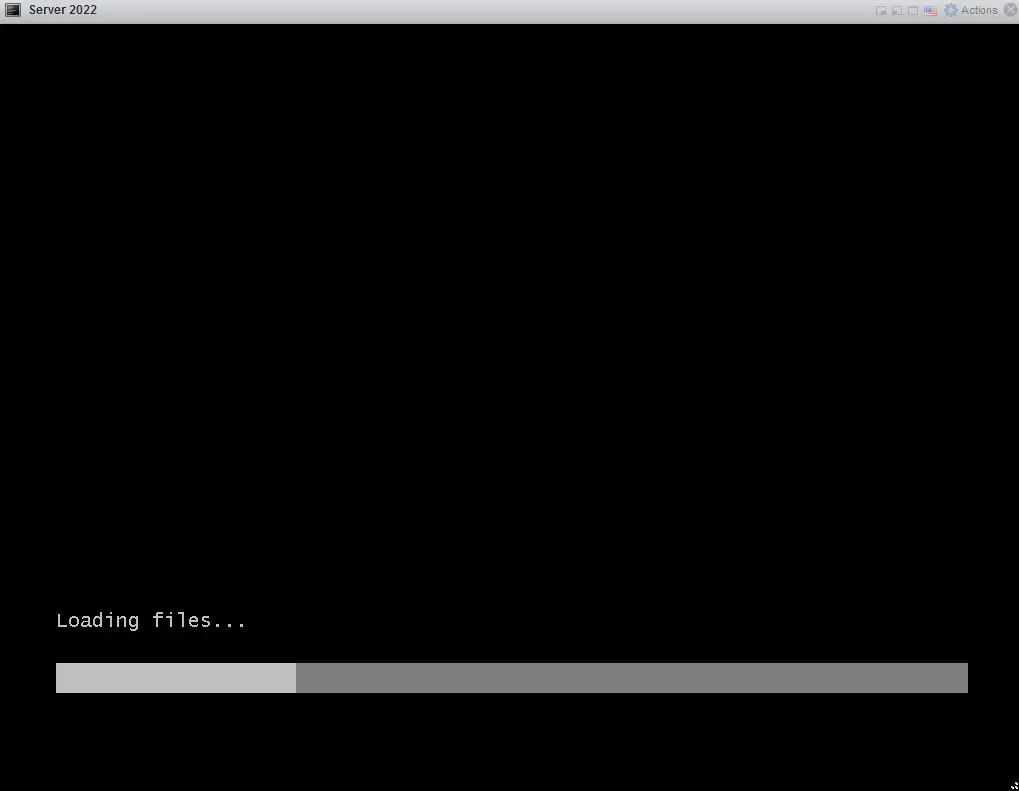
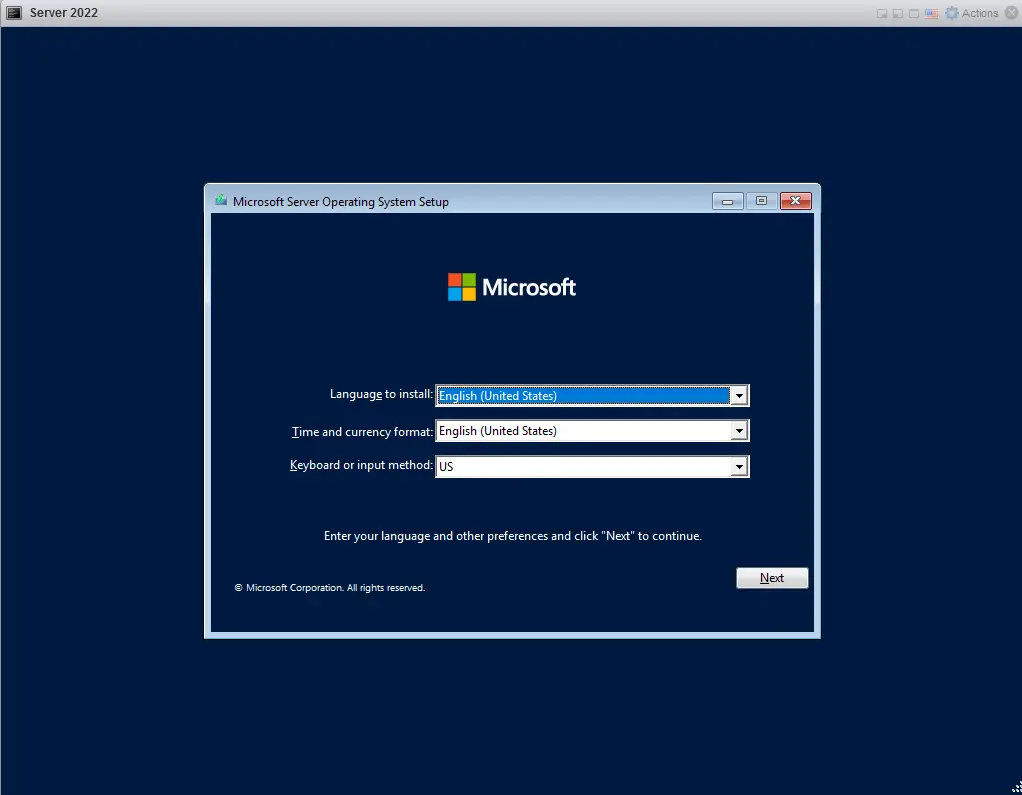
Tab to Next, and then hit Enter.
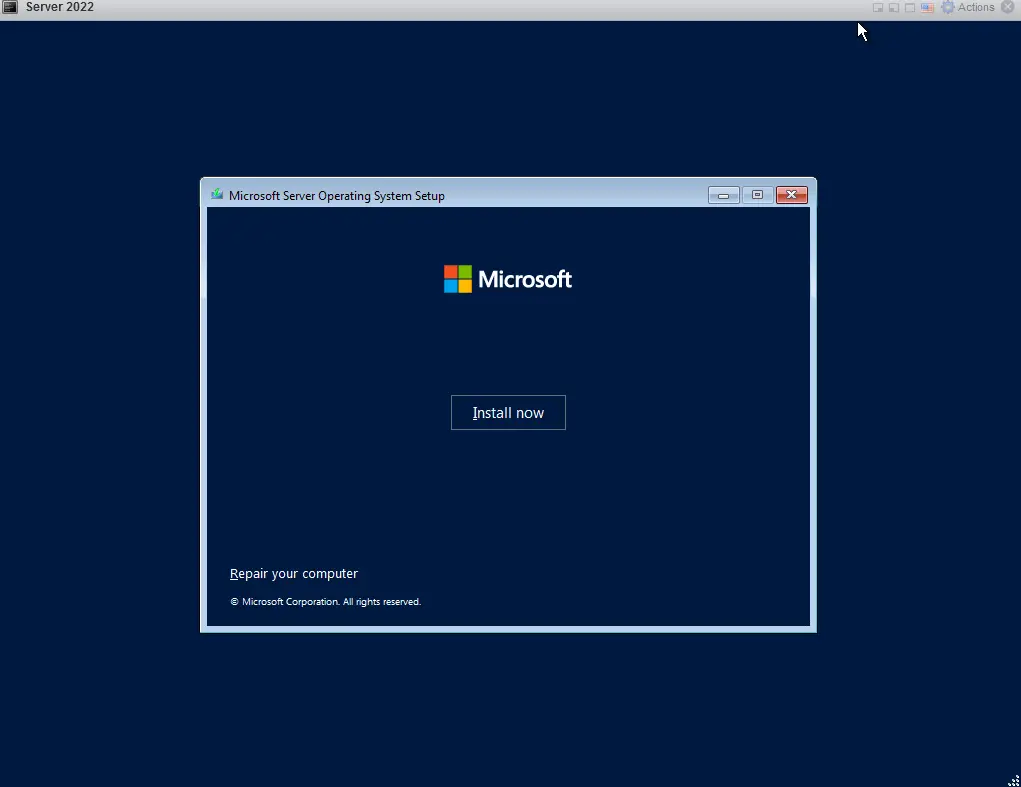
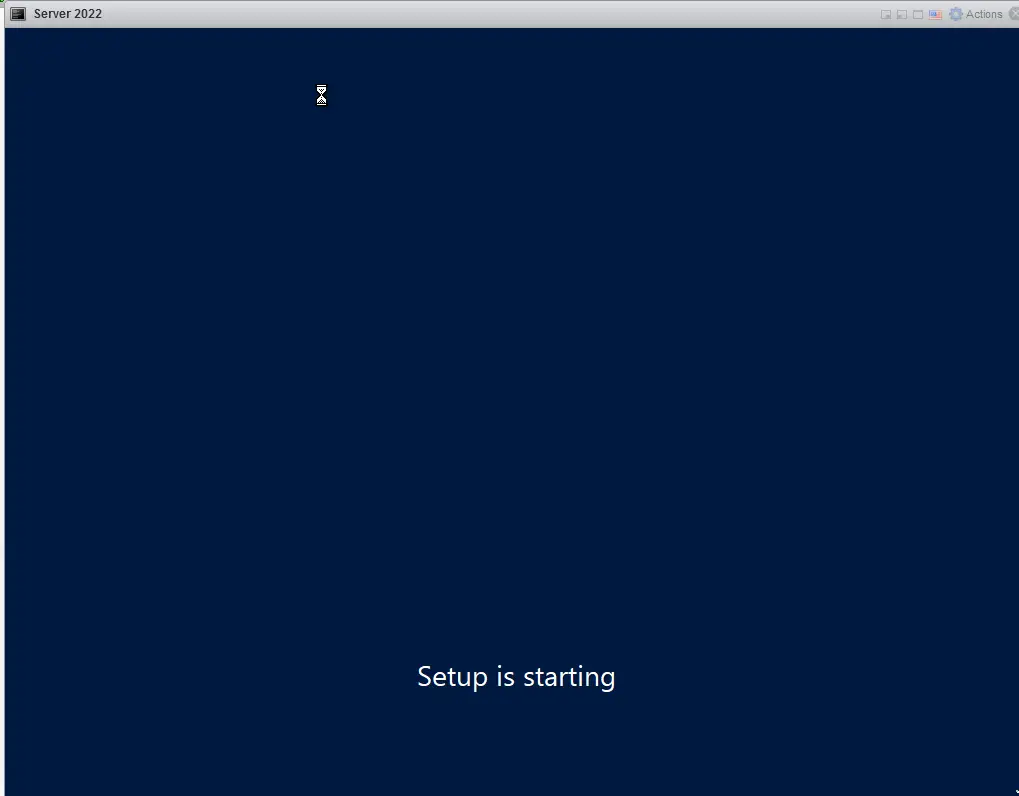
Select the edition, and version you want, and hit tab to Next and then hit Enter.
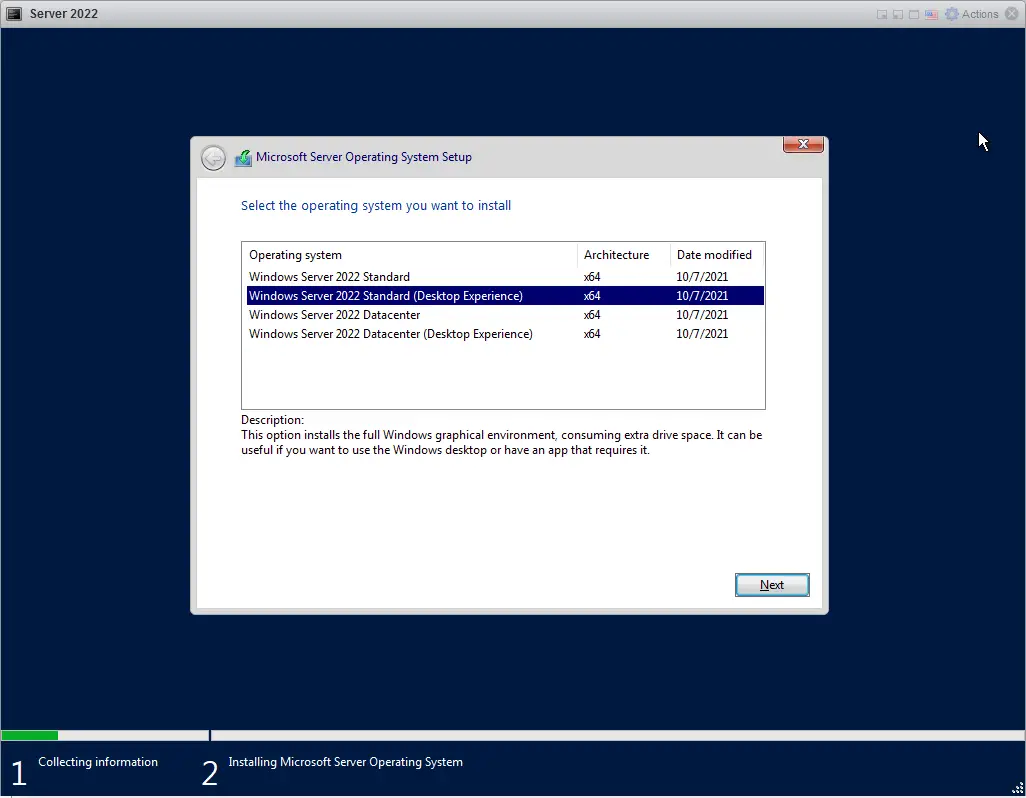
Accept, and tab to Next, and hit Enter.
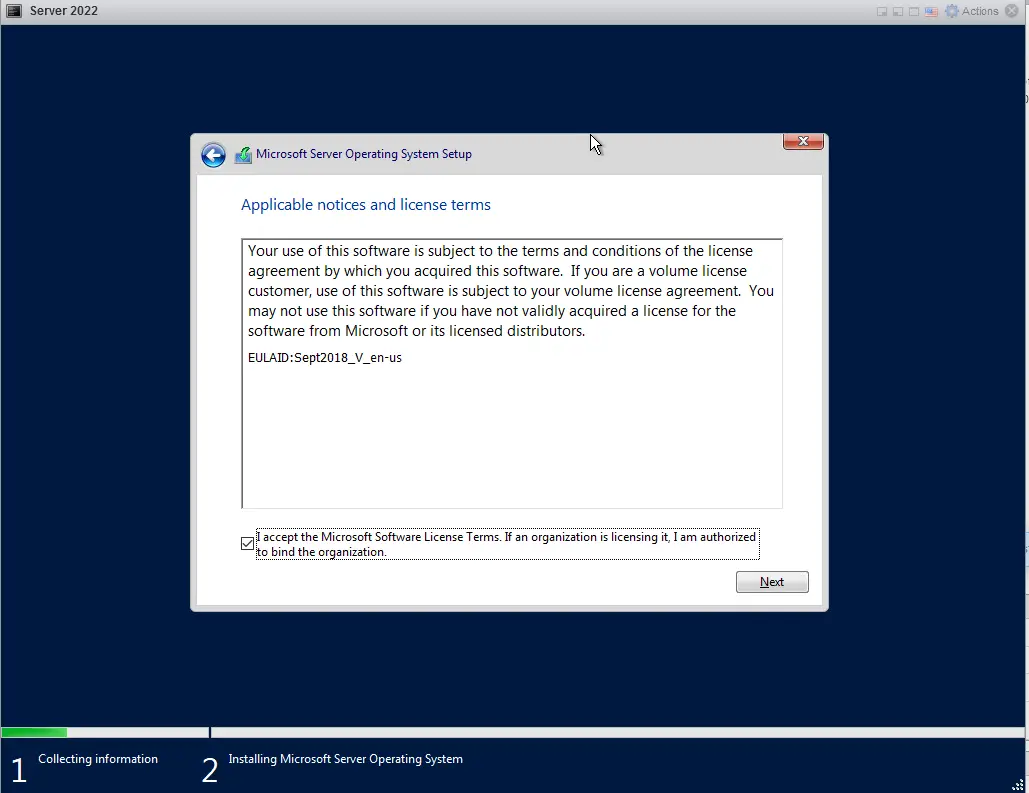
Tab over to Custom and hit Enter.
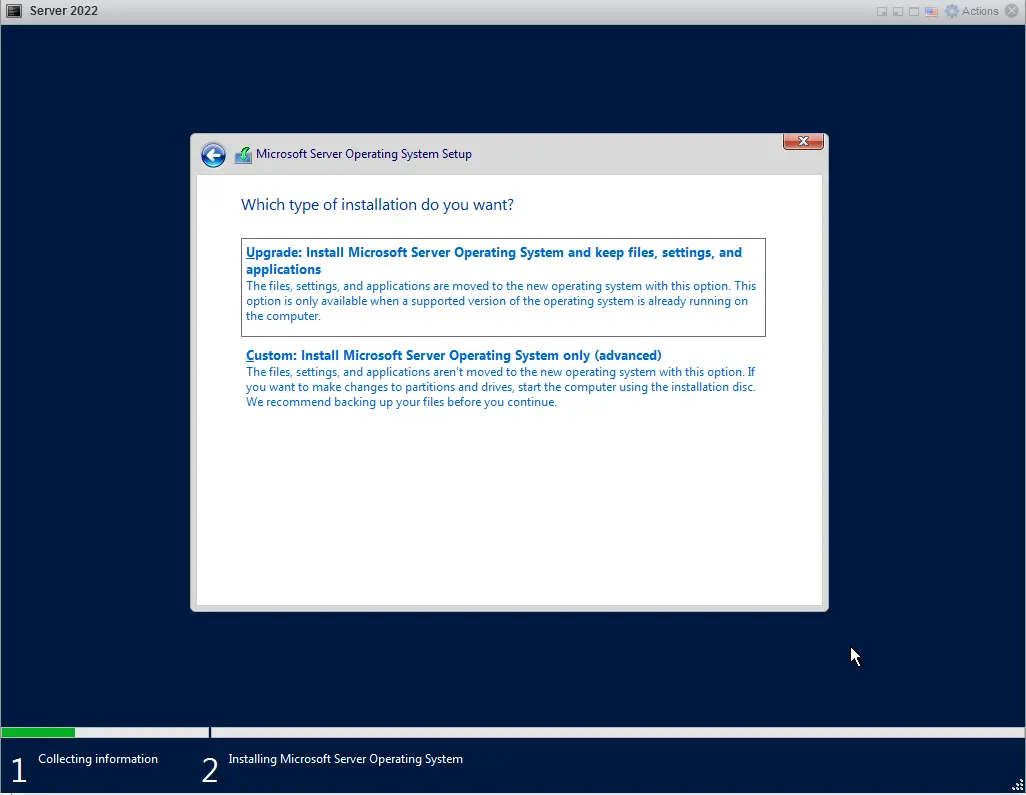
Tab to new, and hit Enter.
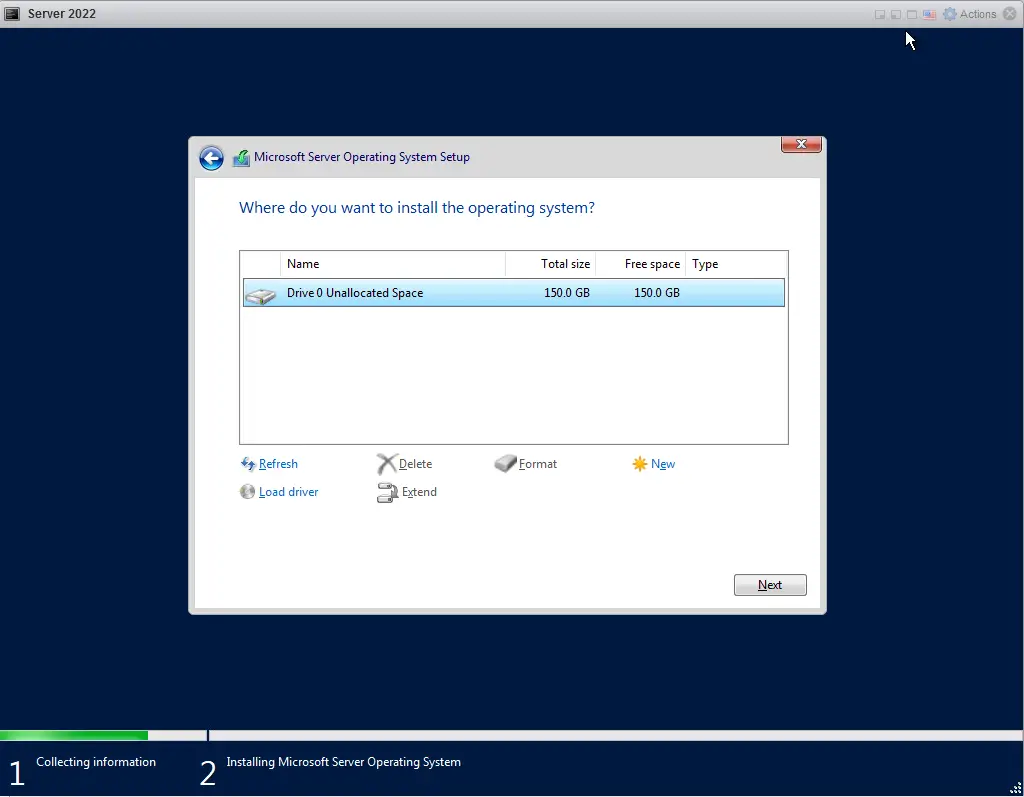
Tab to apply and hit Enter
![]()
And hit ok.
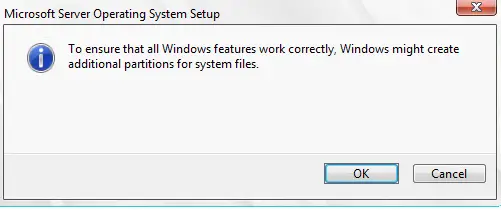
Tab to Next, and hit Enter.
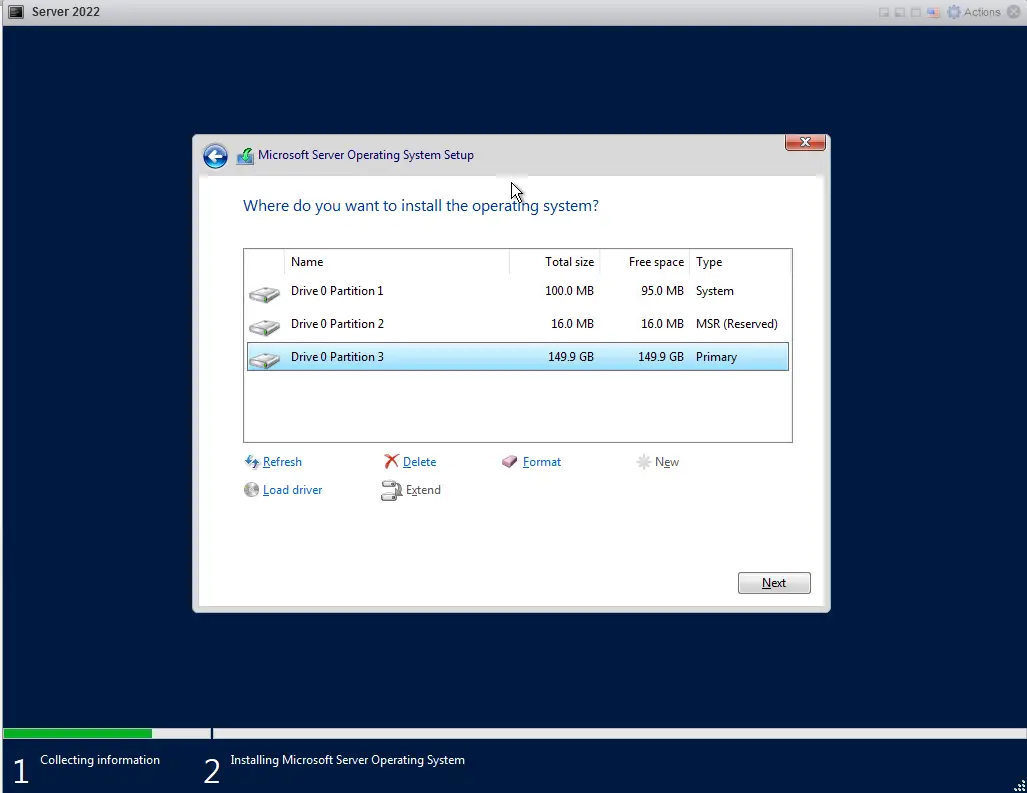
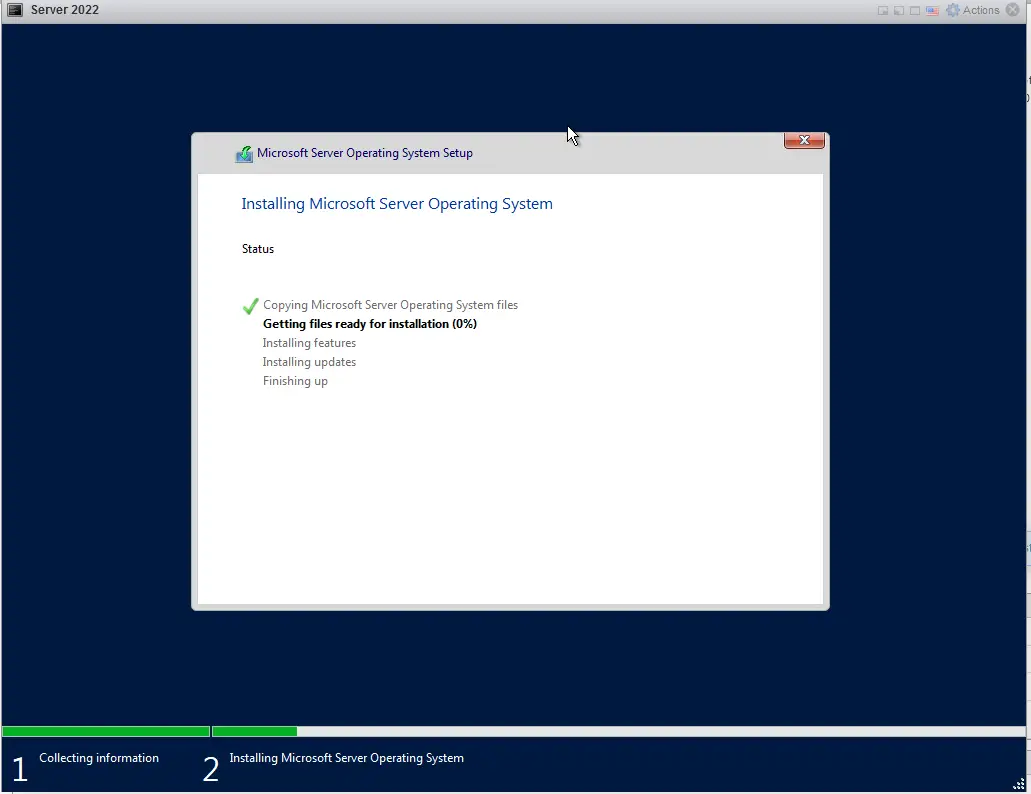
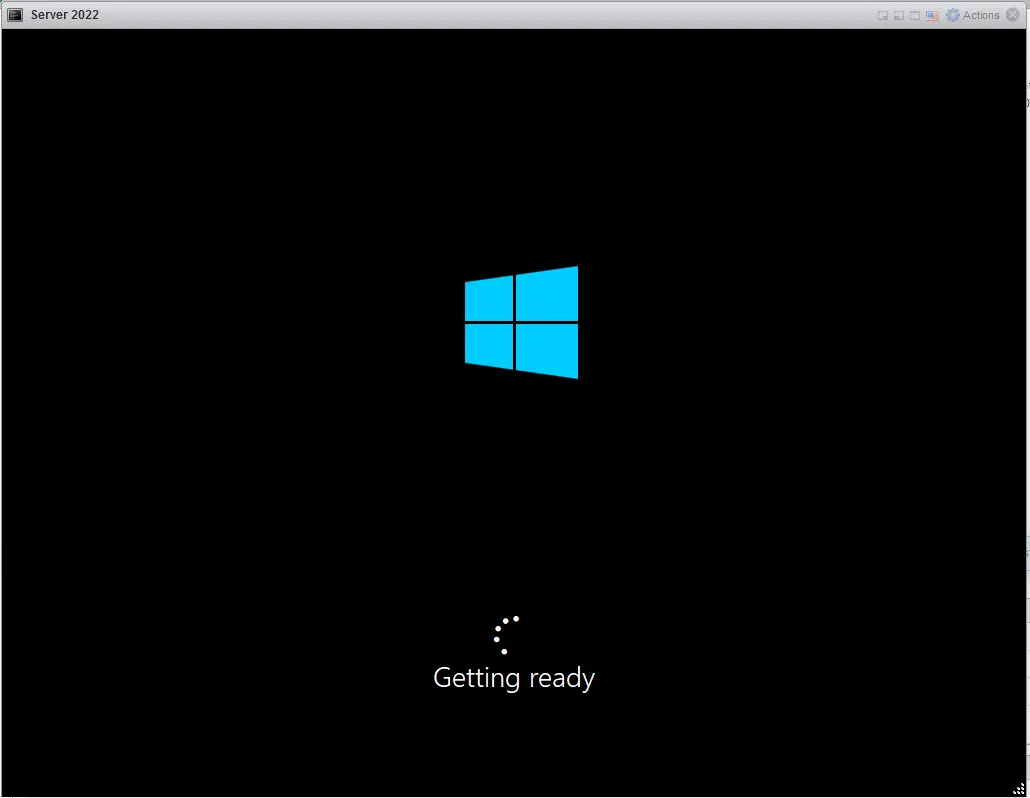
Go ahead and set your password, and tab to Finish and hit Enter.

Once it’s booted up, make sure you install VMware tools.
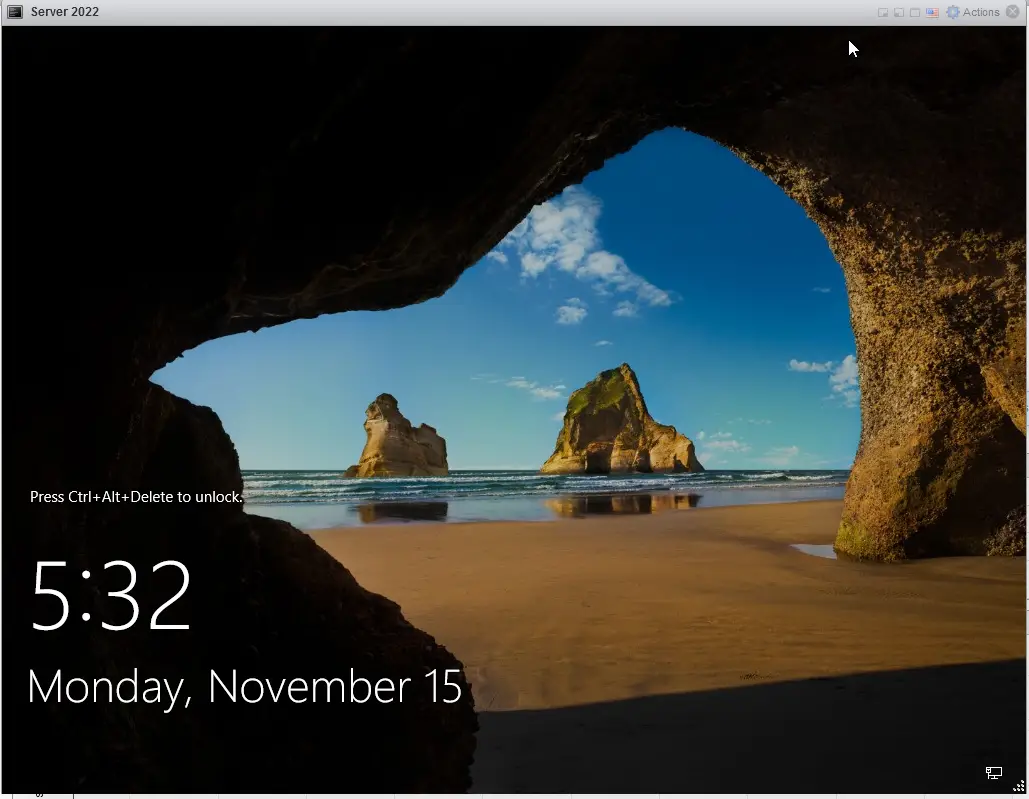
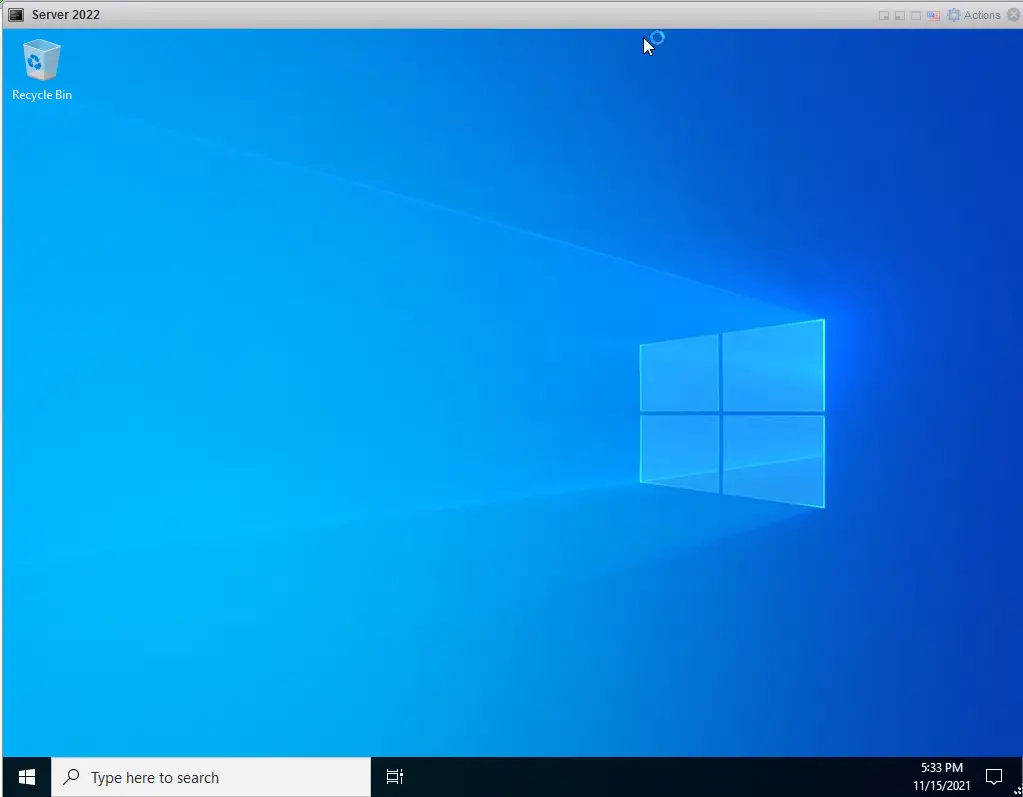
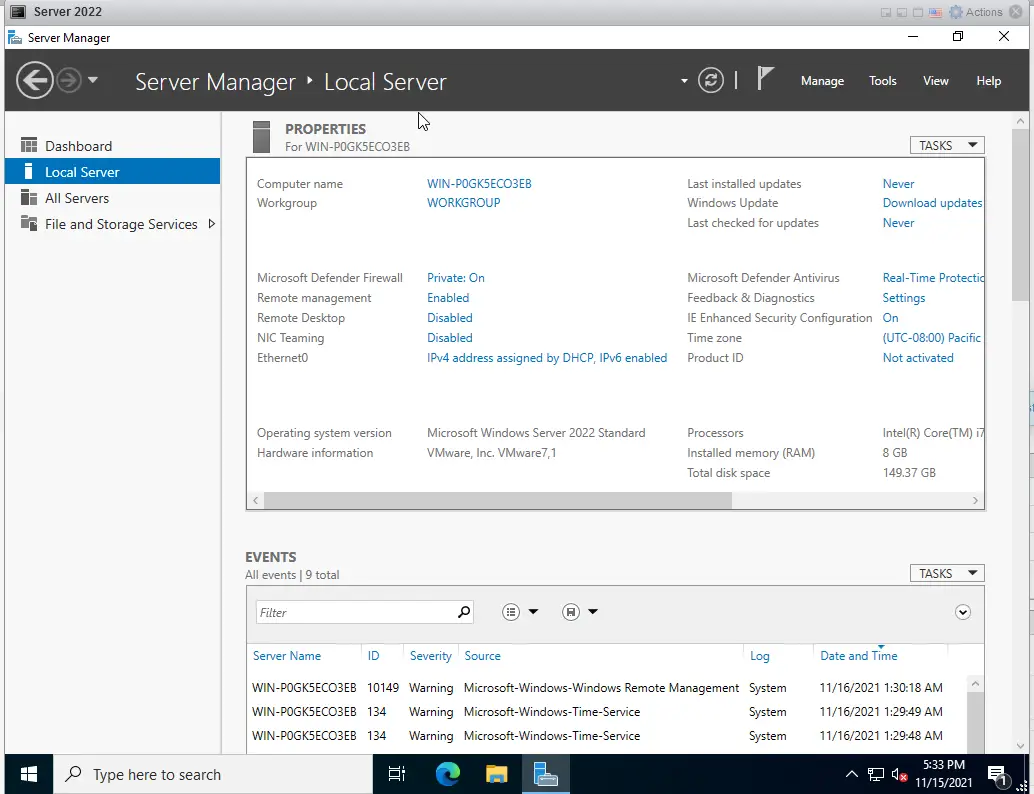
Welcome to Server 2022!
