Requirement – secure and centralize print management. But moving traditional Windows print servers into your datacenter will cause a lot of WAN traffic from your branches. WAN links are expensive and bandwidth is a premium resource. Even with SD-WAN solutions that enable companies to use standard internet, instead of MPLS circuits, for branch connectivity, the bandwidth is usually limited. On top of bandwidth issues, print sessions cause bursts of traffic that can trjgger other performance issues for users. All around, its not a great situation.
Enter PrinterLogic, a St. George, Utah, based company that does printer management and enables direct-IP printing, avoiding the WAN entirely. The PrinterLogic solution is straightforward and easy to manage. It allows the central control and reporting of a single print server while avoiding the cost and problems associated with moving print data from the branch to the datacenter and back again.
Management Server
PrinterLogic has a main management server – called the PrinterInstaller server – that is primarily a discovery and management point for their solution. This web application allows administrators to setup lists of printers organized by site locations with nice features like maps and location discovery. PrinterInstaller also allows profiles to be created and the printer driver to be centrally administered and configured.
Getting started is a breeze with two different ways to setup printers. First, you can point PrinterLogic to existing Windows print servers and import printers, drivers and default configurations directly into the product. The second is a network discovery method that allows you to scan and find any previously unmanaged printers in the environment.
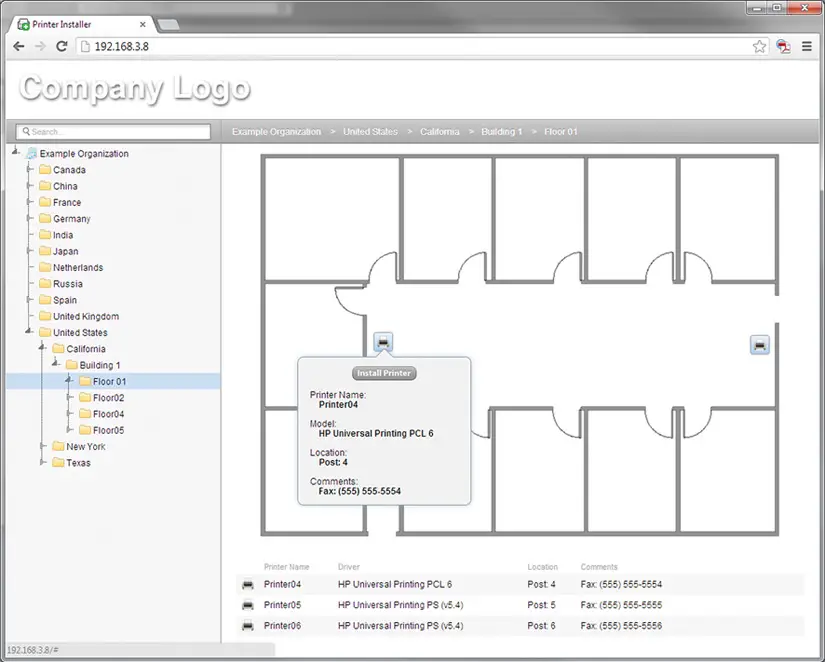
The main management server is also a reporting server, allowing administrators to gain insight into their print environment, including unmanaged printers that may be connected to managed workstations. While PrinterLogic doesn’t make any changes to these unmanaged printers – even USB connected printers – it does allow administrators to get analytical data about these devices to be able to bring them into a managed situation or replace them.
Client Agent
The other component is the print agent (aka client) on each workstation. This agent is the primary access method for users. With a click, it launches you into the web portal so you can add and discover new printers. Users can self-service and find the correct or closest printers. Assistance is provided by automatic correlating IP subnets to locations and defaulting users to those locations.
Once the print agent is deployed, any currently configured printers will automatically be converted for you. This is a huge aid for deployments and bringing all the systems and printers into management. The only real work required is deploying the agent to your workstations which can easily be accomplished with SSCM or scripts.
Licensing & Optional Modules
PrinterLogic licensing is very straight forward also – with the base licenses enabling everything discussed so far and it licensed based on the number of printer objects. One of PrinterLogic’s big sales pitches is around reducing the number of queues required for different use cases by allowing a single printer object to have multiple profiles and even print drivers associated for different use cases – like Windows workstations versus a Citrix server. With that, the licensing would roughly equate to the number of printers in your environment.
In addition to base licensing, PrinterLogic offers two optional modules for pull printing and mobile printing. These capabilities are licensed in the same way, by the number of managed printer objects.
Pull Printing
Pull printing, “follow me” printing, or release printing are all ways to describe the same basic functionality – of printing to a queue where the job is held until you walk up and release it from the printer. You can release by authenticating with user and password, with a proximity badge or by authenticating with your mobile phone. When you print a job for a ‘virtual queue’ the job is held at your personal workstation until it is released. This is another way PrinterLogic avoids WAN traffic – by keeping the job onsite since it will likely be released in the same site without having to cross a WAN link.
Mobile Printing
Mobile printing is exactly what it sounds like, enabling printing from phones and tablets. Since these devices are not necessarily on your internal network – possibly sitting on a cellular or guest WiFi network, the printing method changes a bit – however, mobile printing looks a lot like pull printing. Instead of holding a job in a local queue at the workstation, in the case of mobile printing, the queue is at the main management server.
Cloud Option
PrinterLogic also offers a print mangaement solution in a SaaS form, where they host and manage all the infrastructure of your printing environment, and you simply have to configure your printers a web console. Dubbed PrinterCloud, the solution is targeted to SMB users. While it doesn’t offer every single feature of the on-premises version, it is a great solution for smaller environments where IT wants to avoid running the local infrastructure. PrinterLogic says PrinterCloud now has 97% feature parity with the full version, and that the exception is fewer choices for pull-printing release mechanisms. (PrinterCloud does not have simple badge release or all of the support with printer control-panel apps.) The company is working on closing this gap.
 In the enterprise space, many of the free vendor tools simply don’t scale and address the wide range of security issues around printing. Enterprises have to deal with compliance and regulations, the potential for audits, and most nagging is finding the time to address printing security. While the security of the PC, servers, networking, and storage are the forefront of the security strategy in enterprise environments, printing is not one that typically has human capital and attention allocated.
In the enterprise space, many of the free vendor tools simply don’t scale and address the wide range of security issues around printing. Enterprises have to deal with compliance and regulations, the potential for audits, and most nagging is finding the time to address printing security. While the security of the PC, servers, networking, and storage are the forefront of the security strategy in enterprise environments, printing is not one that typically has human capital and attention allocated. For the first time in forever, HP has birthed a new line and brand of printers – well, sort of. A couple of years go, HP introduced the OfficeJet Pro X line of printers. These printers looked a lot like a LaserJet printer, they were built for business, but the actual print tech was more closely related to an inkjet, and so they were placed in the OfficeJet line. But, there was so much different than other OfficeJet printers. These printers didn’t use a moving print head, they didn’t use the same type of ink and the print speeds were much faster than any other inkjet. This was all enabled because of a print bar that spanned the entire width of the page – something HP dubbed PageWide Technology – and pigmented ink.
For the first time in forever, HP has birthed a new line and brand of printers – well, sort of. A couple of years go, HP introduced the OfficeJet Pro X line of printers. These printers looked a lot like a LaserJet printer, they were built for business, but the actual print tech was more closely related to an inkjet, and so they were placed in the OfficeJet line. But, there was so much different than other OfficeJet printers. These printers didn’t use a moving print head, they didn’t use the same type of ink and the print speeds were much faster than any other inkjet. This was all enabled because of a print bar that spanned the entire width of the page – something HP dubbed PageWide Technology – and pigmented ink.

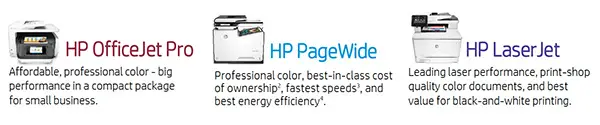

 One of the key differentiators of the OfficeJet Pro X line is the ink used for the printer. According to Larry Tracy, a product manager for the Pro X, the inks have a heavier pigment load and less water than traditional inks. Less water means the print dries faster as its moving through the device. Unlike laser printers that use heat and a fuser to transfer the image to the page, the ink printers have no drying mechanism in them – no fans or heaters. In addition, the durability of the print is much better, according to Tracy. The print on the pages doesn’t smear or run. You may use a highlighter over the print without smudging it and it has superior life versus other inkjet printers. In fact, Tracy says that in their testing the paper will begin to degrade long before the print itself begins the break down.
One of the key differentiators of the OfficeJet Pro X line is the ink used for the printer. According to Larry Tracy, a product manager for the Pro X, the inks have a heavier pigment load and less water than traditional inks. Less water means the print dries faster as its moving through the device. Unlike laser printers that use heat and a fuser to transfer the image to the page, the ink printers have no drying mechanism in them – no fans or heaters. In addition, the durability of the print is much better, according to Tracy. The print on the pages doesn’t smear or run. You may use a highlighter over the print without smudging it and it has superior life versus other inkjet printers. In fact, Tracy says that in their testing the paper will begin to degrade long before the print itself begins the break down.
 One of the lesser talked about stories with the OfficeJet Pro X line is the eco-friendliness of this printer compared to lasers and other inkjets. The OfficeJet Pro X printers produce less waste than other printers, both laser and inkjet. Ink cartridges for the printer yield 9,200 pages from the black cartridge and 6,000 pages for each of the three color cartridges. As a comparison, most laser printers in the same class yield 4,000 – 7,000 pages. The Buyers Lab performed a study and pitted the OfficeJet Pro X against a Lexmark and found that the Lexmark required almost twice as many ink replacements to produce 150,000 pages. HP has also worked hard to reduce the amount of waste associated with each ink replacement in terms of packaging and precious metals included with the ink wells.
One of the lesser talked about stories with the OfficeJet Pro X line is the eco-friendliness of this printer compared to lasers and other inkjets. The OfficeJet Pro X printers produce less waste than other printers, both laser and inkjet. Ink cartridges for the printer yield 9,200 pages from the black cartridge and 6,000 pages for each of the three color cartridges. As a comparison, most laser printers in the same class yield 4,000 – 7,000 pages. The Buyers Lab performed a study and pitted the OfficeJet Pro X against a Lexmark and found that the Lexmark required almost twice as many ink replacements to produce 150,000 pages. HP has also worked hard to reduce the amount of waste associated with each ink replacement in terms of packaging and precious metals included with the ink wells.