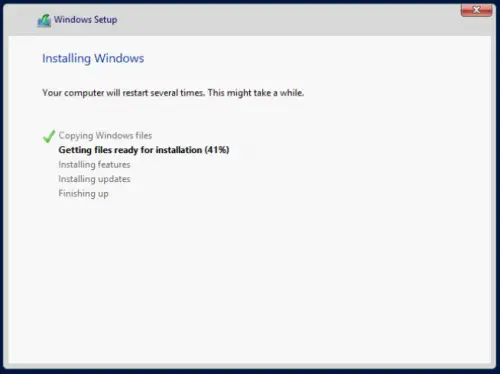Since HP SmartStart CD went the way of the dodo bird before Windows 2012 R2 was released, HP ProLiants older than a Gen8 require administrators to manually install Windows 2012 R2. On ProLiant Gen8 and higher, you have Intelligent Provisioning – the replacement for SmartStart – embedded on the system, but this isn’t available on G7, so the user needs to manually install Windows according to the “Implementing Microsoft Windows Server 2012” technical whitepaper.
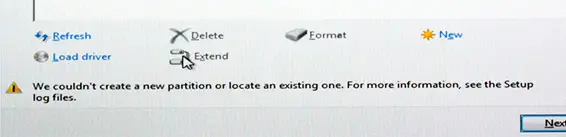
In the case of the HP ProLiant DL380 G7, the normal Windows installation doesn’t recognize the P410i storage controller during installation and it fails with the strange “We can’t create a new partition or locate an existing one.” Searching forums, you find several solutions suggesting boot order or removable mdia like USB or SD storage causes the problem in many cases, but for the DL380 G7, however to get past this on my servers, I needed to download the storage controller driver and add it during installation.
You will need a USB drive where you can load the drivers during Windows installation.
The steps to do this and successfully install Windows 2012 R2 are below:
- Browse out to hp.com and go to the Drivers & Software download section or directly to http://www8.hp.com/us/en/drivers.html.
- Search for the DL380 G7 in the search and click on the link for the server displayed after search.
- Select Windows 2012 R2 as the operating system dropdown.
- Navigate to Storage Controller and download the latest “HP ProLiant Smart Array SAS/SATA Controller Driver for Windows Server 2012 x64 Edition.” If you use this link, make sure to check revision history to ensure this is the latest available.
- Click the Download button and then run the .exe file. Use the Extract button to copy all the files onto a USB stick.
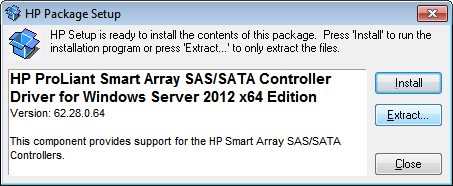
- Boot the system and begin Windows 2012 R2 installation from CD or from ISO connected via remote console on the iLO.
- Click the Install Windows.
- Custom Installation.
- Storage window – choose Have Disk. Make sure USB is plugged in on the server.
- Choose the HP driver
- Click next and the installation will now continue instead of giving the error.