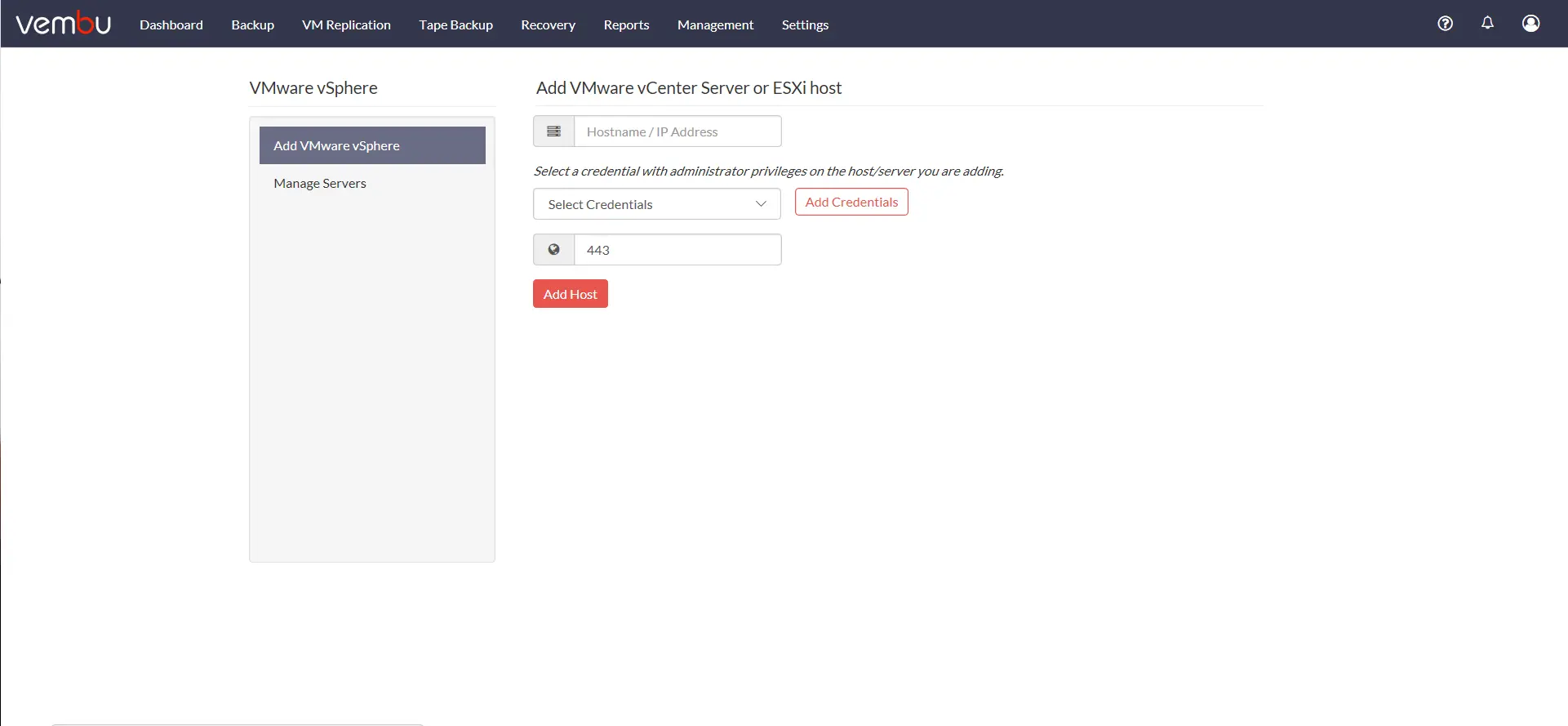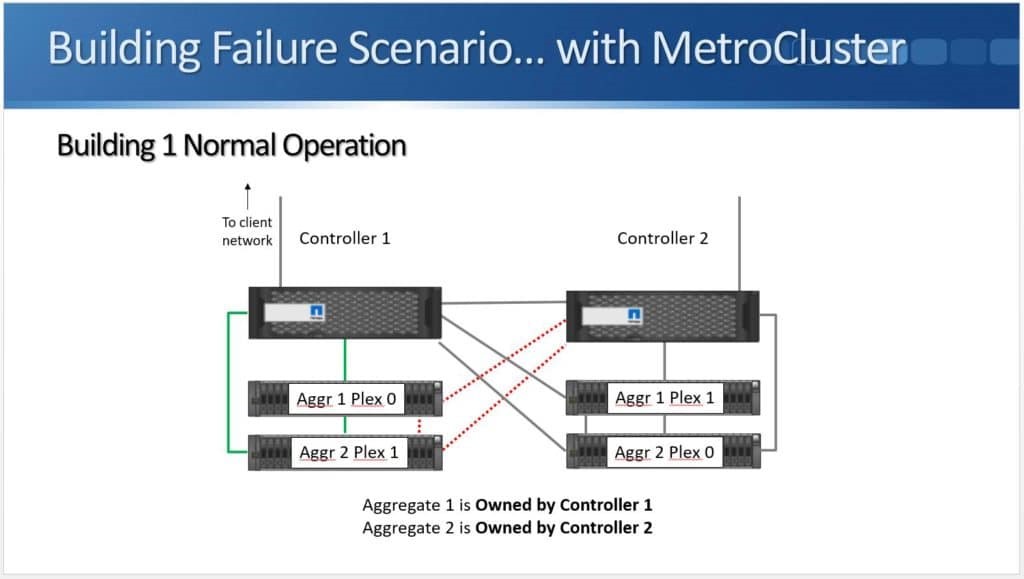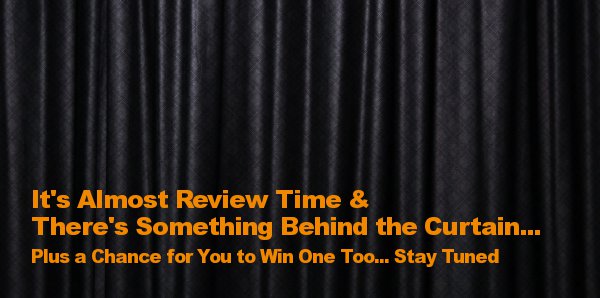For many people, their daily office isn’t in a traditional office building. For them, a lightweight powerful mobile computer is the best way to get the job done. I had the chance to evaluate an HP ultrabook, the Elitebook Folio 1020, during May and June and run it through the paces on a number of different environments. I had several trips, my turn on-call, and a some ‘normal’ workdays to try this system in the real-world. What I found was an incredibly capable system for mobile workers, with fewer concessions than other systems in the ultrabook category.
As I wrap up my evaluation, a few things really stuck out about the system. First, its weight was superb. I forgot I was carrying it at times in my backpack. Touch is a big plus on the Elitebook Folio 1020. It was my first enterprise experience with a touch-capable Windows system. Touch makes Windows 8.1 much more functional and helps the OS make sense. And the display was one of the biggest selling points for me on this system. Let’s dive into each of those areas a little more.
Display & Resolution
The resolution of the 12.5″ screen is nothing short of incredible. With resolution that approaches rivals like Apple’s Retina displays, the Elitebook Folio 1020 is capable of using up to 2560 x 1440 resolution. The display is crisp and clear and provides you with tons of real-estate to operate. With built-in HDMI and optional VGA with a dongle, the 1020 can connect up to external displays and projectors making it easy to use as a primary system, in addition to a mobile companion. The Elitebook Folio 1020 changes my mind about 15″ laptops being a requirement for most advanced users. The Elitebook Folio 1020 provides an display that rivals many 24″ desktop monitors.
From an enterprise perspective, as administrator’s displays have grown to keep pace with their monitoring and management interfaces, it is really helpful to have a mobile workstation that can display the same information and experience in a condensed form. I tested the Elitebook Folio 1020 running some of my go-to monitoring suites – like Dell Foglight and HP Storage Operations Manager – and found the screen resolution great for displaying the complex environment maps that require enhanced resolution.
Touch
The Elitebook Folio 1020’s native touch display is a big asset. Lack of touch was my primary complaint when I reviewed the Elitebook Folio 1040, but HP has corrected this in the newer 1020 model. During testing, I found that selecting precise elements on screen can be a challenge. It may take a couple taps to get exactly what you’re needing with a finger. This isn’t due to hardware, instead, its a symptom of the high resolution screen and how small the the links are on screen.
Design
 The Folio 1020 follows a normal laptop design. The metal case on top of the display and around the keyboard exudes a sense of quality. It looks sleek and professional. The overall look got lots of questions and comments from people who saw me using the notebook.
The Folio 1020 follows a normal laptop design. The metal case on top of the display and around the keyboard exudes a sense of quality. It looks sleek and professional. The overall look got lots of questions and comments from people who saw me using the notebook.
The display does not fold back and the keyboard does not disconnect, but I’m not noting that as a problem. After years of testing alternative designs as my company searches for the right form-factor for tablets and laptops, the traditional design is still the most functional way to create a full computer. Compared to systems with removable keyboard, like the Microsoft Surface, the keyboard of the Elitebook Folio 1020 is much more usable to perform actual work. Even as good as on-screen keyboards have gotten, most users can still type faster on a traditional keyboard and the keyboard design in the Folio 1020 is a great one.
From a hardware perspective, I wish there were some sort of Windows key somewhere other than on the keyboard. I found myself having to move from the screen to the keyboard rather than having a Windows key somewhere to the left or right of the screen as part of the display – like a Microsoft Surface has. Perhaps that can be integrated in a later version.
OS
After testing the Elitebook Folio 1040 last year, I made an assessment and it is the same with new Elitebook Folio 1020. The primary weakness of the device is its operating system. With the Elitebook Folio 1020, it comes pre-installed with Windows 8.1 and Windows 8 straddles somewhere between touch native and desktop interface and its a tough combination.
The benefit, of course, for Windows 8.1 is that you have full compatibility with all your legacy Windows applications and a mix of touch-native applications. And that is reason enough to entice a lot of enterprises to focus on Windows as their touch OS of choice. Windows 10 offers a lot of promise to fix some of the nagging issues of the default operating system.
While the touch screen makes Windows 8.1 a lot more functional than mouse alone, the biggest issue I have is sizing of the elements on screen – the only downside to the incredible screen resolution. Windows 8 includes a number of display options. On the Elitebook Folio 1020, the default display sizing is 150% for screen elements and this is really needed. Screen elements at 100% sizing are WAY too small for even young (or younger) eyes. My older coworkers found the default 150% sizing small to see. You can optionally size things up to 200% and you have some custom settings within the Display settings. At 200%, some dialog boxes and things begin to look a little odd – not completely off, but just something not quite normal with them. But ultimately, 200% works the best for touch on the desktop. With the resolution of the screen, the 200% zoom resembles what you’d normally see at a 1280 x 720 lower-resolution screen, but with higher clarity.
Hardware features
The notebook is light and easy to carry. It is perfect for a road warrior but could easily be a primary desktop with some accessories. It is compact and easy to slip into a carry-on or small backpack. With an ultrabook, you sacrifice some things to get the portability, however, there seem to be less trade-offs with this laptop.
The main hardware feature that improved with the Elitebook Folio 1020 from the 1040 is the trackpad. The trackpad is a forced-based trackpad. While the Folio 1040 had a quirky new trackpad that took some learning, the Folio 1020 has a more intuitive trackpad that just works. To click, you just press harder on the trackpad. To right click or scroll, those are two-finger gestures. Scrolling is just using two fingers to slide up or down. Right click is pressing harder with two fingers instead of one. Pinch and spread gestures also work on the touchpad.
 The system has a better than expected number of ports for an ultrabook. The system has 2 built-in USB ports, an HDMI port and an expansion port for a dongle or a docking station. There is also a MicroSD port for adding additional storage. The headphone jack is a single integrated port for both mic input and headphone output like you’d expect on a tablet or smartphone.
The system has a better than expected number of ports for an ultrabook. The system has 2 built-in USB ports, an HDMI port and an expansion port for a dongle or a docking station. There is also a MicroSD port for adding additional storage. The headphone jack is a single integrated port for both mic input and headphone output like you’d expect on a tablet or smartphone.
The fingerprint security is a welcome component on the system. Just swipe your finger across the scanner and you are logged into the system and other software on the system. HP’s Security software suite handles the biometric enrollment and your password store for things that are authorized to use your fingerprint for authentication.
The sound bar across the top of the keyboard is effective. The sound at full blast is a little soft, but for an enterprise focused laptop, this is ok. When I used sound, many times I used a headset while traveling. The one time I used built-in sound extensively was during training and found it to work very well while attending a class hosted online. It seems to be an improvement in terms of sound quality and output versus the Elitebook Folio 1040.
The keyboard is comfortable and the back-light helped particularly while I was traveling on a plane or using the system in a dimly lit room in the evenings. It has a nice feel to it and even someone with big hands (me) can comfortably type on it for long periods without any problems.
Battery life was good. You will find that its probably better than most laptops but less than most tablets. The unit is rated for 9 hours and for general usage, I came close to those numbers, but as soon as you do any graphic intensive things like video, the battery drains faster.
The one hardware feature I was not able to test was near field communication. The Elitebook Folio 1020 is equipped with NFC but I never encountered a time to use the hardware and test it in my field trials.
Conclusions
I work in IT full time as an administrator. This laptop is perfect for my mobile workstation – perfect for taking on-call and on trips. I can imagine it fits nicely for sales and field employees that generally work outside of the office. It is lightweight and very portable. For desk workers, it makes a great mobile companion system. It is perfect for on-call, whether you’re going to the beach, hiking, a theme park or anything in between, it is light enough to carry along.

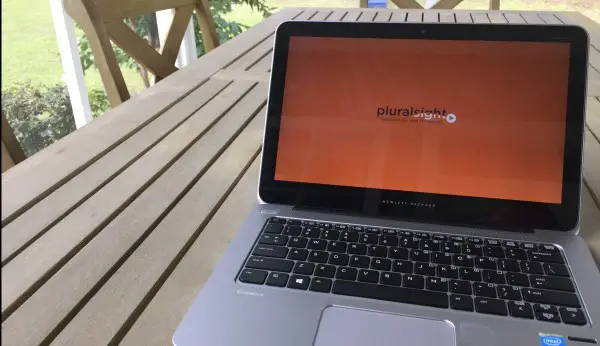
 The HP Pro 612 is targeted at business users and includes the full range of security offerings that consumer products are missing. Starting at just 2 lbs., the tablet has a range of processors including an Intel i5, offering desktop quality processing inside a tablet. The Pro 612 includes the HP Sure Start BIOS, which offers a primary and backup copy of BIOS in the event of corruption or infection, it includes a smart card reader and an optional finger print reader. It is equipped with LTE and WiFi and features one USB 3.0 port.
The HP Pro 612 is targeted at business users and includes the full range of security offerings that consumer products are missing. Starting at just 2 lbs., the tablet has a range of processors including an Intel i5, offering desktop quality processing inside a tablet. The Pro 612 includes the HP Sure Start BIOS, which offers a primary and backup copy of BIOS in the event of corruption or infection, it includes a smart card reader and an optional finger print reader. It is equipped with LTE and WiFi and features one USB 3.0 port.