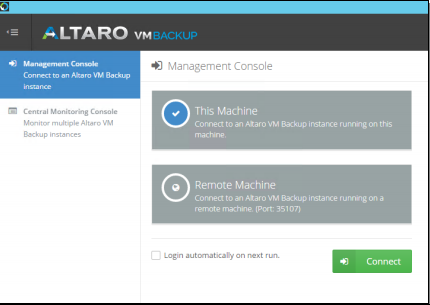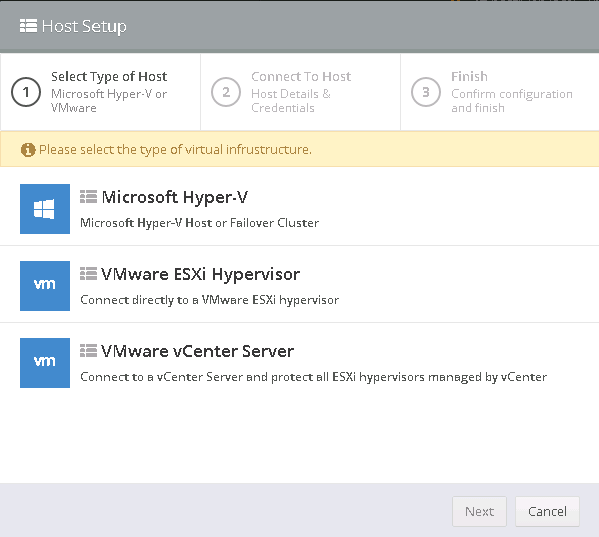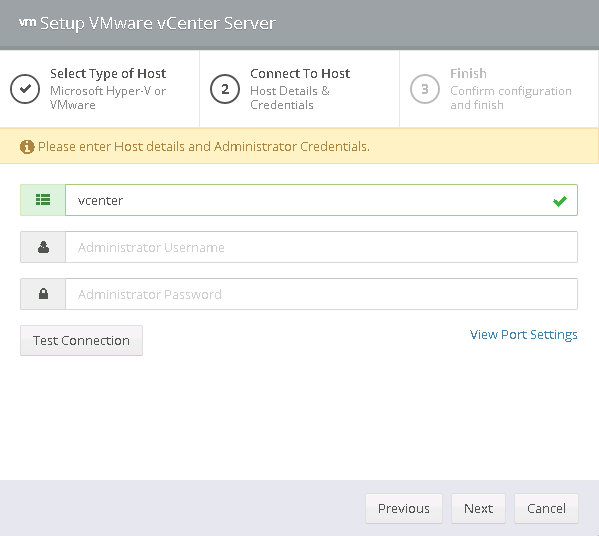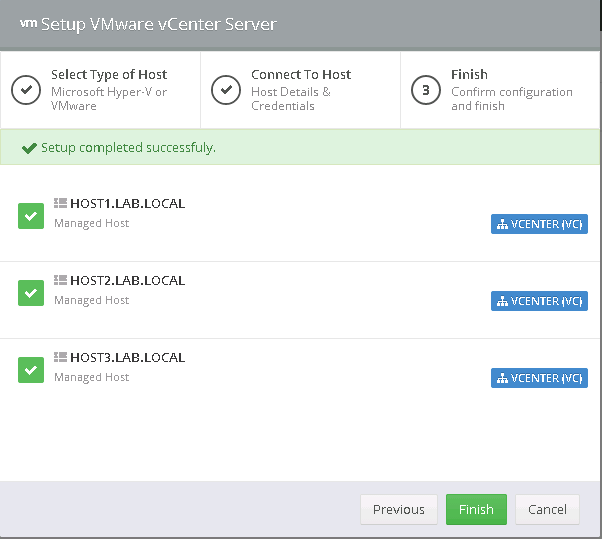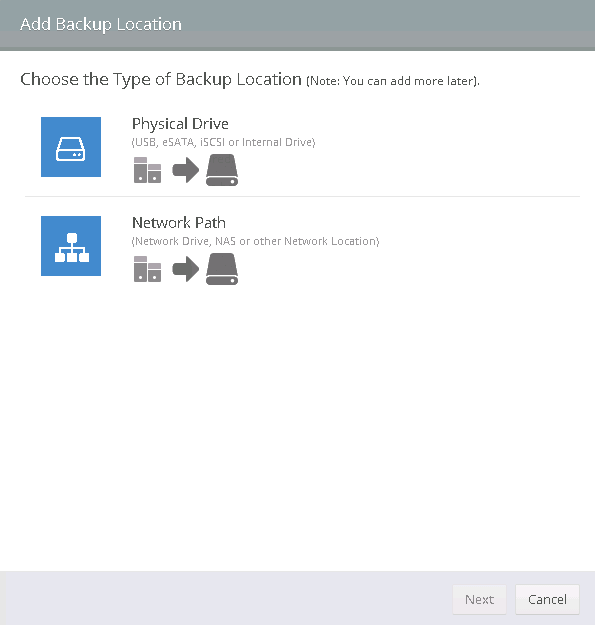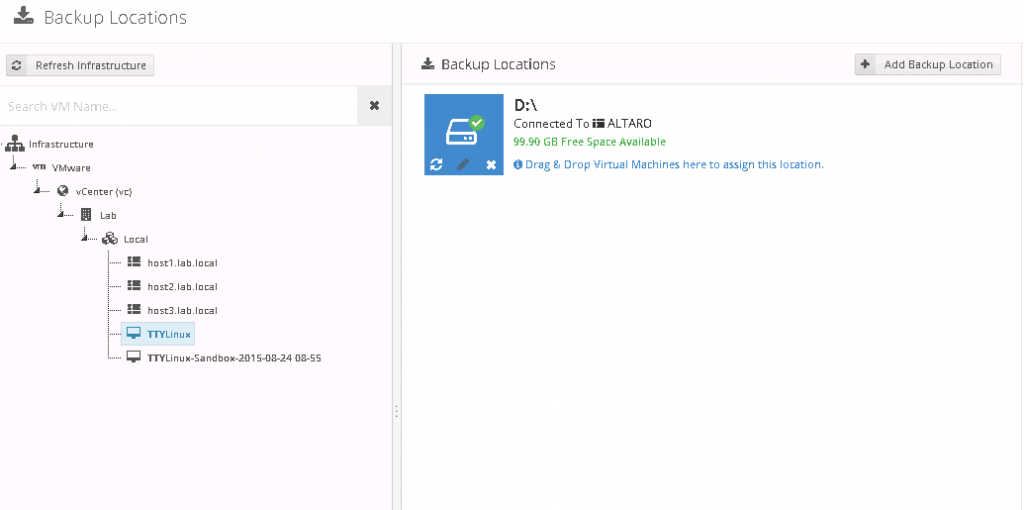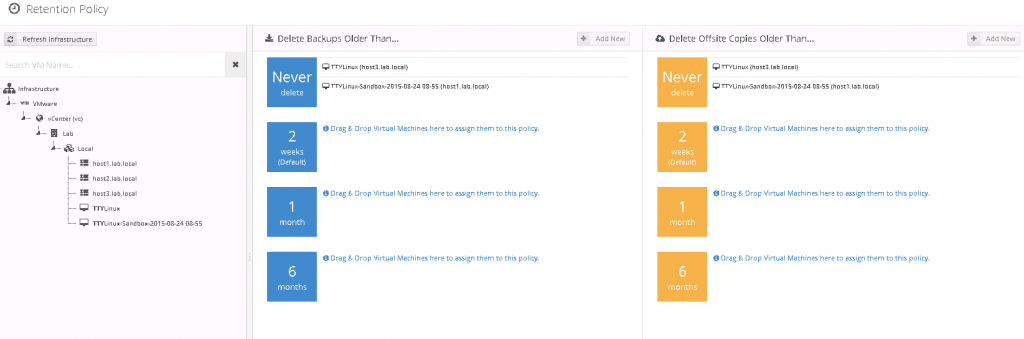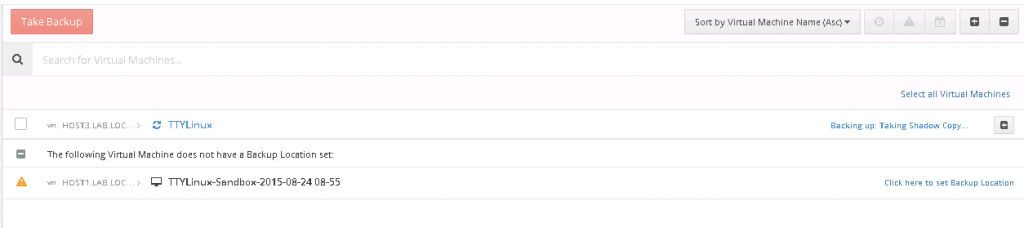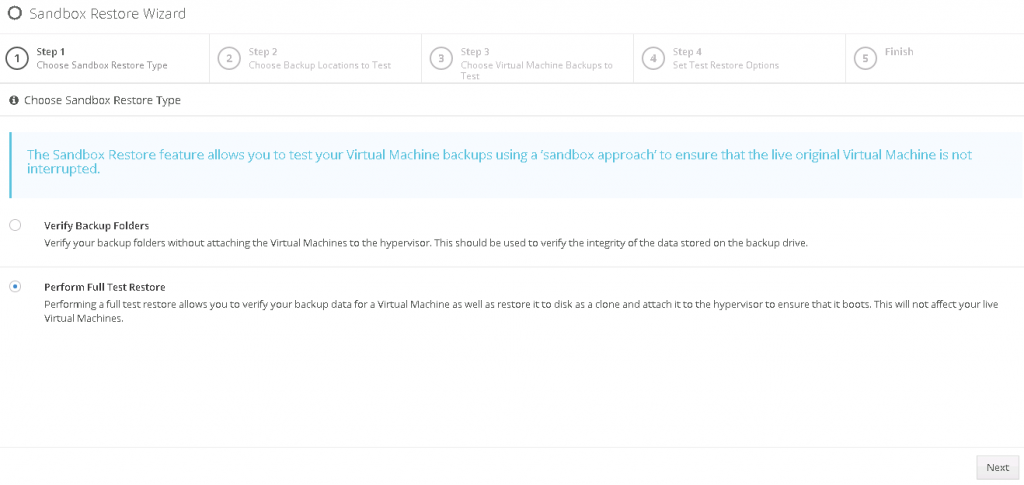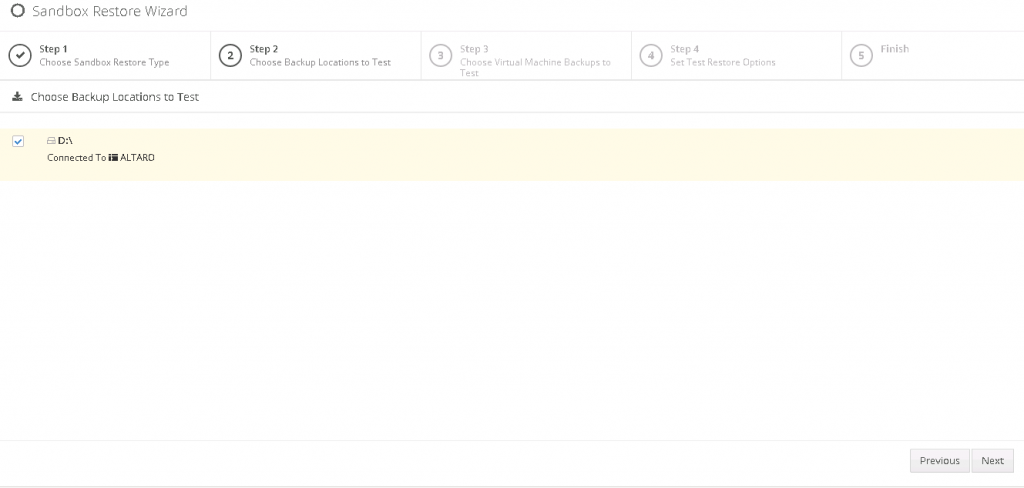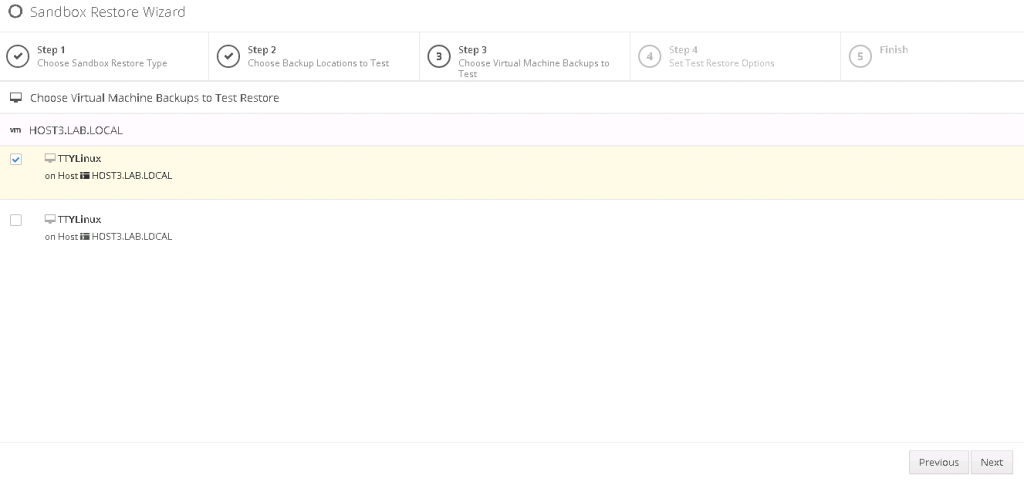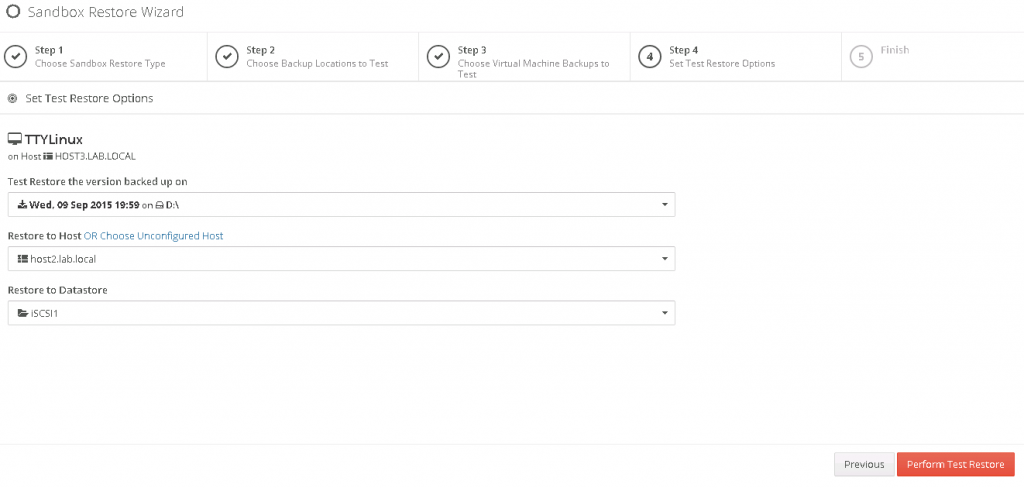File this under – have you seen it? Cross vCenter vMotion is one of the most useful features that was introduced in recent years. I say that because a lot of times we have consolidation projects in a company that does a lot of mergers and acquisitions. We inherit companies that already have vSphere and already have their own vCenter – so how do you handle consolidation? How do you handle moving VMs live and online during a migration situation? Cross vCenter vMotion.
Cross vCenter vMotion is simple from PowerCLI. It is the same Move-VM cmdlet that is used for any other vMotion or Storage vMotion. The only difference is you have to pass it objects in a second vCenter – which is also not hard, but you just need to know what you’re doing. And, it can be tough to determine the right port groups and NIC mappings in the process.
A lot of people are not comfortable working from the command line or can’t quite get all the correct parameters to do this using PowerCLI – so the engineers at VMware have released a Fling that lets you have a UI for Cross vCenter vMotion.
Cross vCenter Workload Migration Utility
The Cross vCenter Workload Migration Utility is the official title of the UI for Cross vCenter vMotion. It is available for free download at https://labs.vmware.com/flings/cross-vcenter-workload-migration-utility.
The current release lists the following notes about the Fling:
Key Features
- Completely UI-driven workflow for VM migration
- Provides REST API for automating migration tasks
- Works with vCenters in same/different SSO domains
- Enables batch migration of multiple VMs in parallel
- Auto-populates inventory for ease of management
Supported Operations
- Perform live/cold migration as well as relocate/clone operations
- Works for migration tasks within and across vCenter servers
- Select host/cluster/folder/resource pool as placement target
- Supports both storage vMotion and shared datastore migration
- Flexible configuration for VMs with multiple network interfaces
Its a Fling?
Flings are unsupported tools from VMware Labs that are released into the community as-is. They are there as a test to see how popular and helpful the tool is and to receive feedback. Some Flings appear and die. Some Flings get productized – like the vCenter HTML5 web client and the ESXi HTML5 Host Client.
This article first appeared on Techazine.com and was reposted here. Check out Phil’s other blog for more great VMware content.