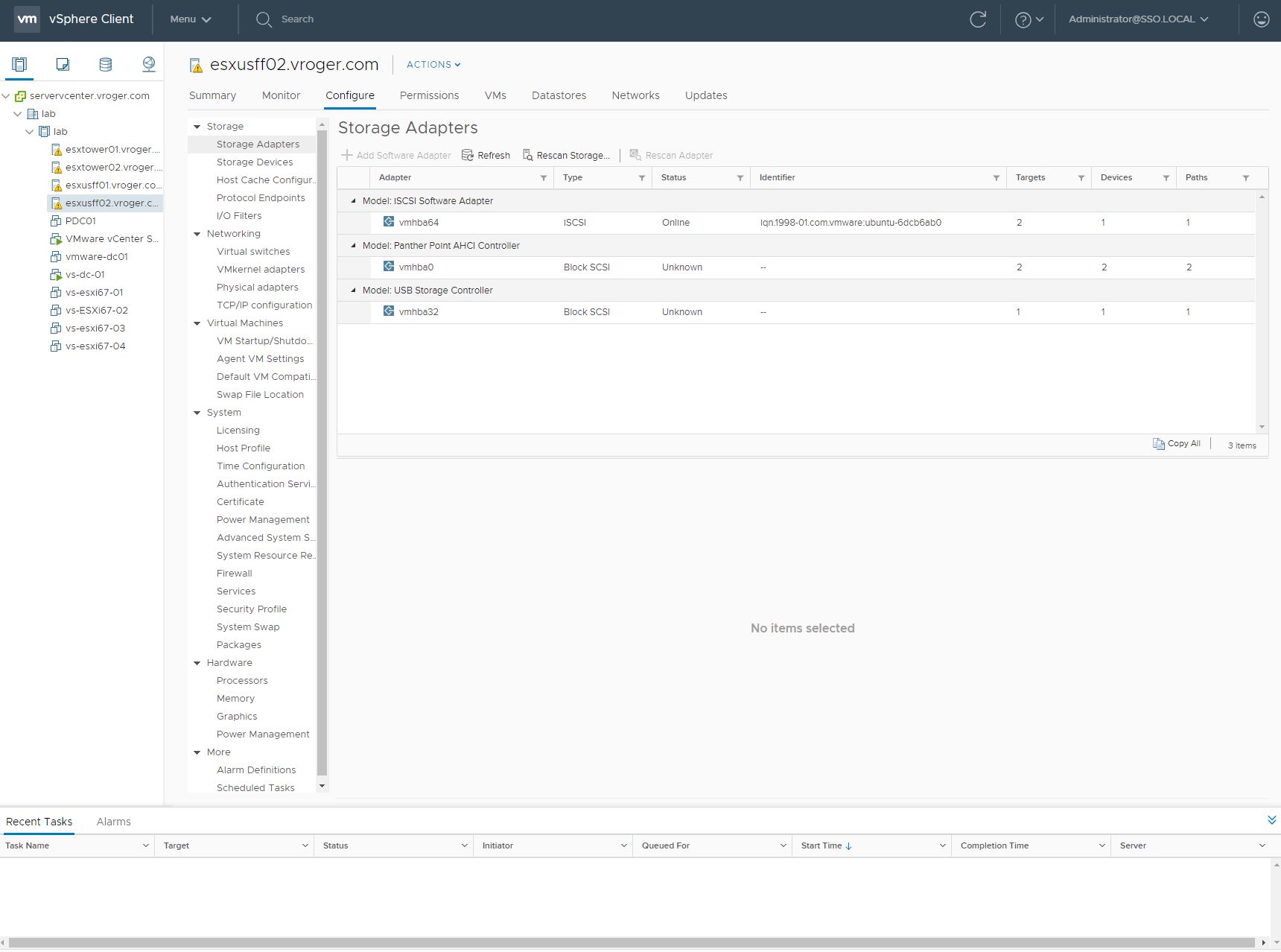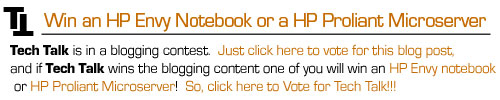A couple years ago at VMworld, HP announced a new plugin for vCenter, called Insight Control for vCenter, which pulled from HP System Insight Manager and on-board intelligence of ESX host Proliant servers and displayed system status within vCenter. Since the introduction, the Insight Control for vCenter package has grown to include a second plugin for storage, introduced in May of 2010.
The two plugins are separate and users have the choice of installing one or the other on the vCenter server when running the installation. As far as licensing is concerned, the good news is that the storage plugin is completely free of charge, but the server plugin is licensed as part of the Insight Control package, though there is no license check. The server plugin is a separate package not included with the other Insight Control installation. To obtain the installation media, go to http://www.hp.com/go/icvcenter.
The goal of Insight Control for vCenter is to enable vCenter administrators a single pane of glass, which administrators are already using to manage vCenter. By integrating the server and storage components, HP is delivering a package which also adds its own alerts to the normal vCenter alarms framework. The plugin is very vCenter centric and uses the same user and permissions, adding its own permission groups which can be given to users.
The latest version of Insight Control for vCenter includes the ability to look into Virtual Connect Ethernet on BladeSystem and allows you to visually see how VM’s map back within the Virtual Connect area and to the external ports on the interconnect bay. This is a big improvement for customers running Virtual Connect and ESX together, which has been a bit of smoke and magic which we couldn’t peer into very much.
The plugin also provides administrators with hooks into the other management software for HP. Within the server module, there are links for additional information into HP System Insight Manager (SIM), to the iLO card and to the OA from different locations to gain full visibility. The plugin does not try and replicate all functionality of these other management interfaces. The same is true for the storage plugin, which includes hooks into CommandView EVA (and I assume other management interfaces, although I have to say I have only seen it demoed on EVA).
The storage plugin includes the ability to provision storage (if allowed by security permission within the plugin and vCenter) directly within vCenter. It allows the ability to create clones and offload the work of creating the clone to the array instead of ESX. In addition, the storage plugin also reports paths and references LUNs back to their VMFS datastores and correlates data which was previously difficult to correlate between the storage management and vCenter.
Insight Control Storage for vCenter currently supports all of the current generation of P2000 MSA, P4000 Lefthand, P6000 EVA, XP and P9500 series storage arrays. Many previous generation EVA products are also supported. HP is working to integrate support for 3PAR arrays into the storage plugin.
To setup and configure the Insight Control for vCenter, the plugin adds a new icon to the home screen in vCenter where all the passwords and integration can be setup. Configuration for the storage plugin is configured from within the storage tabs on the ESX hosts. Once configured against the array or array management software (CommandView EVA, in our demo and our shop), the list of disk groups is presented and the administrator can allow or disallow write access and provisioning to the arrays from within the vCenter plugin. Save that configuration and the plugin is ready to begin querying the management servers. Once it populates a view of the storage environment, the tabs populate with a good amount of data. Data is a cached local copy of data retrieved from the storage management, so a refresh button exists in the storage plugin to pull updated information if changes are made outside of the Insight Control for vCenter plugin.
Of note with the plugin, the system information pulls from both the iLO card on the servers, from HP System Insight Manager (SIM), and with the Onboard Administrators of BladeSystems. Without HP SIM, some information is not populated. If you have a host without the Insight Agents loaded, you will only get a partial view of the server and some details will not populate. For ESXi hosts, the Insight Control plugins use CIM (Common Information Model) to pull the system information. HP also releases a custom release of ESXi which includes all the Insight functionality baked into the ESXi distribution.
In the interest of full disclosure, HP and Ivy Worldwide invited me and paid for my trip to HP Discover. Even though, I am trying to relay the information as impartially as possible.