Back in December, HP was showing off the new StoreServ Management Console (SSMC) at HP Discover in Barcelona. In January, the product was released to the public and I have been testing it in my environment. The installation is straight forward, with one gotcha on Windows for the 2.0 release. The product is available on Microsoft Windows or Red Hat Linux. A full list of requirements is available from the HP website.
Installation
Once you launch the installer, you follow the wizard through the normal license agreement and you set the path for the installation. The following screen allows you to set the TCP port for the web service and one more screen to confirm settings. The installer is quick and easy.
Once you finish the installation, the installer tries to start the service. If you have altered the Local Security Policy on your Windows system and removed the Users group from the Allow log on locally, you will get an error. To fix this, see the end of this post.
Configuration
On the SSMC server, you may browse to http://localhost:8443 (if you chose the default TCP port during installation) and you will be presented a message saying that the Administrator credential is not set.
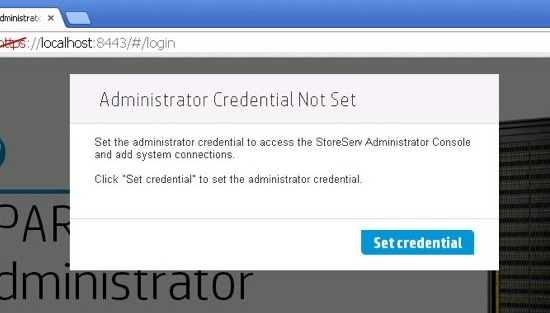
You click Set Credential button and save a password for the administrator account. The next step is to login to the Administrator console and connect the SSMC to your 3PAR arrays. Once you login, you are presented with a Storage Systems view with no systems connected. To connect your 3PARs, you use the Actions button to add the arrays. Once the arrays are added, the SSMC begins the process of connecting the arrays to manage them.
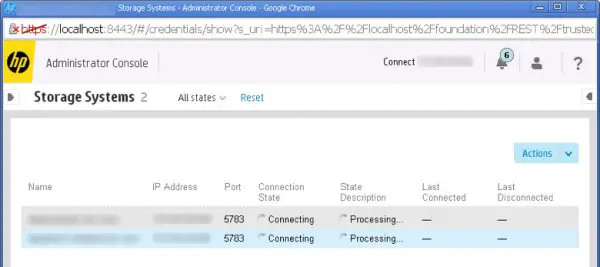
Once the arrays are connected, you may logout of the Administrator console and you will go back to the login page. Uncheck the box for Administrator Console and you will get the normal SSMC login page. To login to the SSMC, you will use either a local account on the 3PAR arrays or using an LDAP account if your 3PAR arrays are configured and connected to LDAP. It would be the same account you used to login to the 3PAR Inform Management Console (IMC) — the old client.

Once you login, you should see the Dashboard and from there, its time to start exploring SSMC.
Local Security Policy & Possible Error
On my system, the service failed to start and gave an error after the installation completed.
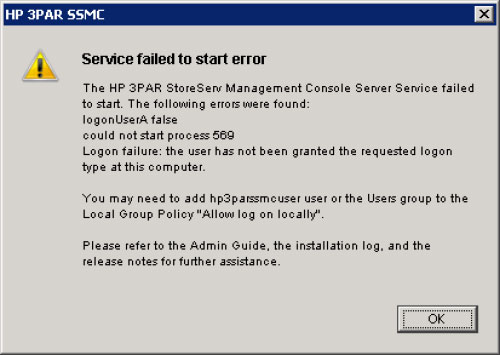
This is because we removed the Users group from the Allow log on locally policy in the computer’s Locally Security Policy as part of our standard server build. Since we may not be the only company to make this change, I have included it. A fresh build of Windows 2012 has the following settings in the Allow log on locally policy and with these settings it would work. But if you want to keep a more locked-down policy in place, there is a workaround.
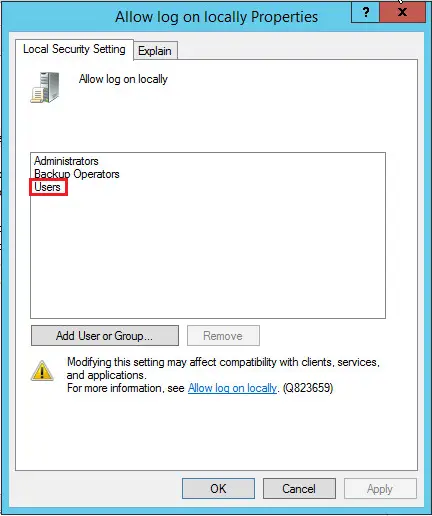
The service attempts to use a local Windows account called hp3parssmcuser that is created during the installation. This account needs to have “Allow log on locally” in the Local Security Policy on the server. To allow this, go to Start and then to Administrative Tools. Choose the Local Security Policy item in the menu. In the Local Security Policy, navigate to Security Settings > Local Policies > User Rights Assignments.
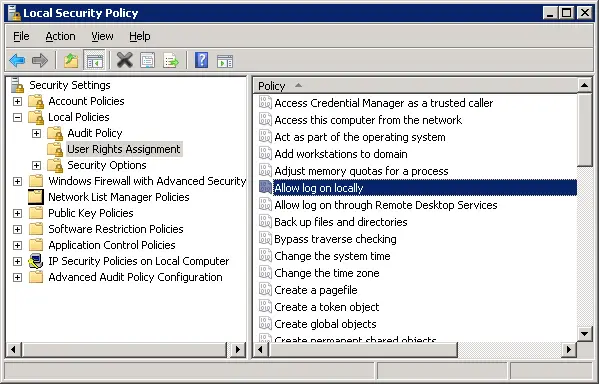
Double click Allow log on locally and add the .\hp3parssmcuser account to this policy. Once you save the permission in the policy, you may go into Services and start the HP 3PAR StoreServ Management Console Server service successfully.
