Recently, I was converting an HP/HPE Windows 2008 R2 physical server into VMware (yes, P2V still happens), when I hit a blue screen on boot. Turned out I was getting an Inaccessible Boot Volume stop error – a partial screenshot is below.
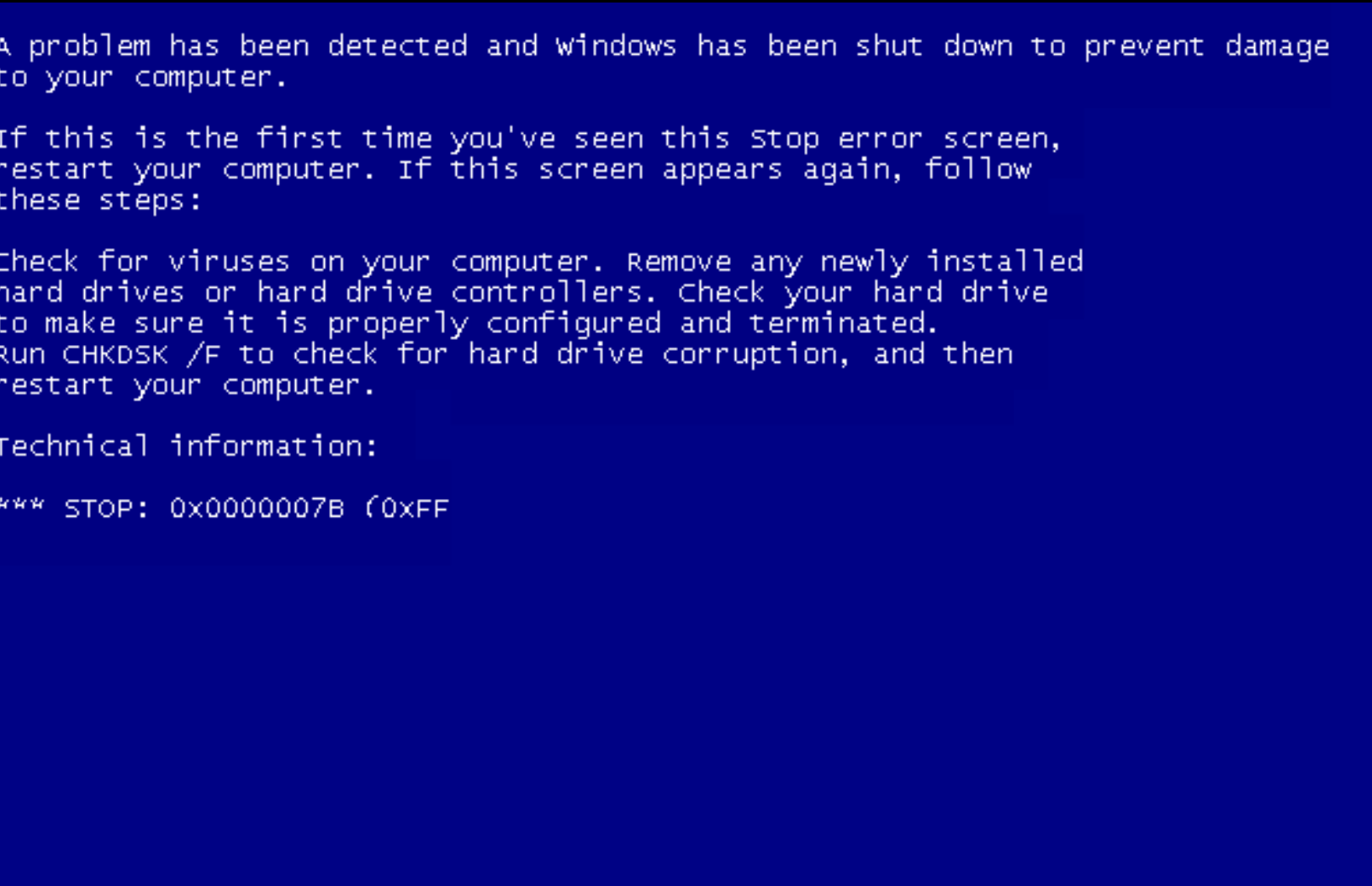
Problem was, the blue screen went by so quickly that I had a difficult time capturing what the stop code or issue was before the VM rebooted. Turns out it was a simple boot issue to solve. The VM was moving to an LSI Logic SAS controller in VMware. That driver was not enabled in the image. The following steps will walk you through enabling LSI SAS to allow the VM to boot.
- Launch recovery mode – this was automatically available on the menu after my failed boot.
- On the welcome screen, select Next.
- Launch Command Prompt.
- Run regedit.
- Select HKEY_LOCAL_MACHINE, then select File > Load Hive from Menu.
- Navigate to C:\Windows\System32\Config\SYSTEM.
- Give the Hive a temporary name. The temporary name will be added under HKLM. I called mine TEMP.
- Expand your new temporary name.
- Find key HKEY_LOCAL_MACHINE/TEMP/System/CurrentControlSet001/Services/LSI_SAS
- Change Start to 0. (mine was set to 3).
- Select HKEY_LOCAL_MACHINE/TEMP, then select File > Unload Hive from Menu.
- Reboot.
Thanks to this older post over on serverfault for the steps.
