DH2i Closes 2021 As Another Year of Record Sales Growth, Product Innovation, and Strategic Partnership Development
Strengthened Foothold Across Key Verticals and Transitioned to 100% Software as a Subscription Model
Strengthened Foothold Across Key Verticals and Transitioned to 100% Software as a Subscription Model
Welcome! Today we will install Server 2022 on VMware vSphere 7 Update 3.
We will go ahead and Create a New Virtual Machine.
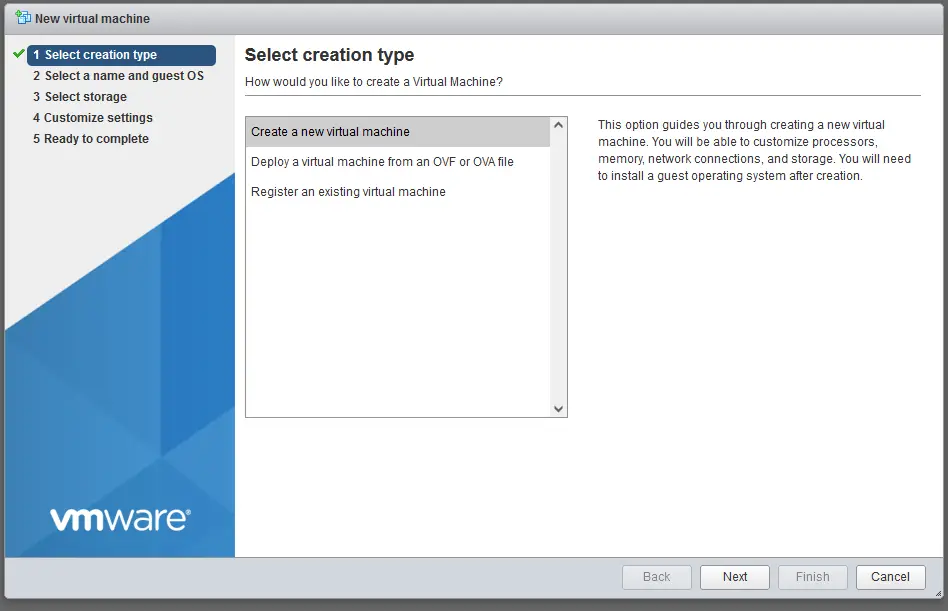
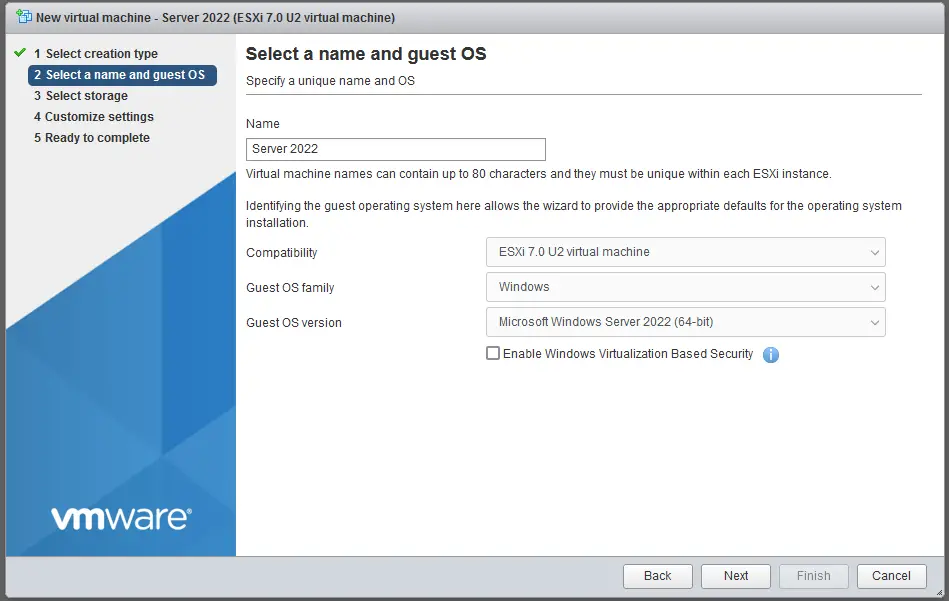
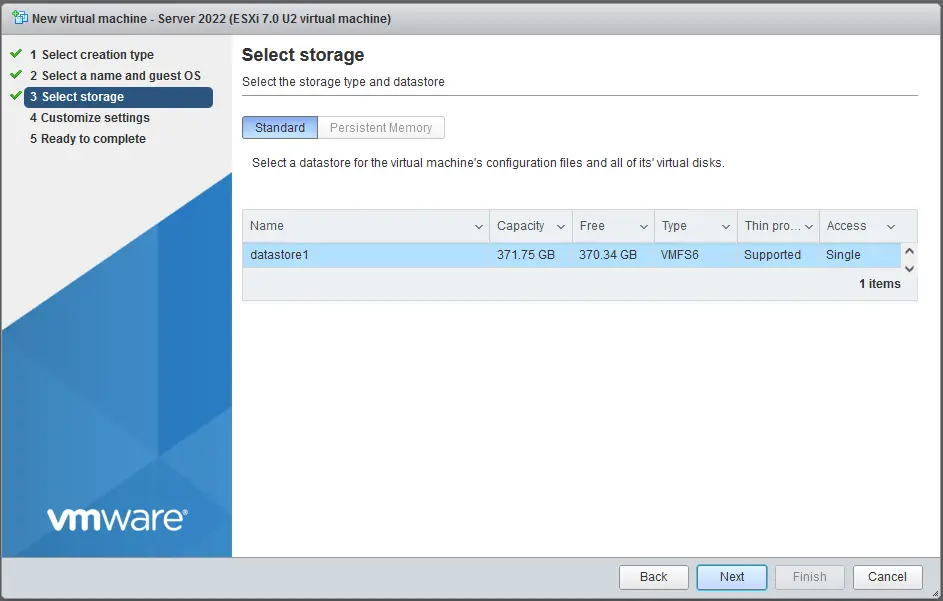
As you see, I have added more ram and disk space. And Importantly changed the network adapter to VMXNET3, but I also change the disk type to Paravirtual.

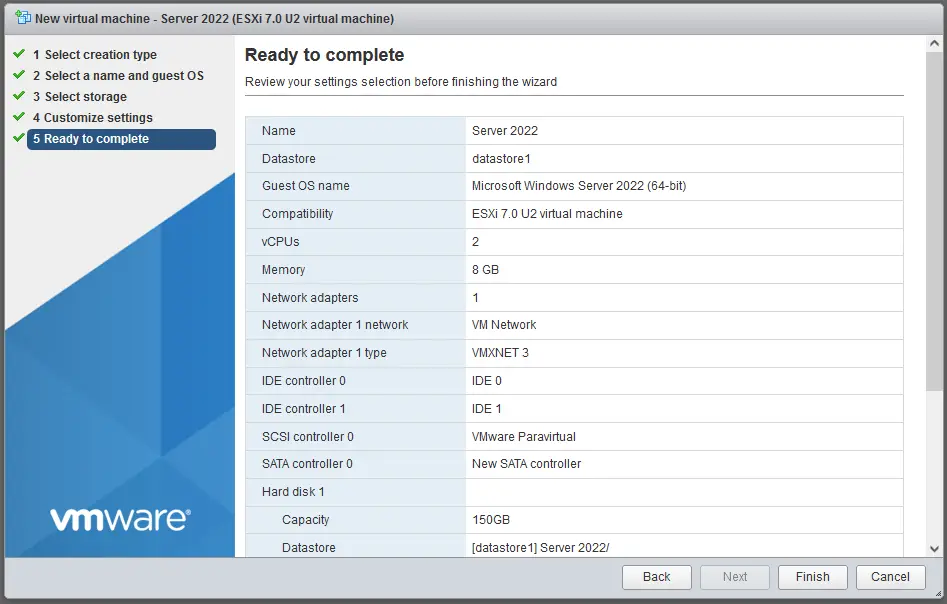
Edit your Virtual Machine and edi your CDROM and browse to your ISO.

Click Save.
Power on
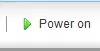
Open console.
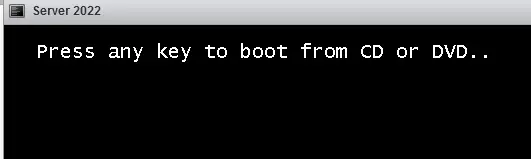
Hit a key.
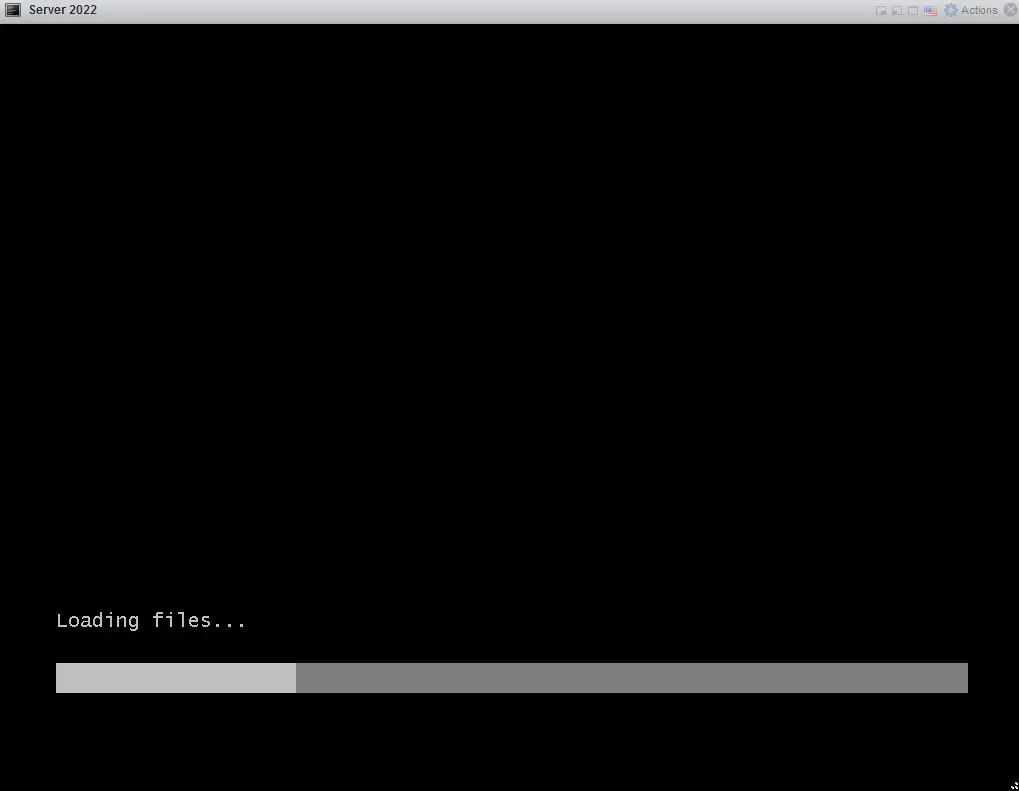
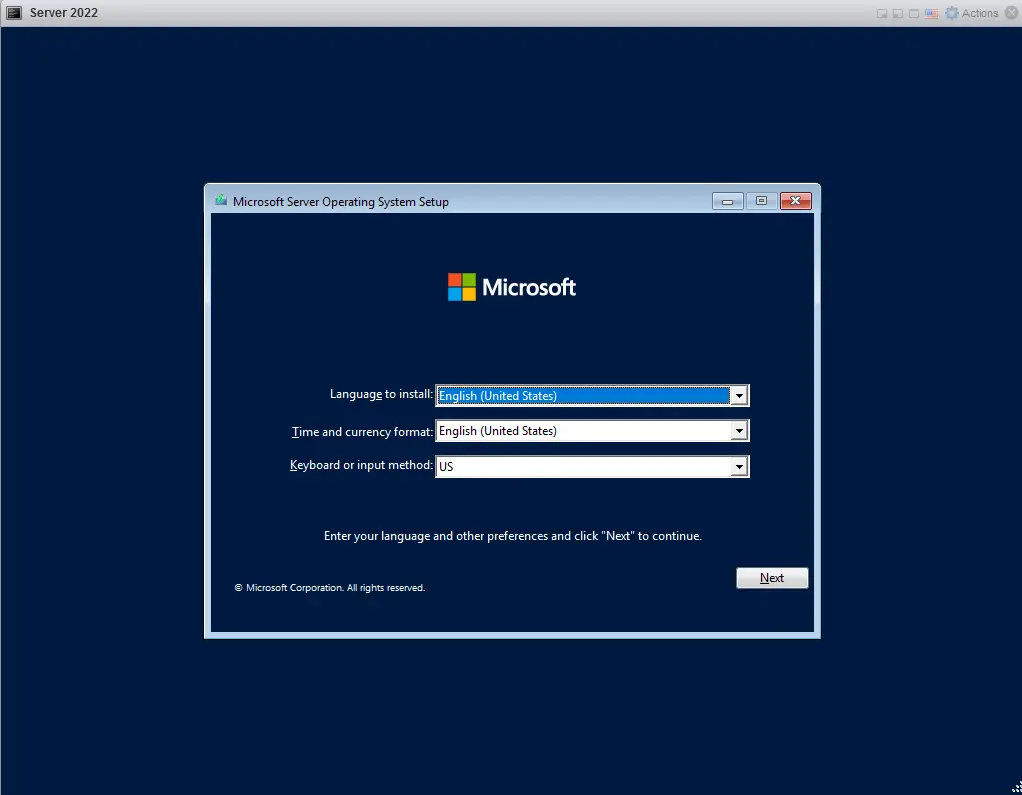
Tab to Next, and then hit Enter.
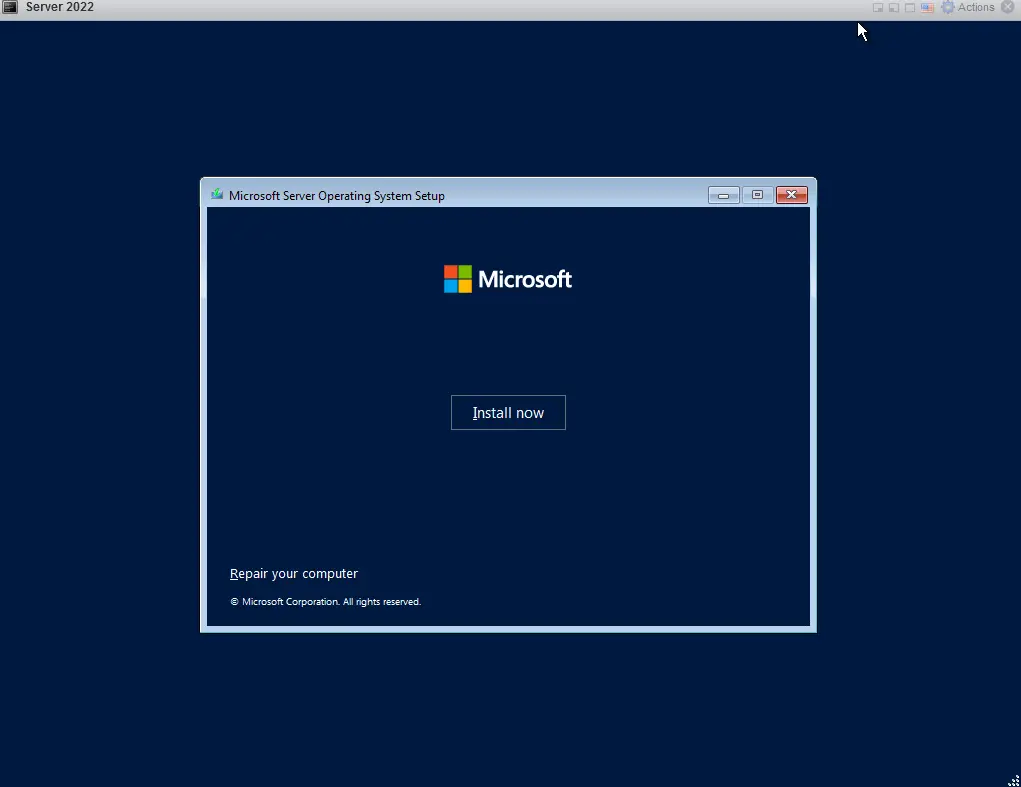
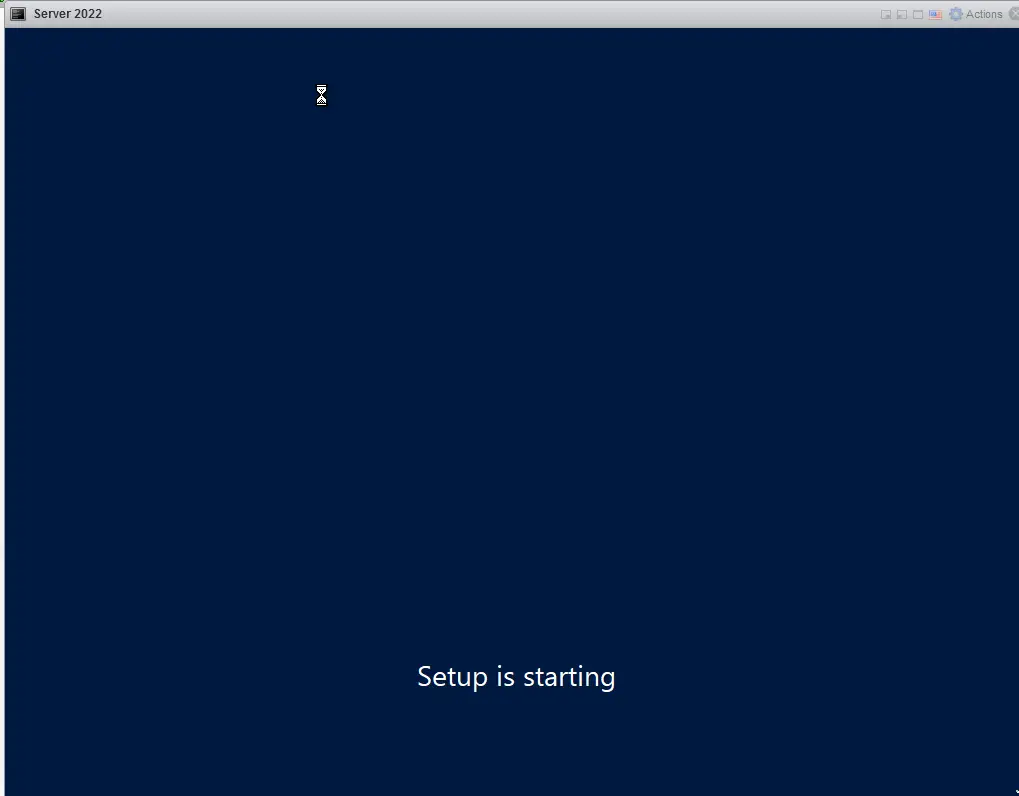
Select the edition, and version you want, and hit tab to Next and then hit Enter.
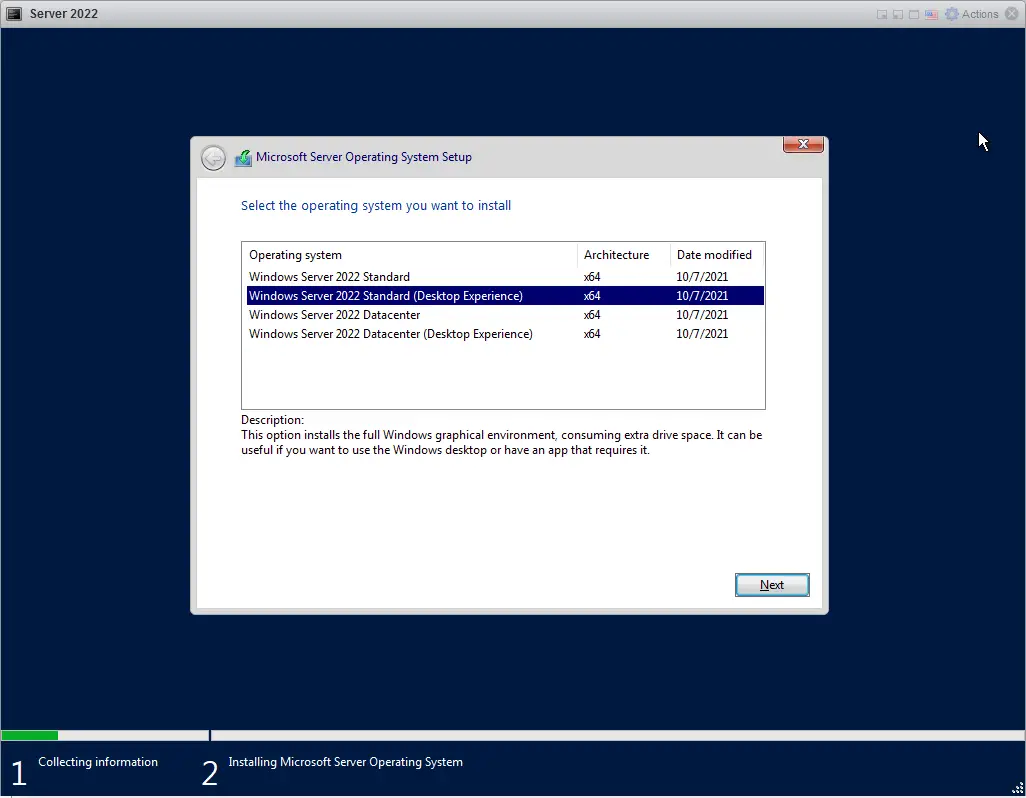
Accept, and tab to Next, and hit Enter.
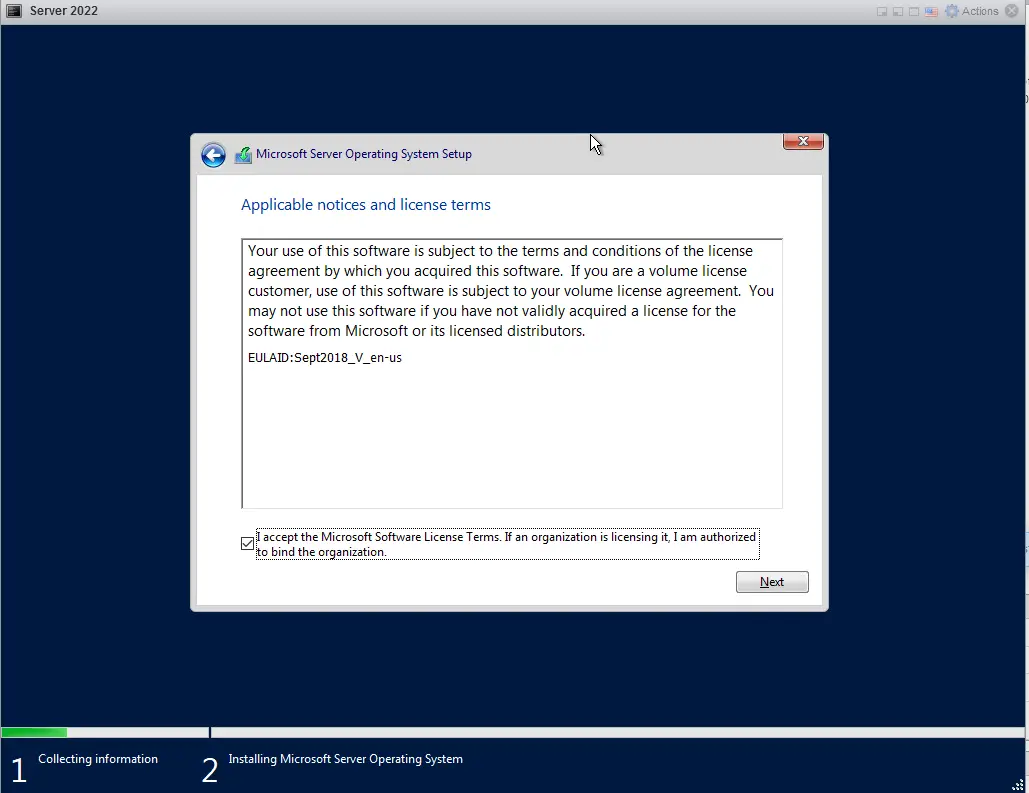
Tab over to Custom and hit Enter.
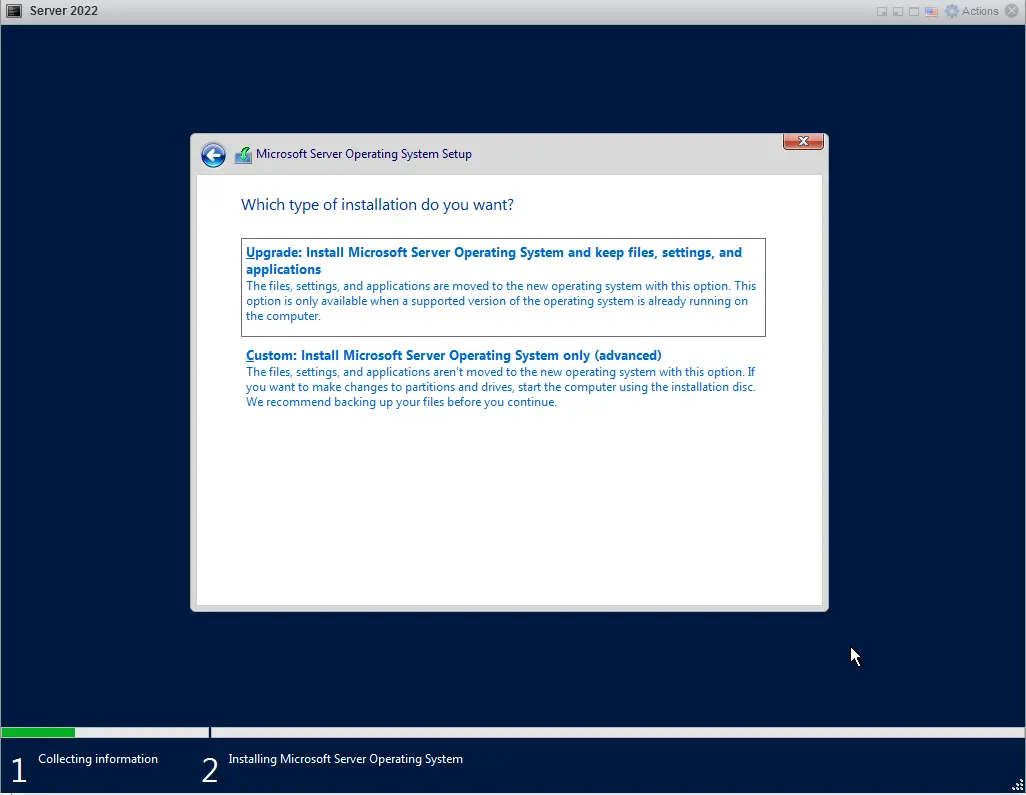
Tab to new, and hit Enter.
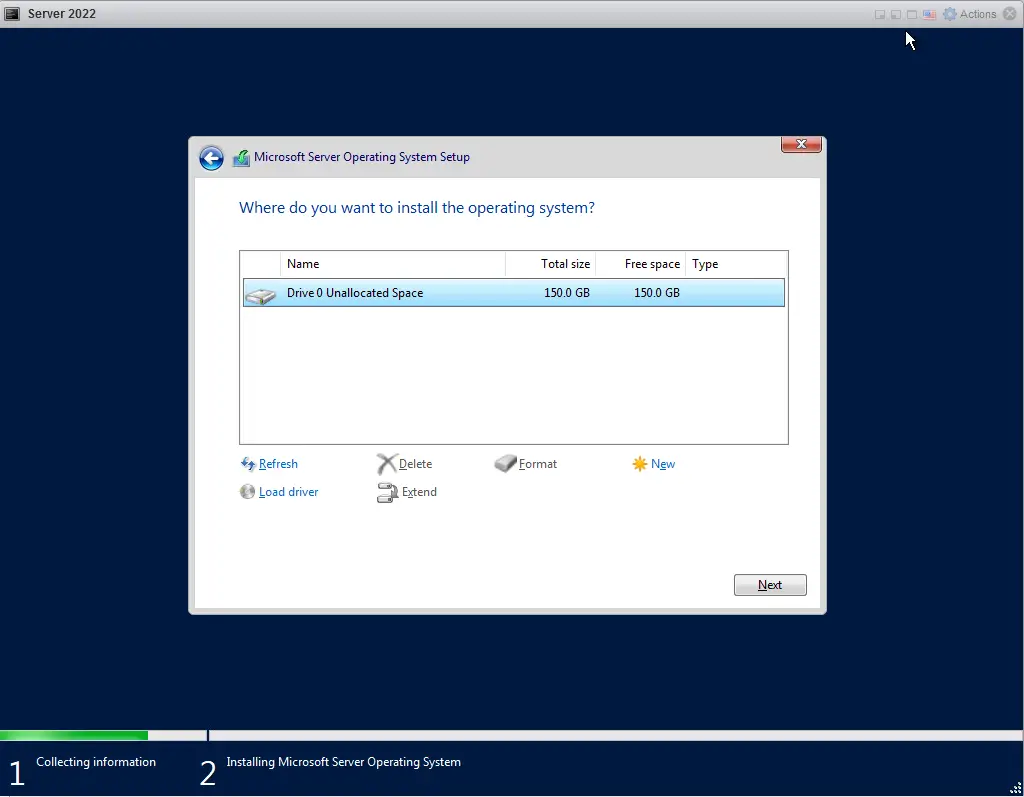
Tab to apply and hit Enter
![]()
And hit ok.
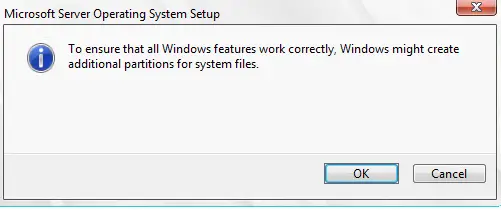
Tab to Next, and hit Enter.
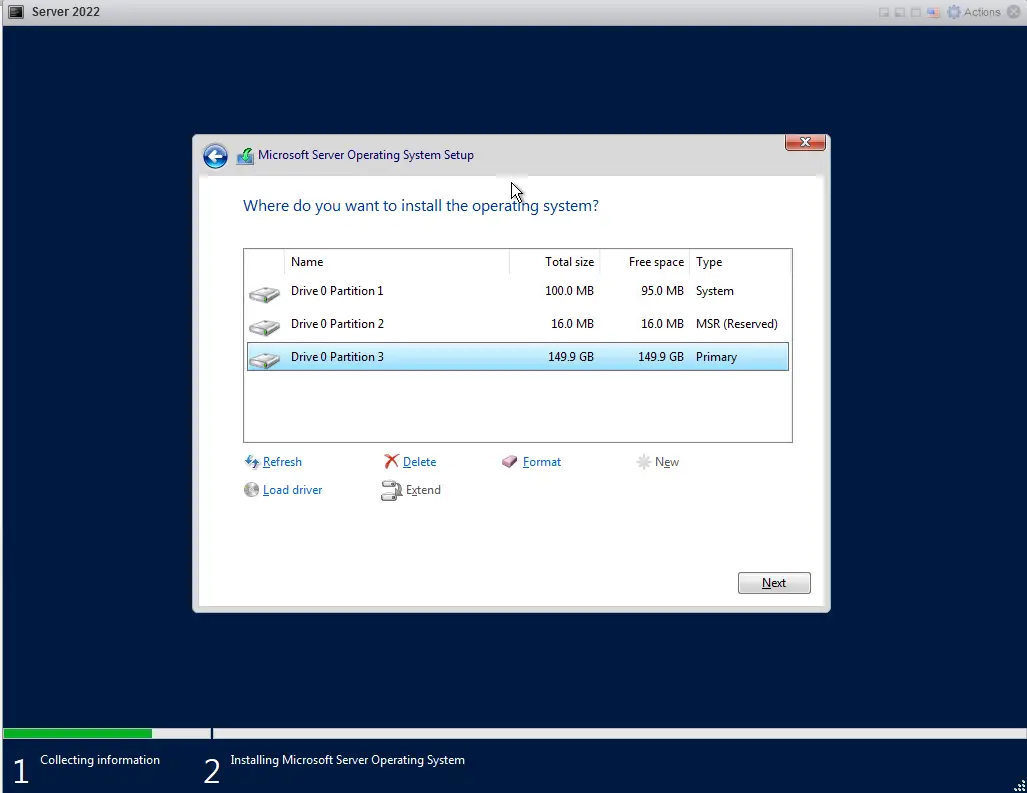
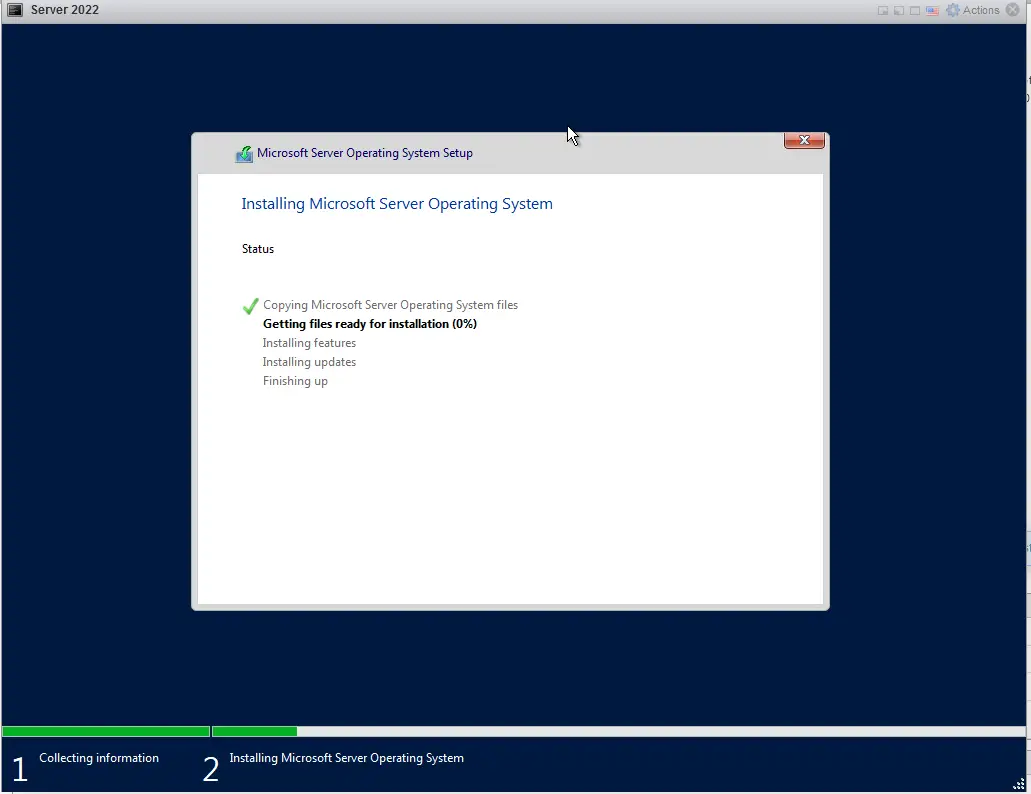
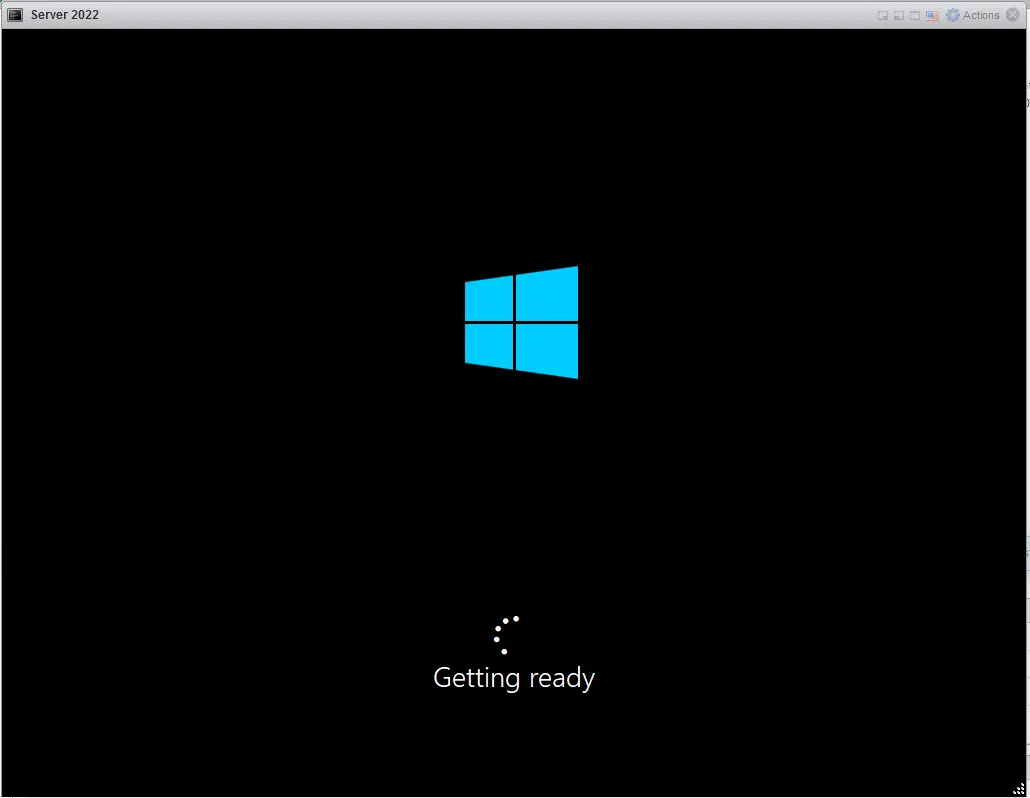
Go ahead and set your password, and tab to Finish and hit Enter.

Once it’s booted up, make sure you install VMware tools.
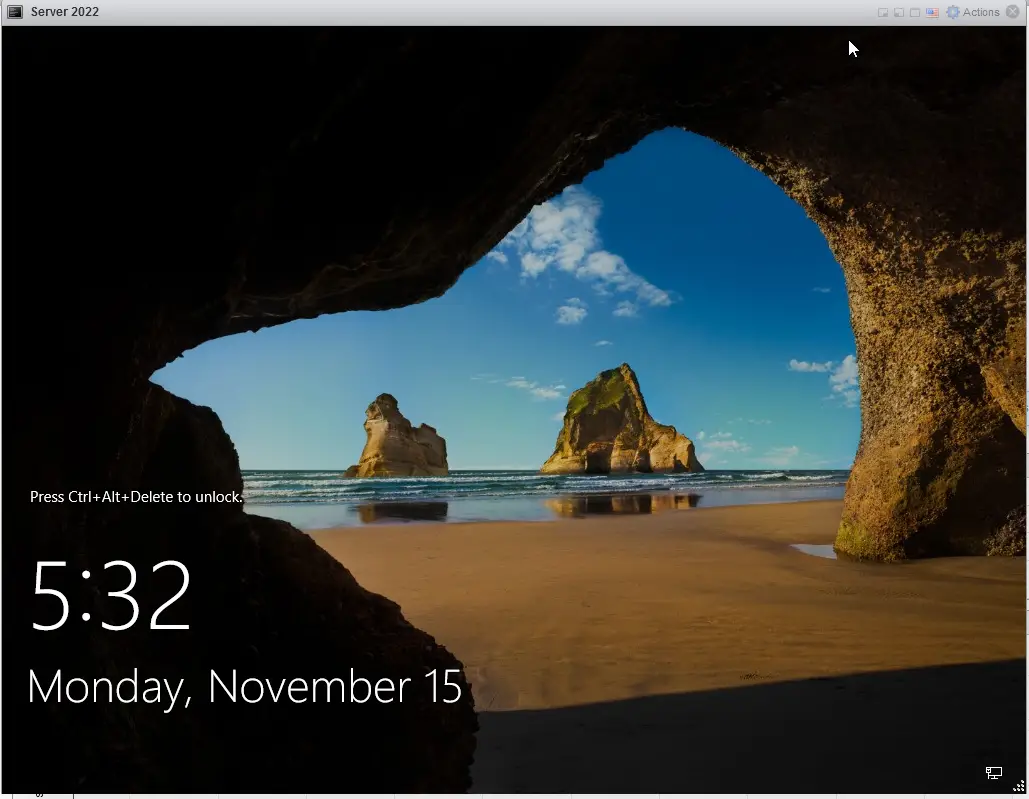
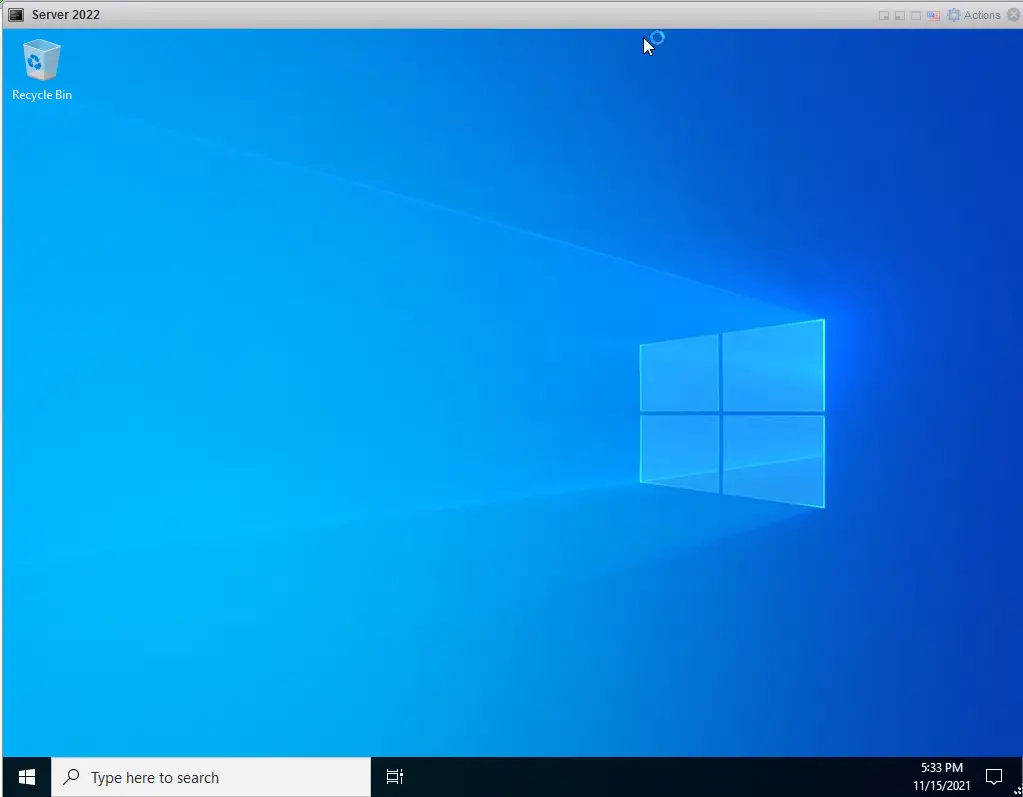
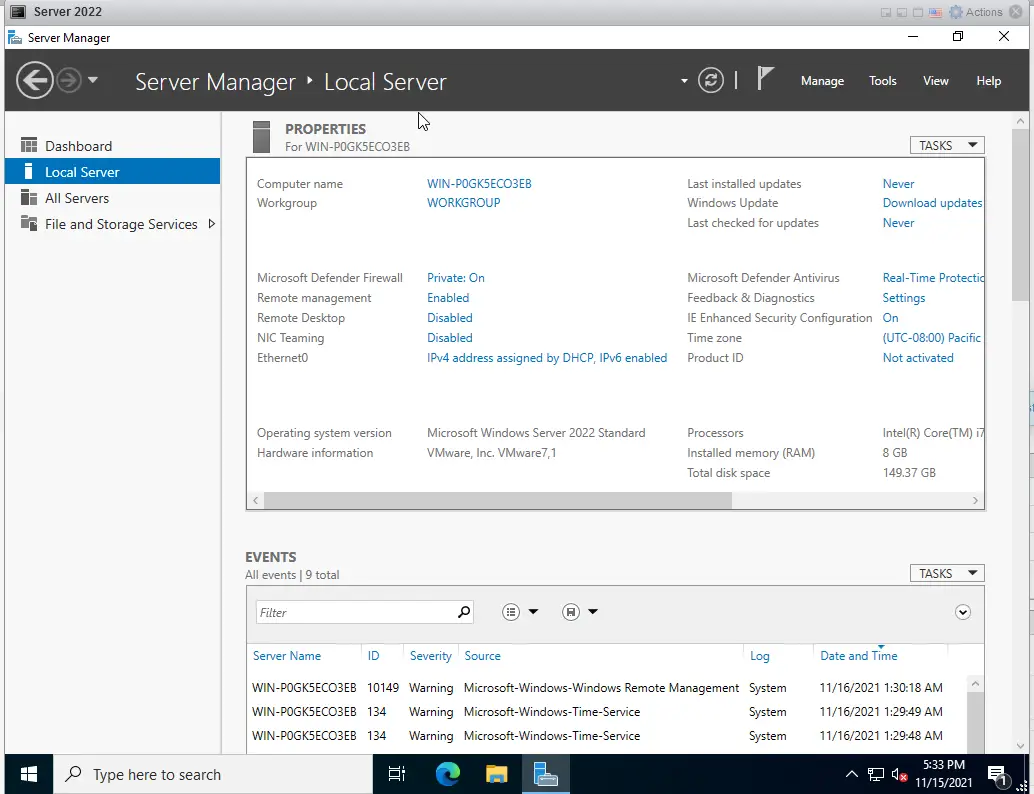
Welcome to Server 2022!
Install vSphere 7 U3
Today I will be Installing VMware vSphere 7 Update 3 via workstation to walk you through the installation.
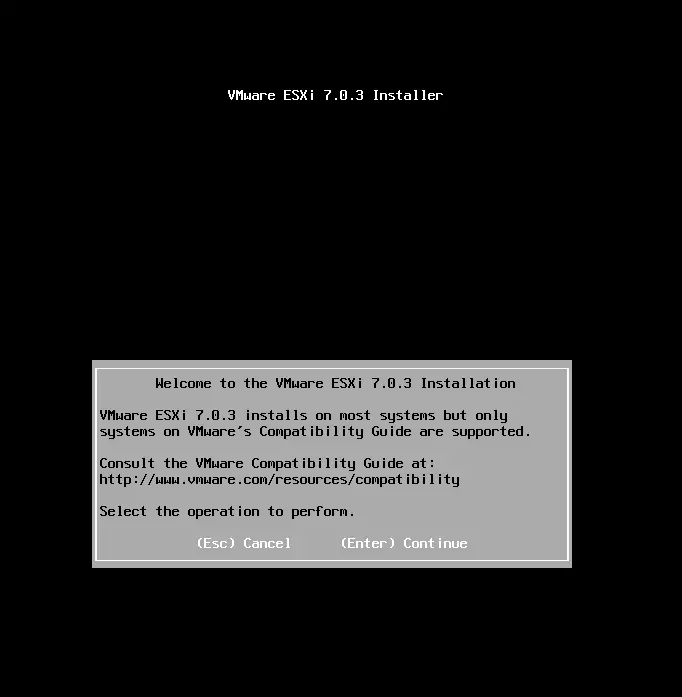
Lets go ahead and press F11
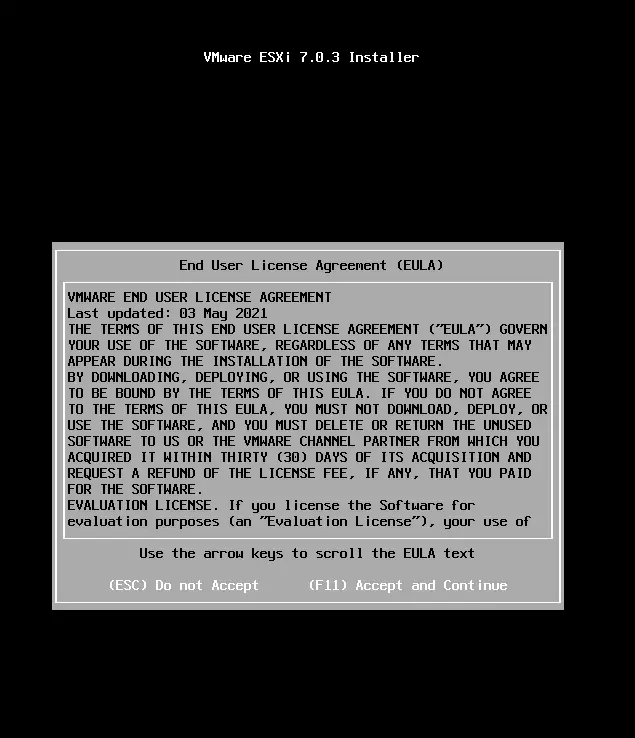
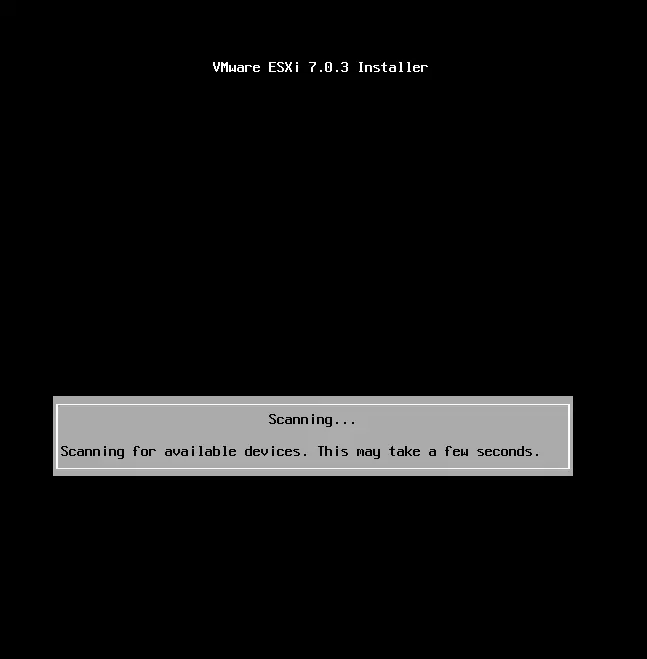
Select your disk, and Press Enter.
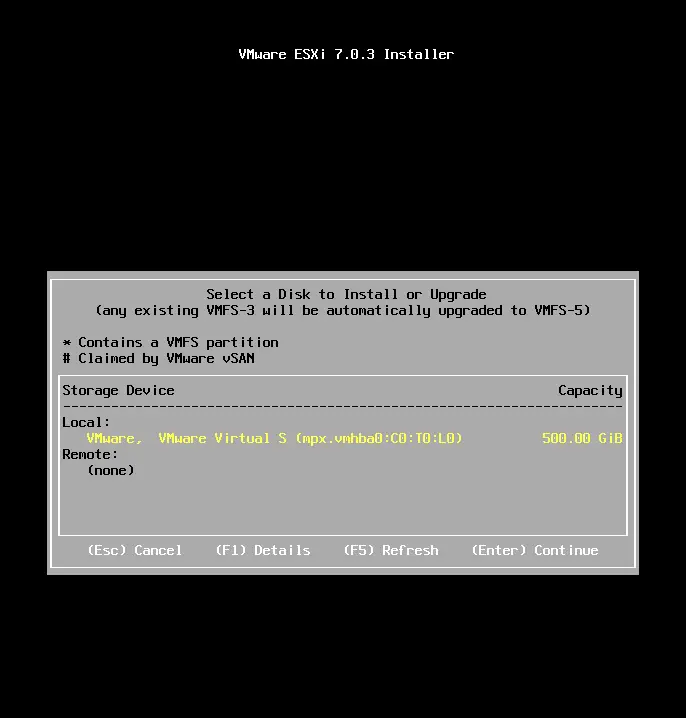
Select your language and Press Enter.
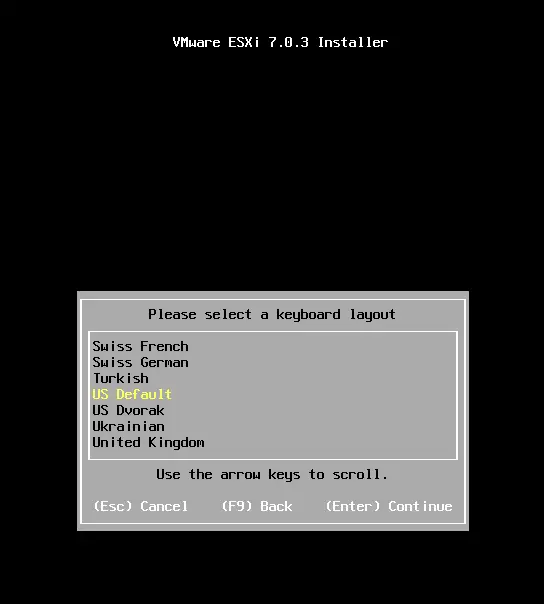
Enter your password and Press Enter.
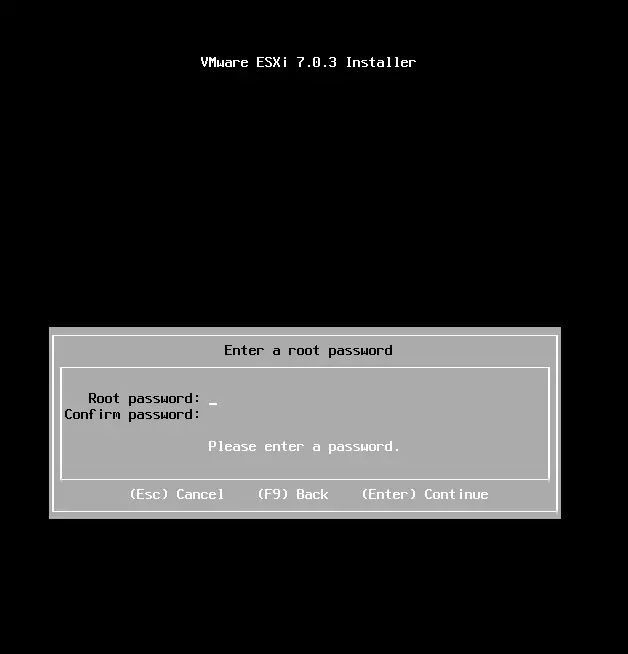
Here it is saying my I7 is old, imagine that, normally you will not get this unless it’s an older cpu. Press Enter to continue.
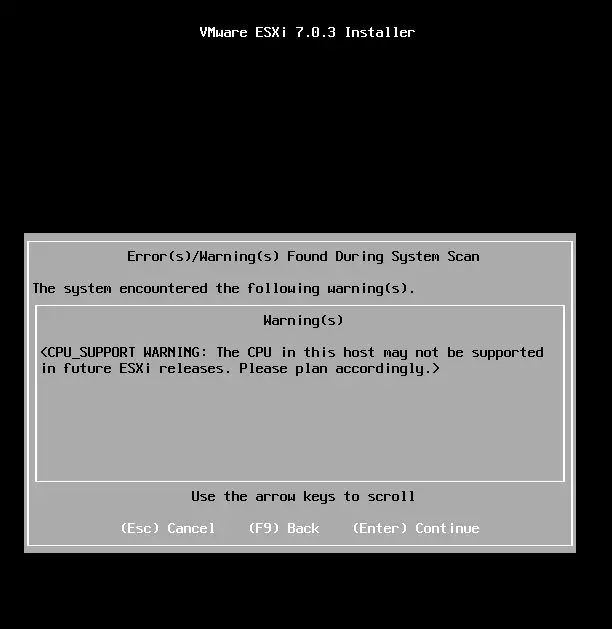

Hit F11 to install.

W00t, Time to reboot, Press Enter.
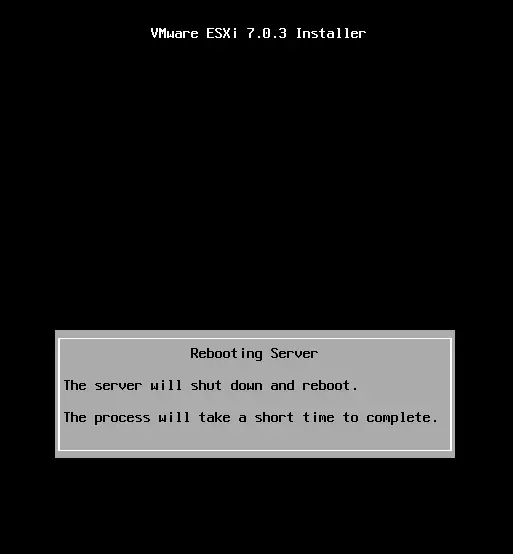
Lets go build some VM’s! Until next time.
The Cohesity Connect Global User Conference starts next week, October 19-21! This is a virtual conference open to everyone around the globe. Their main focus this year is on cyber resilience. Being in the cybersecurity space myself, this is one of the most important things you need to plan for. You need to have your data and your company protected from ransomware attacks so you don’t have to pay out to get your servers back up. With many sessions to choose from and even some free professional certifications, why would you not attend? Check out the info below for more information on the conference.
Cohesity Connect Global User Conference Starts Next Week
Conference to Spotlight the Benefits of Next-Gen Data Management Going Beyond Zero Trust to Combat the Threat of Ransomware
Cohesity is pleased to host its inaugural user conference Cohesity Connect, a global, virtual event running between 19-21 October that gives attendees from around the world the opportunity to hear about the latest trends and innovations in next-gen data management.
A key focus of the event this year will be cyber resilience. Attendees can learn about next-gen technologies that can protect their data and businesses from sophisticated ransomware attacks — and save them from having to pay costly ransoms.
The event unites technology innovators and forward-thinking organisations around critical business issues including cyber resilience, hybrid cloud strategies, data protection, unstructured data management, automated disaster recovery, and more.
With more than 30 dynamic sessions and breakout discussions, Cohesity Connect will bring together industry experts, business and IT leaders, and data management professionals to share insights on the most pressing data challenges facing organizations today, from the growing threat of ransomware attacks and disaster recovery to optimizing operations with SaaS and hybrid cloud deployments.
Cohesity leaders will also highlight the latest updates to the Cohesity Helios next-gen data management platform and unveil new products that help keep customers a step ahead of bad actors, harness the power of AI and ML to identify threats that are beyond the scope of manual intervention, further simplify data management, and enable customers to do more with data.
The event will feature a variety of high-caliber speakers, including:
- Mohit Aron, CEO and founder, Cohesity
- Kevin Miller, vice president and general manager, S3, Amazon Web Services (AWS)
- John Kindervag, creator of the Zero Trust security framework and senior vice president, ON2IT Cybersecurity
- Nick Warner, chief operating officer, SentinelOne
- Marianne Bailey, former senior cybersecurity executive, National Security Agency (NSA) and partner at Guidehouse
- Bill Graff, senior vice president and chief information officer, Cerner Corporation
- Bill Schlough, senior vice president and chief information officer, San Francisco Giants
Attendees can also obtain free professional certifications in data protection, file and object services, and multicloud solutions during half-day Cohesity Academy sessions.
The event will conclude with an inspiring address from Peggy Whitson, a former NASA chief astronaut, who shattered numerous spaceflight records over the course of her decorated career.
To learn more about Cohesity Connect and register for the event, please visit cohesity.com/connect.
HPE introduced a new line of storage products, branded Alletra, this week during an online event. The new arrays shares DNA of their predecessors, but introduce a common API across two classes of storage that enable customers to consume the on-prem arrays in a cloud-native method.
Can I tell you a secret? I was underwhelmed at the announcement. But I also began to think more about what HPE is doing and why and I do believe this is a much bigger deal that I initially thought.
The new Alletra arrays come in two classes – the 6000 series and the 9000 series. The 6000 series is based on the Nimble DNA and the 9000 series is based on the Primera DNA, according to HPE. This means they are an iteration of the same or similar hardware platforms. Alletra is all NVMe. Alletra 9000 scales up to 4 controllers, the Alletra 6000 is a dual controller array. Beyond those basic facts, the underlying technical details weren’t discussed during the keynote – instead much of the focus is on operational style and business outcomes.
What differentiates the Alletra arrays from the previous HPE offerings is a centralized cloud management console that exposes the arrays for control and consumption by multiple levels of employee. The Data Services Cloud Console is the central point of control for the new storage arrays. It directs much of the operations, including decisions around placement and location of data – simplifying and abstracting it away from the user.
HPE had plenty of lofty ideas around exposing the Data Service Cloud Console directly to data users, enabling developers and data scientists direct access to request storage and deploy their data applications. To be clear, the keynote focused on outcomes and enablement – topics that resonate with IT managers. While this may all be true, there is certainly more orchestration required to integrate DSCC into a company’s overall strategy and delivery for data services.
The DSCC is built on Aruba Central DNA – a somewhat logical, if not unexpected platform. Aruba Central is HPE’s answer to easy configuration and deployment in the network world. That capability now comes to the Alletra arrays, promising quicker and more efficient configuration and setup.
Common and consistent API is a big win across the storage arrays. From a technology perspective, this offers IT administrators parity between the Alletra 6000 (based on Nimble DNA) and the Alletra 9000 (based on Primera/3PAR DNA). And while API’s don’t make for flashy keynotes, this is a key area of progress across HPE’s storage arrays.
This strategy has play with HPE’s Greenlake consumption model, operationalizing the costs of on-prem IT. 3PAR and Nimble offerings within Greenlake did not have a cloud control console where users could seamlessly manage their Greenlake arrays. The previous generation required storage administrators to carry out the wishes of customers. Data Services Cloud Console equalizes that and exposes the control directly to customers – so whether you’re buying CapEx or Greenlake, you get the same cloud enabled experience.
For HPE, it marks a departure from its prior BIG storage news. The biggest announcements in HPE’s storage portfolio in the last 12 years have really been around acquisition. In 2010, HP outbid rivals to secure 3PAR and, frankly, a place at the table as a serious storage contender. 7 years later, HP purchased Nimble to focus and have additional internal offerings in the mid-range. Rounding out the portfolio, HPE continues to have the MSA product line, which is a private label arrangement with a third party, and its high-end XP product line which is co-branded with Hitachi. Besides some DAS offerings, these have been the mainstays of their portfolio for the last 5-ish years.
3PAR has always had a hardware component in its secret sauce, utilizing its ASIC for a number of acceleration and differentiation characteristics. Nimble is a great product on commodity hardware – a little storage array capable of lots of workloads – however the gem of Nimble was really Infosight, which continues to play a major role in Alletra. Shortly after acquiring Nimble, HPE began to integrate Infosight with its 3PAR arrays, a goal that is fully realized with Alletra. With a single shared API, both the HPE Alletra 6000 and 9000 series arrays gain parity to the AI-ops of Infosight.
Attendees heard repeatedly about the many pieces of DNA that formed this overall announcement. Each time you hear it, think intellectual property – assets that exist in the company already. This is a strong, intentional messaging. It speaks to the fact that HPE is assimilating its previous acquisitions and looking within to take the key pieces of other successful products and strategies and bring it together in a much bigger picture to solve its customers problems.
The acquisitions of 3PAR and Nimble have generally paid off well for HPE. There is great intellectual property being used across this new solutioning – for a recap:
A single consistent management experience, that is simplified to an IT generalists’ skillset to manage, with the possibility of extending to more technical business users to consume – that is the messaging for HPE Alletra and its Data Service Cloud Console.
One concern is the over-simplification of the management. With this style of simple management, customization is often killed as a byproduct, meaning less capabilities and use-cases for the customer. While speed, agility and simplification are all great focus areas, there are still some complex data refresh problems, data flow problems and other use cases in this realm that need solutions. For those customers, fortunately the Primera and Nimble arrays are still available with no end in sight.
HPE is clear that Alletra is something new. No end of life dates or timelines were shared for Primera or Nimble going away. HPE has typically been a vendor who favors choice, so these will likely continue development and support far into the future. And choice is good, from a customers’ perspective.
This post is going to focus on IntSights and their Threat Intelligence Platform. Who is IntSights and why would you want to choose them? Here is some info directly from their web site:
IntSights was founded in 2015 by former members of an elite intelligence unit in the Israel Defense Forces. Equipped with a deep understanding of how threat actors think, collaborate, and act, they set out to build a solution that enables companies to use external intelligence to change the way they protect themselves.
The Israel Defense Forces are well known as one of the premier forces in the world, especially their intelligence units. Knowing that IntSights was founded by former members of one of their elite intelligence units gives me confidence in their ability to provide a great Threat Intelligence Platform.
What is the mission of IntSights?
IntSights detects and neutralizes cyberattacks outside the wire. We believe that strong intelligence can shift the paradigm between companies and threat actors, enabling security teams to anticipate instead of react, and outmaneuver instead of recover.
Don’t get caught reacting to new cyber threats. Extend your visibility. Understand your adversaries. Proactively dismantle threats. Defend Forward™.
I truly feel that for a company to be successful in fending off cyberattacks, you need 3rd party vendors to help. A company like IntSights is crucial as they extend your visibility into possible attacks and help you understand who is trying to attack you.
Let’s dig into what their Threat Intelligence Platform (TIP) is:
The IntSights TIP delivers the vital functionality that operationalizes the extensive threat intelligence delivered by Threat Command, providing a comprehensive solution.
Replace point solutions with an all-in-one platform to maximize efficiency.
An all-in-one platform is a great idea! One place to manage and maintain threat insight.
Automate aggregation and organization of all threat data sources into one easy-to-use dashboard. Single-pane-of-glass visibility and real-time context enable intuitive ranking of investigation and remediation efforts
Connect critical dots for smart prioritization.
The ability to aggregate and organize all your threat sources into one dashboard? Sound good to me. Being able to go to one place for that is very efficient.
Streamline operations by turning raw indicators into actionable, enriched intelligence. Correlate new IOCs with your unique digital assets to better understand potential impact.
Assess risk to drive action.
Enriching and visualizing your intelligence sources is crucial. Correlating Indicators of Compromise with your unique assets will definitely help understand if there is going to be an impact on your systems.
Instantly visualize and rapidly analyze how new campaigns connect with known malicious assets. Conduct deep threat investigations.
Leverage the interactive Investigation module.
Using this platform to dig deep into threat investigations. Know how potential threats work and how they could affect your company is very important.
Directly manage IOCs and other threats within the TIP. Automatically integrate with existing security systems and devices.
Proactively monitor and block threats.
Integrating the TIP with existing security systems will help you proactively monitor for threats and block them. Being proactive is much better than being reactive. Stop the threat before it happens so you don’t have to clean it up after the fact.
For more information and some use cases on the Investigation API, check out this PDF.
You can learn more about all the products and solutions that IntSights provides at this link.
Disclaimer: This is a sponsored post. IntSights compensated me for my time but any opinions given are my own.
So you’ve built a software and service inventory platform that supports both Windows and Linux endpoints through the use of a lightweight agent, but you want to expand market share for it and seem cool & hip with the micro-segmentation crowd. What are you to do? Well if your name is Cisco and the product is Tetration you add in the ability to orchestrate the host level firewall be it IPTables or Windows Defender Firewall.
Now I hear you saying, “Doesn’t Cisco already have a micro-segmentation offering with ACI?”. And yes, they do but it is tied to rather expensive Nexus 9K series hardware. So, in a rather un-Cisco like move rather than tying the product to an expensive piece of proprietary hardware, with Tetration one can deploy the management plane on hardware, as a VM or utilize a Cisco managed SaaS service. This is due to a break from the micro-segmentation model used by ACI where policy enforcement is done at a layer above the protected host. With Tetration an agent (boo! hiss!) gets installed on every protected host, be it Windows or Linux, to turn policy statements crafted at the management plane into rules in the native Windows Firewall or IP Tables. This comes with the inherent limitation of only being able to do layer 4 port/protocol security policies with a twist of being able to tell which process is listening or transmitting the traffic.
To automate the process of rule creation as new hosts come online Tetration utilizes policies built around tags. In theory this is great and provides for a more devops path to security. But in reality, it takes a fairly mature organization to have their security policies implemented in such a way that applying tags works. Especially when you start integrating with other environments such as VMware vSphere or border firewalls with their own sets of tags. Agreement across the board on what a tag means and what attributes are associated with it is critical.
Where Tetration gets interesting, and IMO provides real value, is with the agent installed on every protected host you are provided an inventory of every system. This inventory includes software (and version) installed, currently running processes, and historically run processes. So, you can know which of your web servers are vulnerable to Apache Struts bugs and where in your environment you still have SMBv1 running. The inventory data can also be shared with 3rd party tools through a REST API or via Kafka.
I see value in Tetration, but more for mapping out application dependencies and inter-relationships than for providing security. Whether the value justifies purchase all depends on Cisco’s licensing of the product which is historically one of Cisco’s weak points. Products typically are priced at a premium, and support renewals are akin to walking barefoot across a bed of salt and broken glass. It will be interesting to see what sort of foothold Cisco is able to gain with Tetration in what is becoming a crowded segment of host based micro-segmentation with Illumio, Guardicore, Edgewise Networks, and others having a head start.
Thank you to Remi Philippe, Rob Tappenden, and Tim Garner of Cisco for their presentation on Tetration at Security Field Day 4.
I was discussing Unix distributions with a bud on facebook. Hal Rottenberg
So I thought I would do a few posts on installs and results.
We are going to kick things off with OpenIndiana.
OpenIndiana is a free and open-source Unix operating system derived from OpenSolaris and based on illumos. Developers forked OpenSolaris after Oracle Corporation discontinued it, in order to continue development and distribution of the source code. Wikipedia
For the ease of installation, I am installing these in VMware workstation. I used freebsd as the OS when I made a new VM.

Lets go ahead and grab the media.
Below I walk through the install process.
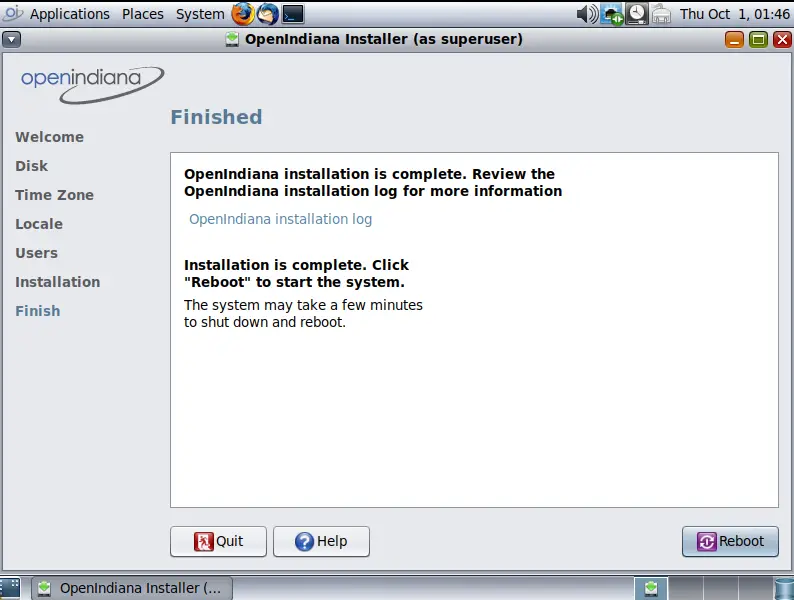
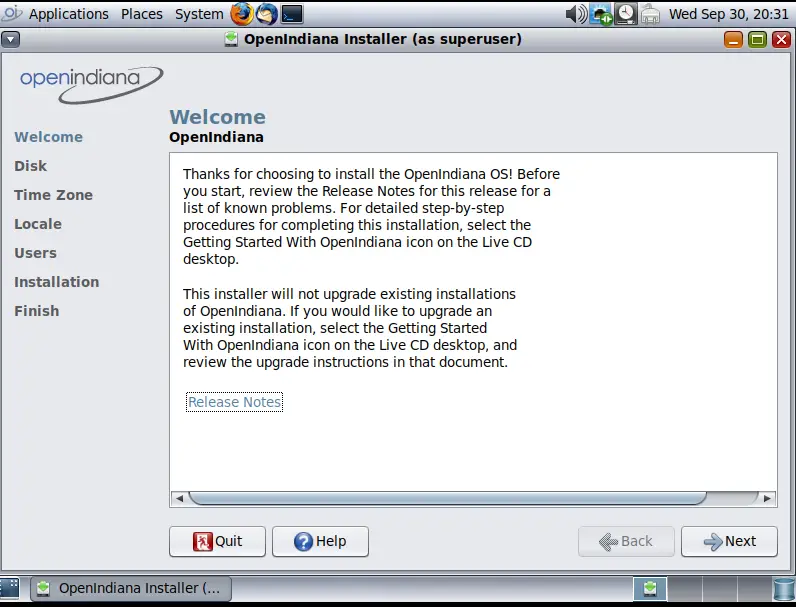
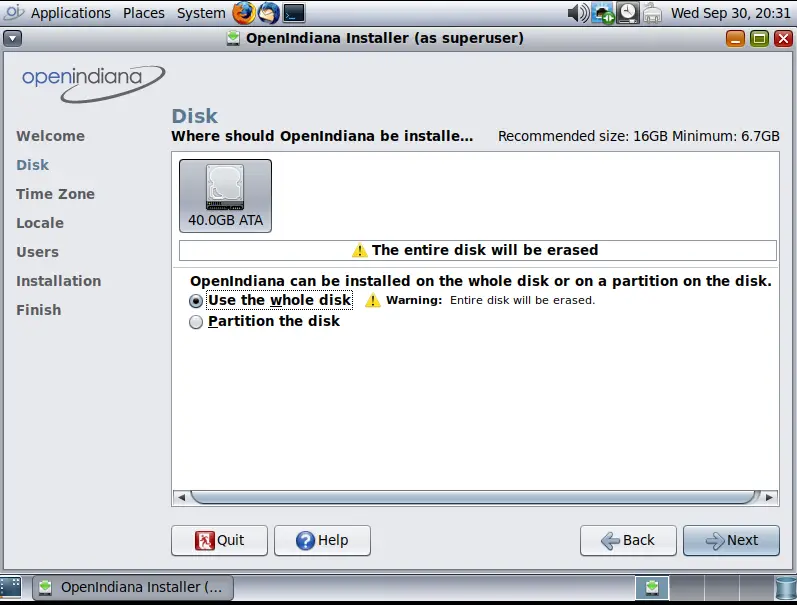
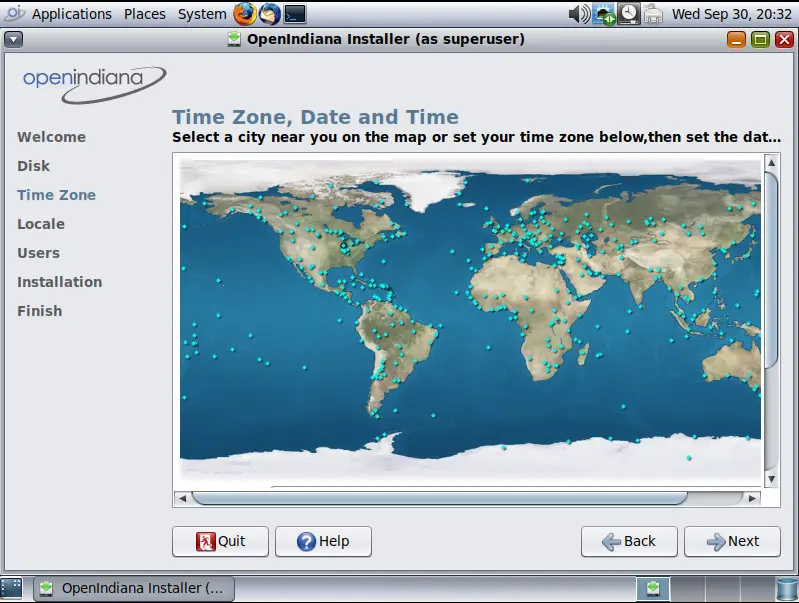
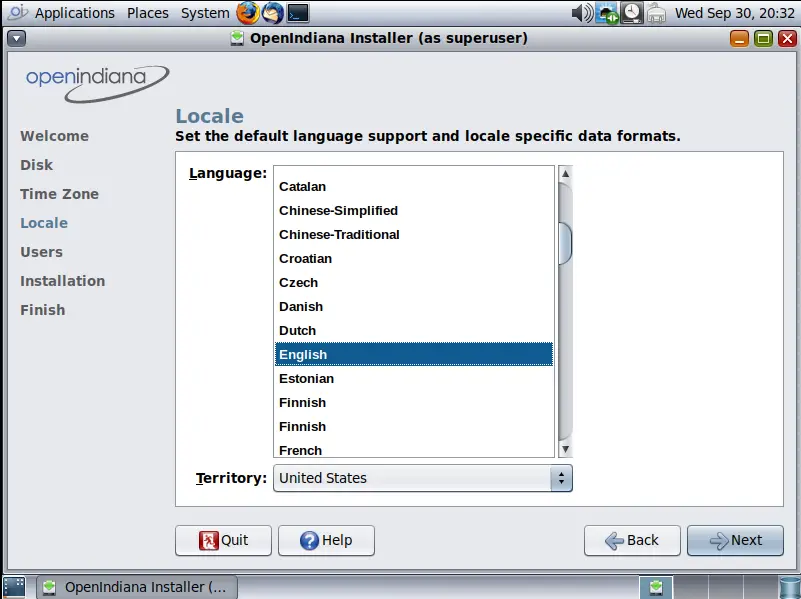
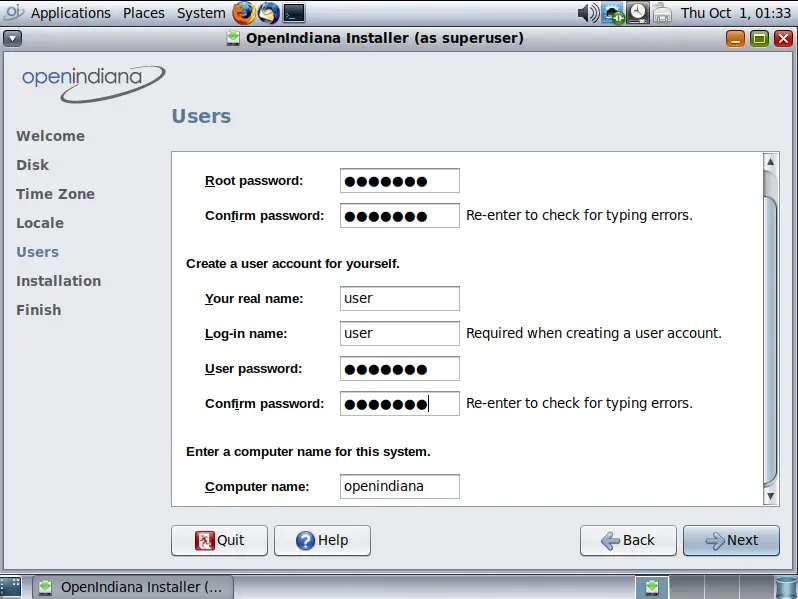
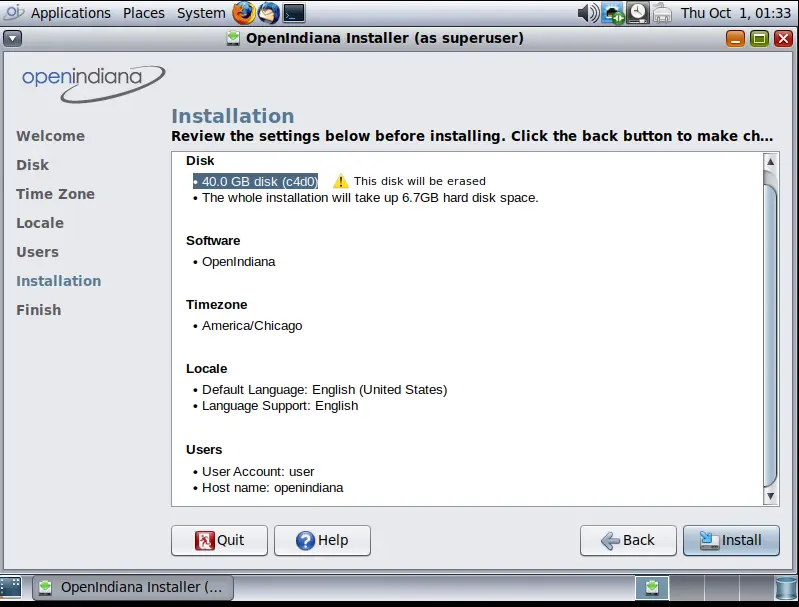
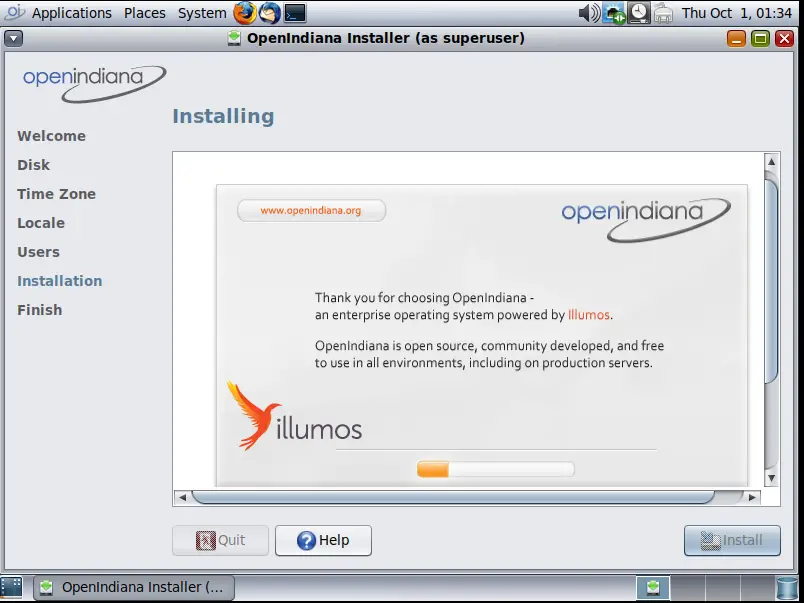
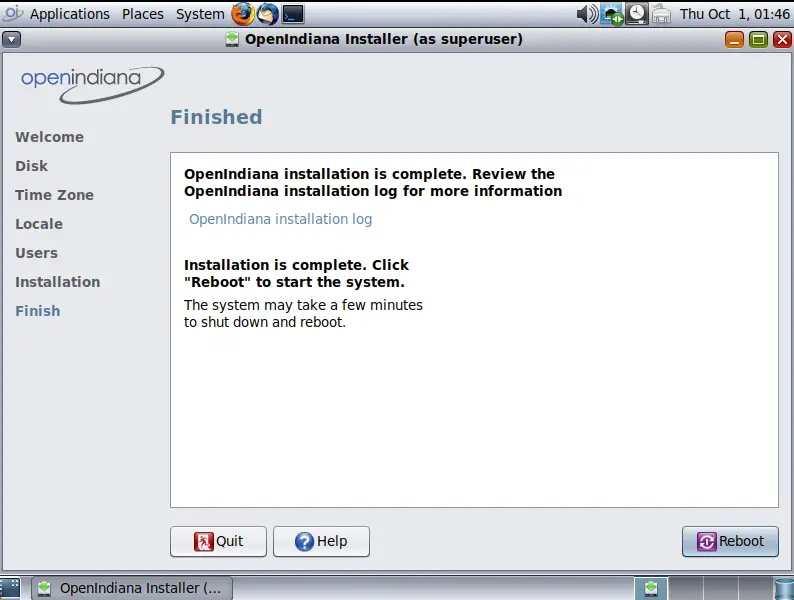
There we have it. I hope you enjoyed the post.
Rob Eggers Named StorCentric Chief Financial Officer (CFO)
August 12, 2020
StorCentric today announced Rob Eggers has been named StorCentric Chief Financial Officer, effective August 10, 2020. Eggers will be responsible for managing all internal and external financial actions of the company, reporting directly to Mihir Shah, StorCentric CEO.
“I am very pleased to welcome someone of Rob’s caliber to the team. He stands among the industry’s most highly respected and accomplished financial leaders,” said Shah. “He will play a crucial role in the company’s continued success, market leadership, and rapid growth trajectory, especially in the months ahead which will include some of the most strategic initiatives and innovative product portfolio enhancements in StorCentric’s history.”
“This is indeed a critical time in the storage industry, as so many emerging trends and market demands are colliding and forcing organizations to reassess data management workflows and data security risks,” said Eggers. “I’m extremely proud to be joining StorCentric, an incredible team of passionate and talented individuals, from every corner of the company.” He continued, “It is a team that is dedicated not only to developing and delivering the most innovative data management solutions, but one that is likewise committed to providing the right solution for each and every customer’s unique IT challenges, business goals and regulatory requirements.”
Rob Eggers is a senior finance executive with 25+ years of experience and a deep understanding of corporate finance, investor relations (IR), manufacturing, and sales, focused primarily in high-technology and networking companies. Prior to StorCentric, Eggers served in various senior financial management roles for 18 years at Brocade, including Vice President of Finance during which he directed all aspects of financial planning and analysis, IR, and was instrumental in scaling Brocade to a $2.5B storage networking company. Prior experience includes financial leadership roles with IBM and Samsung. Eggers holds an MBA and a BS in International Finance from Brigham Young University.
Tweet this: @StorCentric Names Rob Eggers Chief Financial Officer (CFO) www.storcentric.com @Nexsan @Drobo @RetrospectInc @VexataCorp