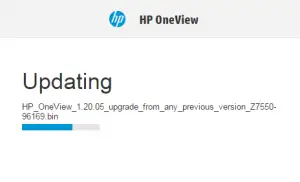HP announced the OneView 2.0 will be shipping soon during its HP Discover in June. In the meantime, they’ve released version 1.20.05 which addresses several security vunleratilities, including Poodle over TLS, and a bunch of other bugfixes. The release notes for 1.20.05 provide the full details, along with the previous 1.20 releases and their changes.
In case you haven’t upgraded your HP OneView appliance since it has been deployed, here is a walk-through to show you how simple the appliance is to update. The 1.20.05 release is a good choice to install since it packages up all the previous releases into a single bundle that can be installed to bring up completely up-to-date.
HP OneView Upgrade
- Obtain the patch for HP OneView from the HP Software Depot.
(You will need an HP Passport account to ‘order’ them, but there is no charge.) - Login to the OneView web interface as an administrative user.
- Navigate to the Settings section in the OneView menu.

- Under Settings, select the Actions button and choose the Update Appliance option.
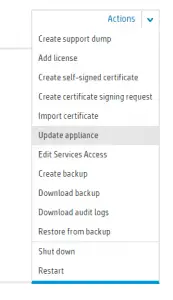
- In the Update Appliance section, select Browse and select the .bin file you downloaded in step 1. Choose the Upload and Install button to begin uploading the patch. You may also select Upload to stage, but not install, the patch.
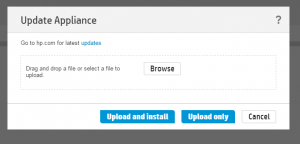
- The update will upload to the appliance.
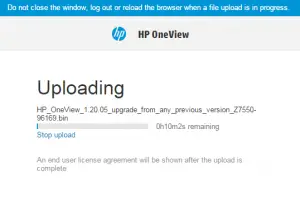
- You will be prompted again to Continue before the update installs.
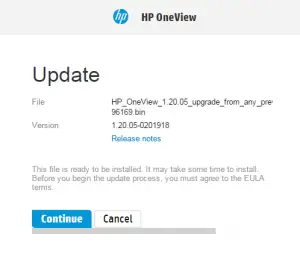
- Choose Agree and Update for the EULA when displayed.
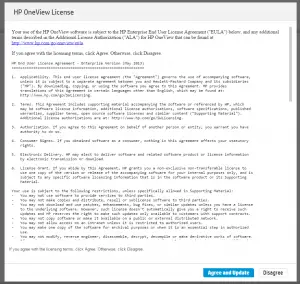
- The appliance will update and restart once completed.